Modeling Specifications
Goals
Know what Specifications are and when to use them.
Know how to configure new Spec Types.
Know how to create new Specifications.
What are Specifications?
Specifications are important metrics associated with the Batch. These numeric fields must be assigned a Spec Type and have a min and/or max value.
Common Spec Types include:
CPP – Critical Process Parameter
CQA – Critical Quality Attribute
KPP – Key Performance Parameter
KPI – Key Performance Indicator
NCPP – Non-Critical Process Parameter
NKPP – Non-Key Process Parameter
How does an End User use Specifications?
The Specifications tab displays information about the Spec Plan assigned to the Batch.
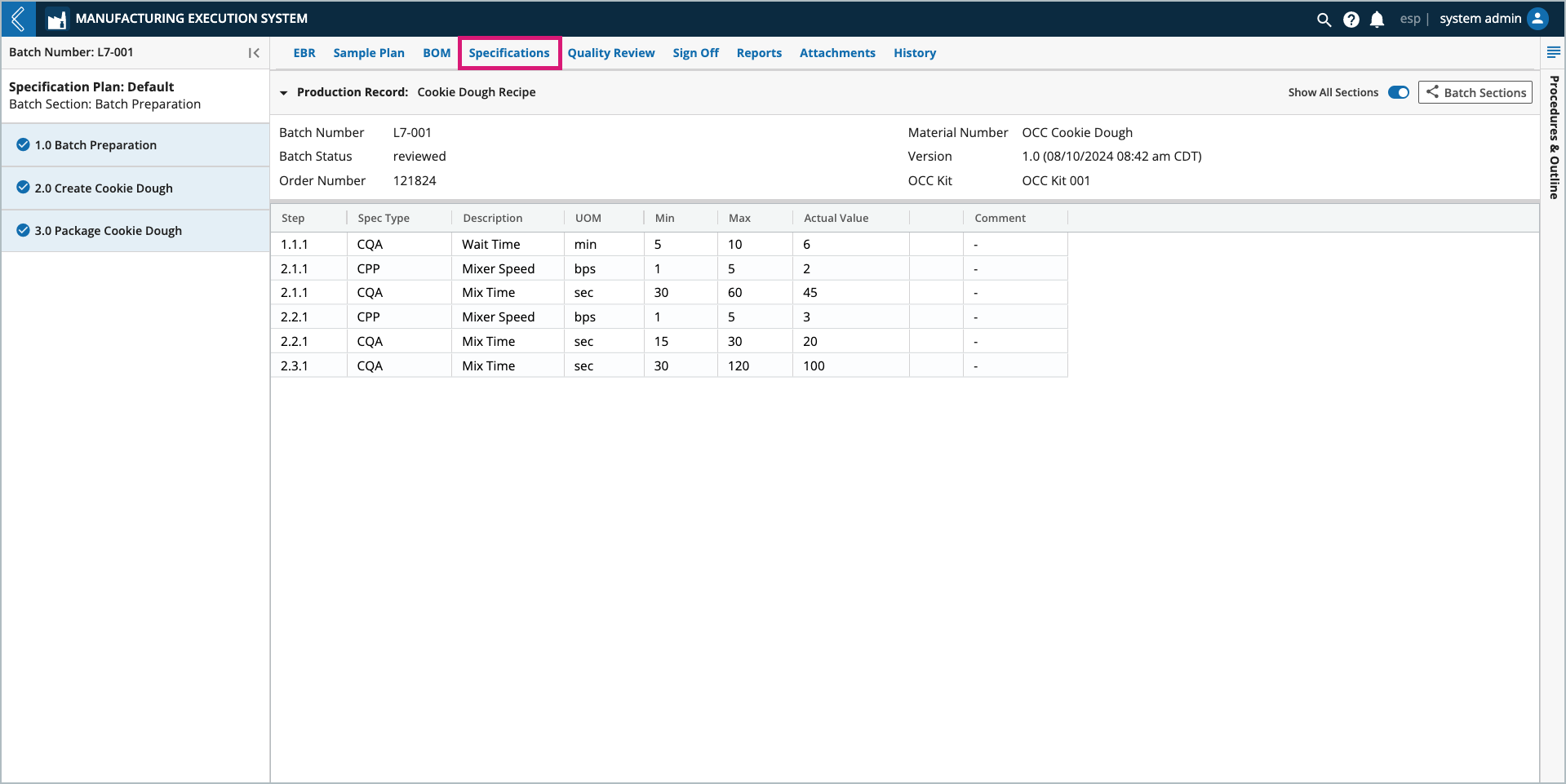
The Specifications summary table includes,
Field – the Sub-Step number that contains the field and the name of the field.
Spec Type – the defined spec type for the field.
UOM – the unit of measure defined for the field.
Min – the defined minimum.
Max – the defined maximum.
Actual Value – if the field has been entered, the value that was entered.
Status – an indication of whether the actual value met the limits defined by the minimum and maximum. This column displays a warning icon only if the actual value was out of range.
Comment – any comments that were entered for the field.
How to configure new Spec Types
Before Spec Types can be assigned to a numeric field, they must first be defined in L7 Configuration.
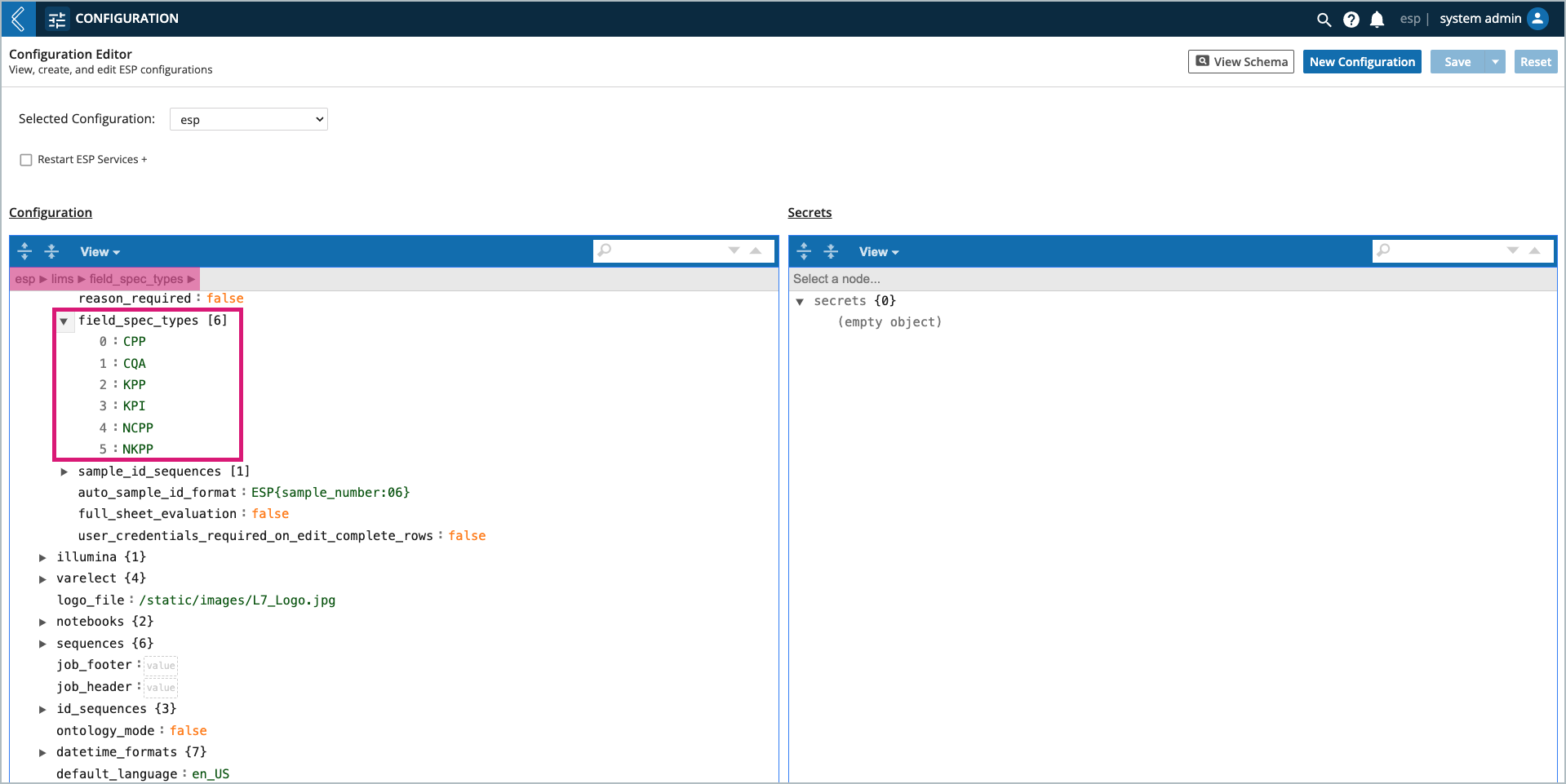
To configure a new Spec Type:
Go to L7 Configuration.
Select the esp Configuration.
Switch to "code view".
Add the new Spec Type to lims → field_spec_types.
Save the Configuration.
How to create new Specifications
Go to: L7|Master → Protocols → select an existing Protocol or + New Protocol
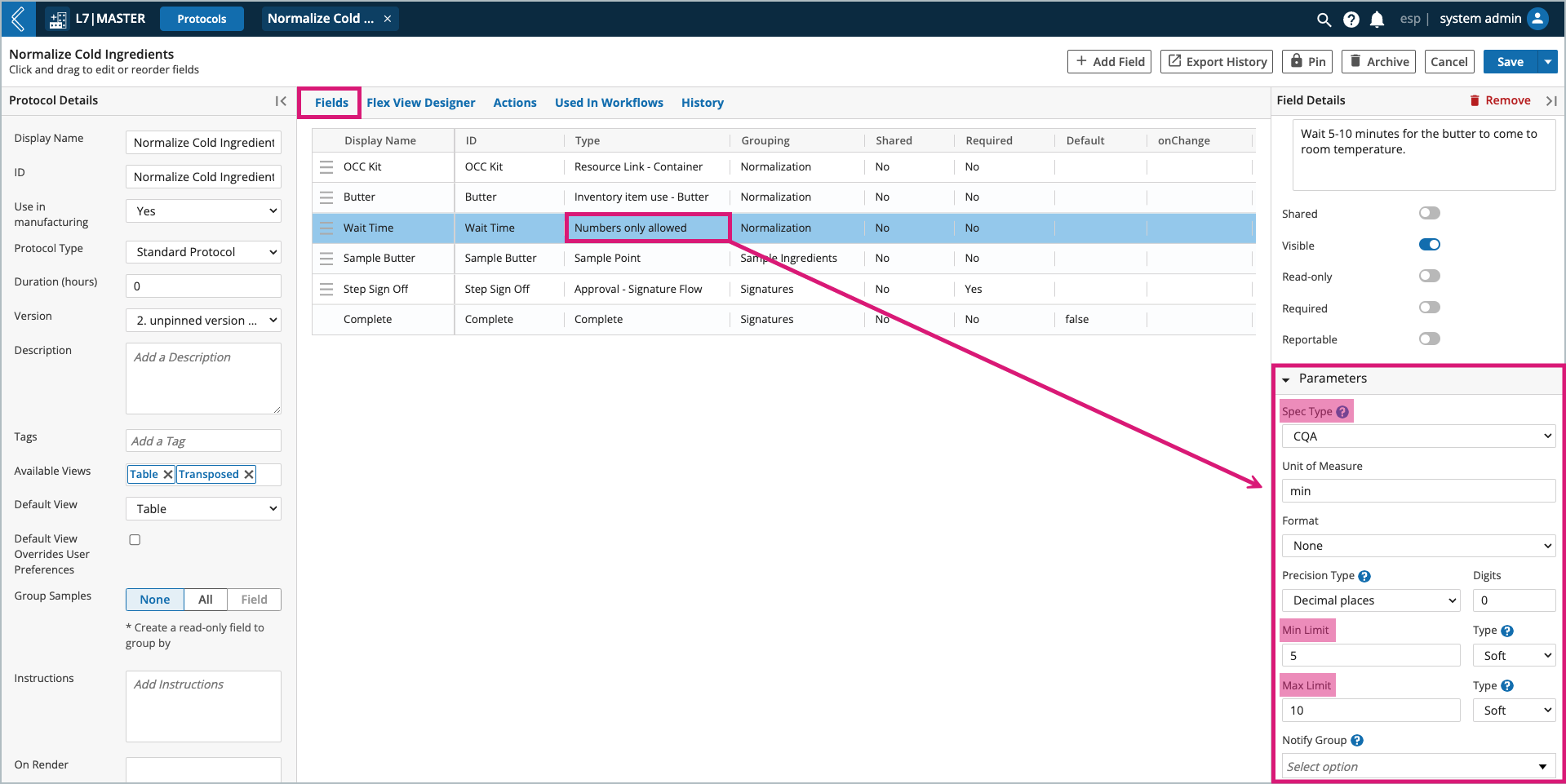
To create a new Specification:
Select + Add Field.
Select Numbers only allowed as the Type.
Expand the Parameters.
Select the desired Spec Type from the picklist.
Set the desired parameters (min and/or max is required)
Note
Values for numeric fields in L7 MES cannot be formatted, but they can be displayed to a specified number of decimal places (significant figures are not supported in L7 MES).
Precision only impacts the displayed value. The underlying value is not changed.
The min and max are soft limits in L7 MES, meaning the user can enter a value outside of this range.
All out of range values will appear as exceptions in the Quality Review tab.