Resolving Schedule Conflicts
Overview
Schedule conflicts can arise when a resource is assigned to a task outside of it's normal working hours (as defined in the Availability section), or when it's already been assigned to another task at during that time block.
Based on the resource's availability schedule, L7 Scheduling will provide recommended times for rescheduling the resource.
Using "Find a Time"
When viewing a task, L7 Scheduling will notify you when an assigned resource has a schedule conflict by displaying an warning icon next to the resource's name, and a tally of the number of Conflicts with a "Find a time" option.
Procedure
Navigate to the task that has a schedule conflict
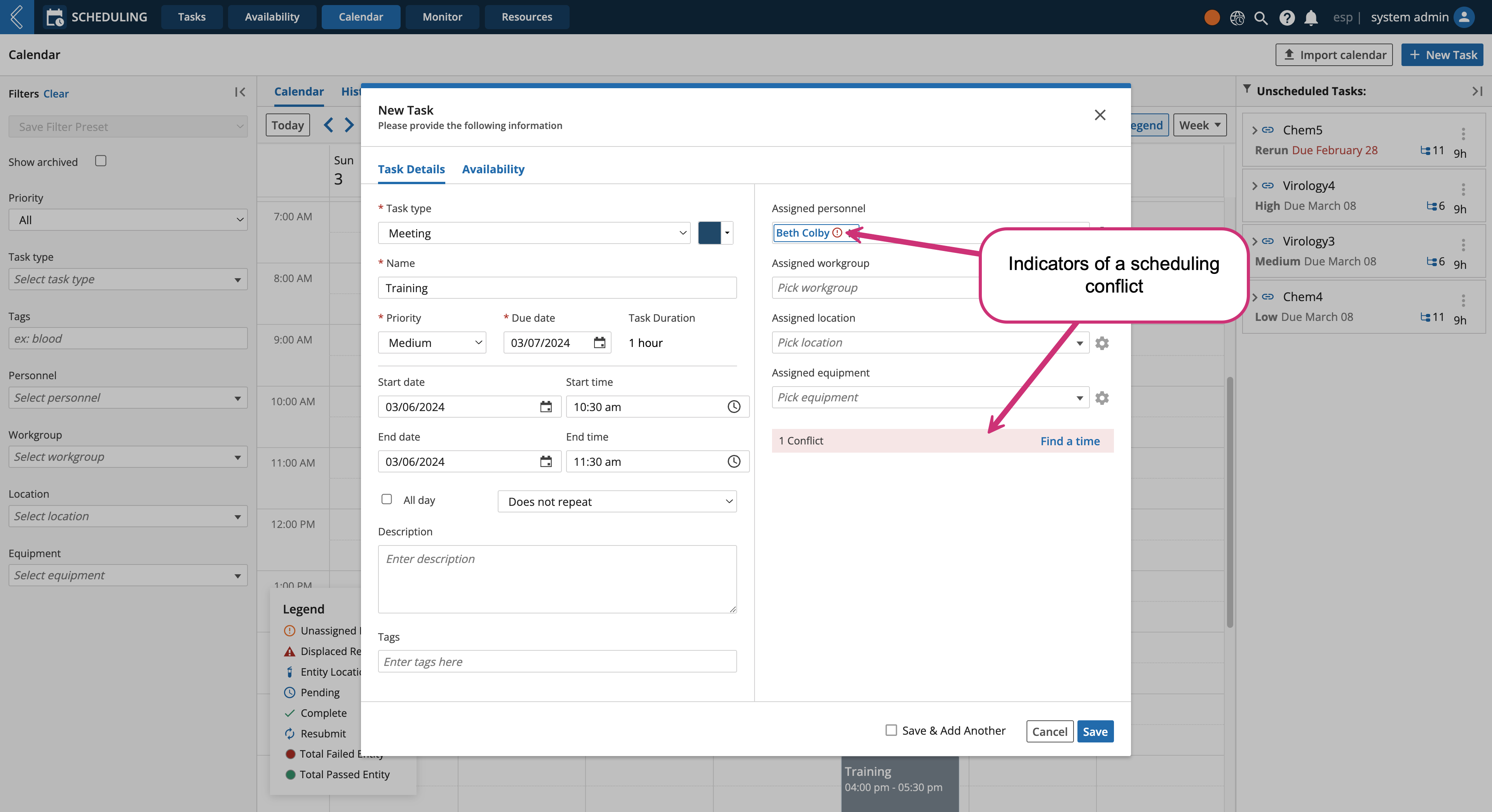
Click Find a time or click the Availability tab (next to Task Details)
Select a system generated Task suggestion, the selected time will appear as a dark grey block on the calendar
Note
The calendar view indicates a resources working hours as the time blocks within the white blocks, while gray blocks represent time outside of scheduled working hours.
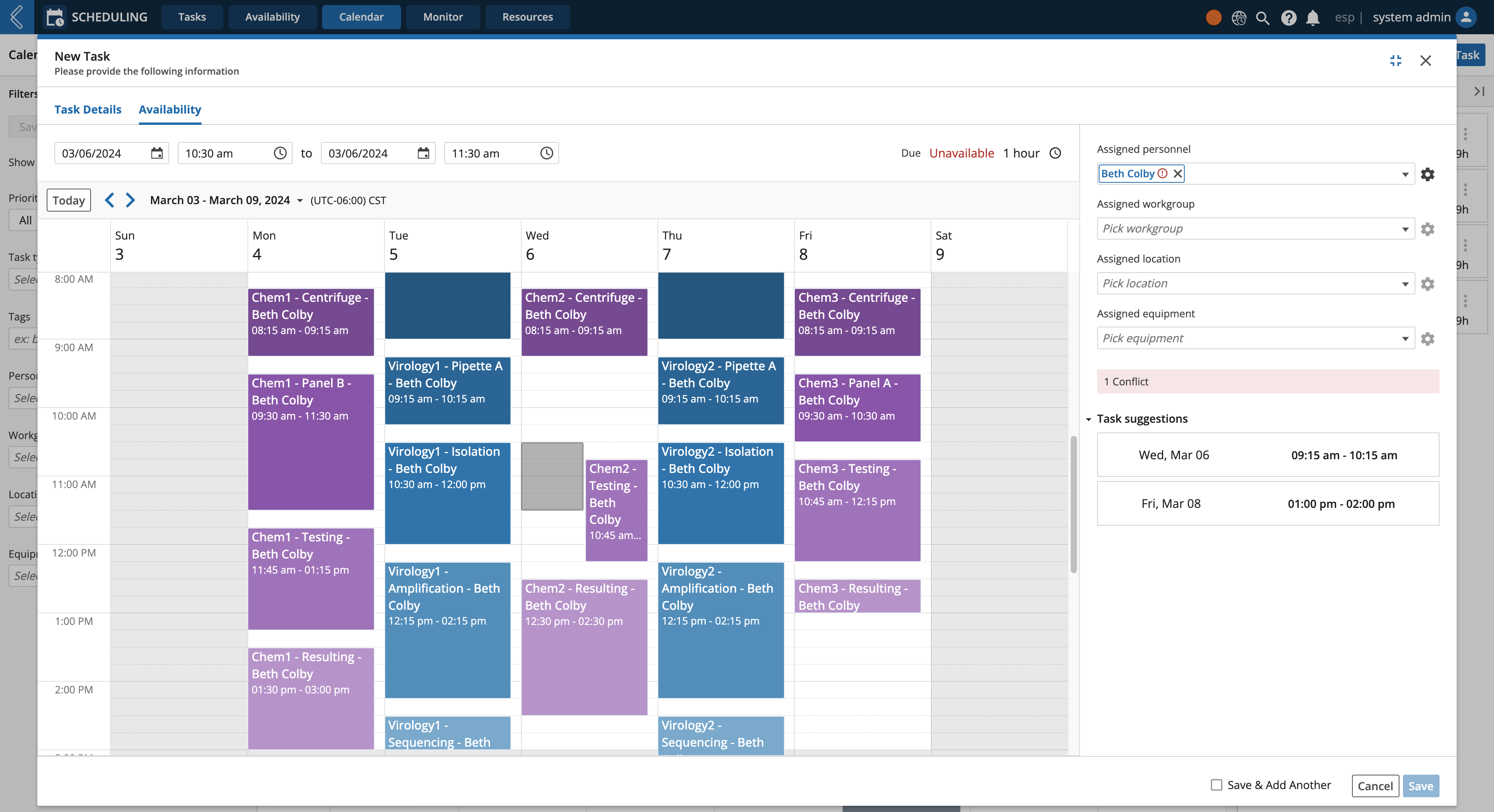
Click Save
Tip
Cannot find a time that works for the full duration of the task? Consider dividing the task among multiple resources using a custom task duration. Check out Assigning Partial Task Durations.
Accepting Overtime Request
At times you may not be able to find a new time or divide the task among multiple resources using a custom task duration time. If this is the case, the task can still be scheduled with the time conflict, but it will trigger an overtime request for personnel.
To learn how to resolve time conflicts by approving overtime requests, see Managing Overtime Requests.