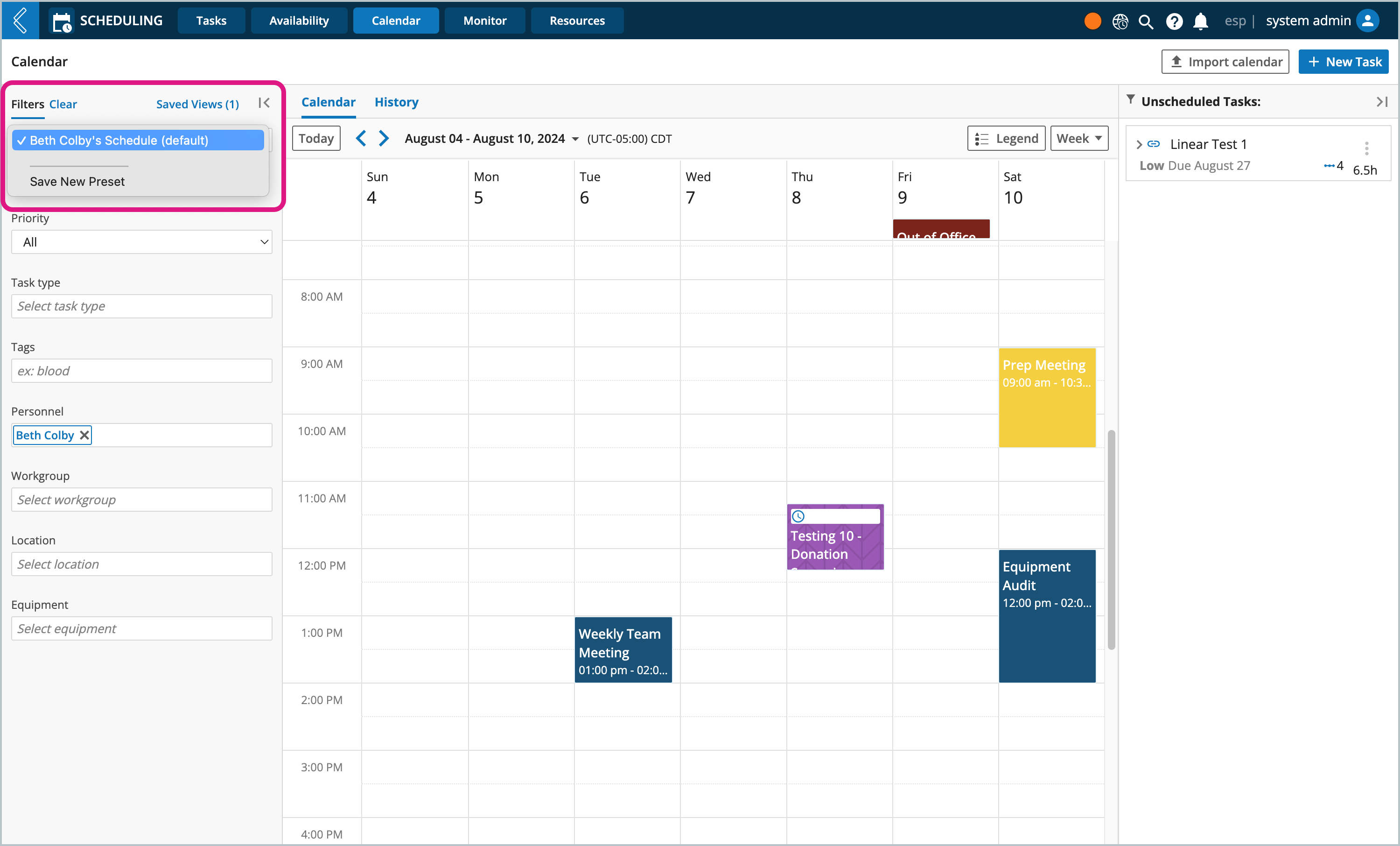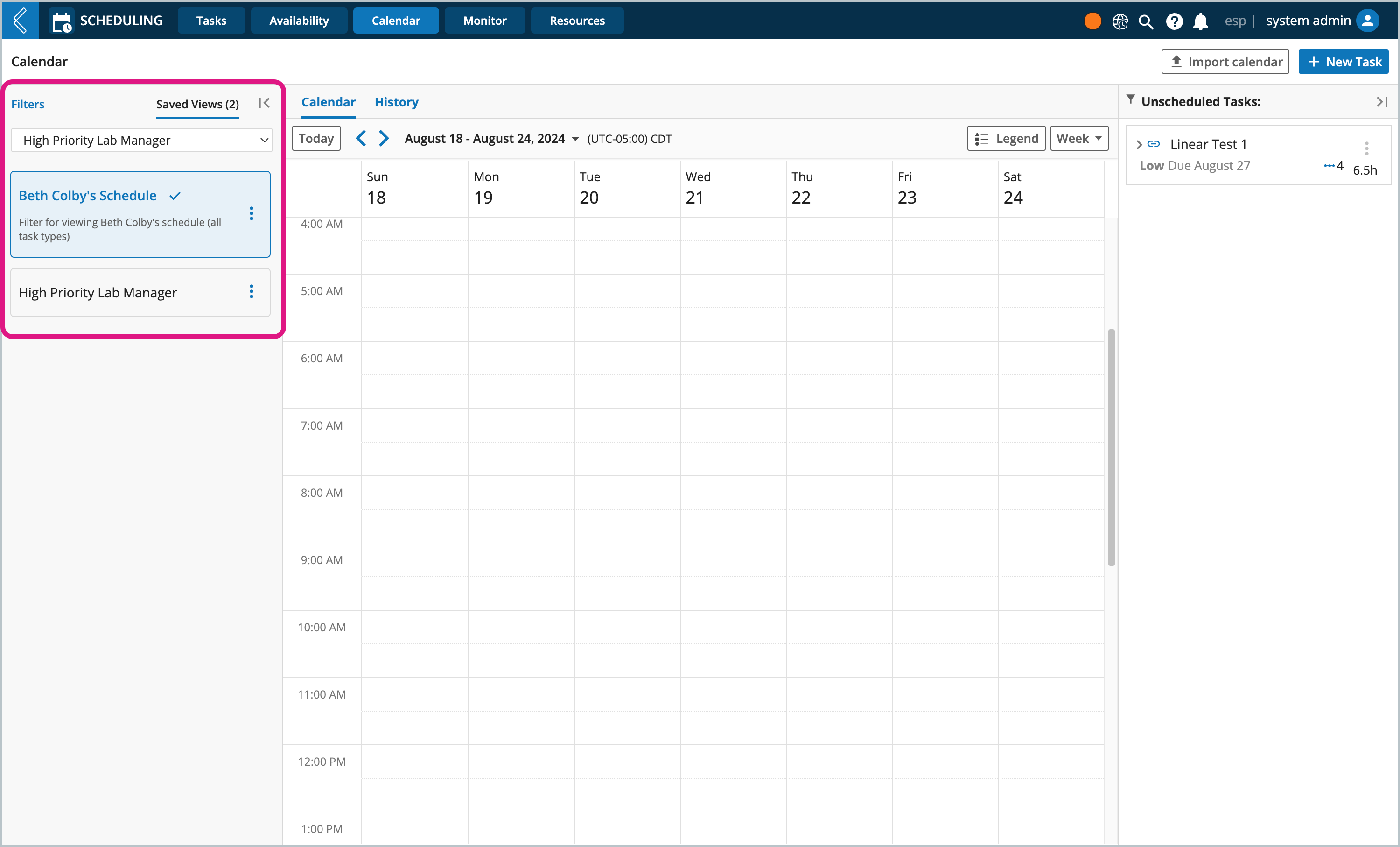Creating Filter Presets
Throughout L7 Scheduling there are filter panels you can use to narrow down what is displayed on the page. You can easily save your most commonly used filters to quickly apply them again later.
Note
Filter Presets are only applied to the logged in user's instance of L7|ESP, other users will not have accessed to saved views.
Procedure
Filter Presets can be made for the Availability, Calendar, Monitor, and Resources pages.
Open the Filters panel, located on the left
Apply your filter settings
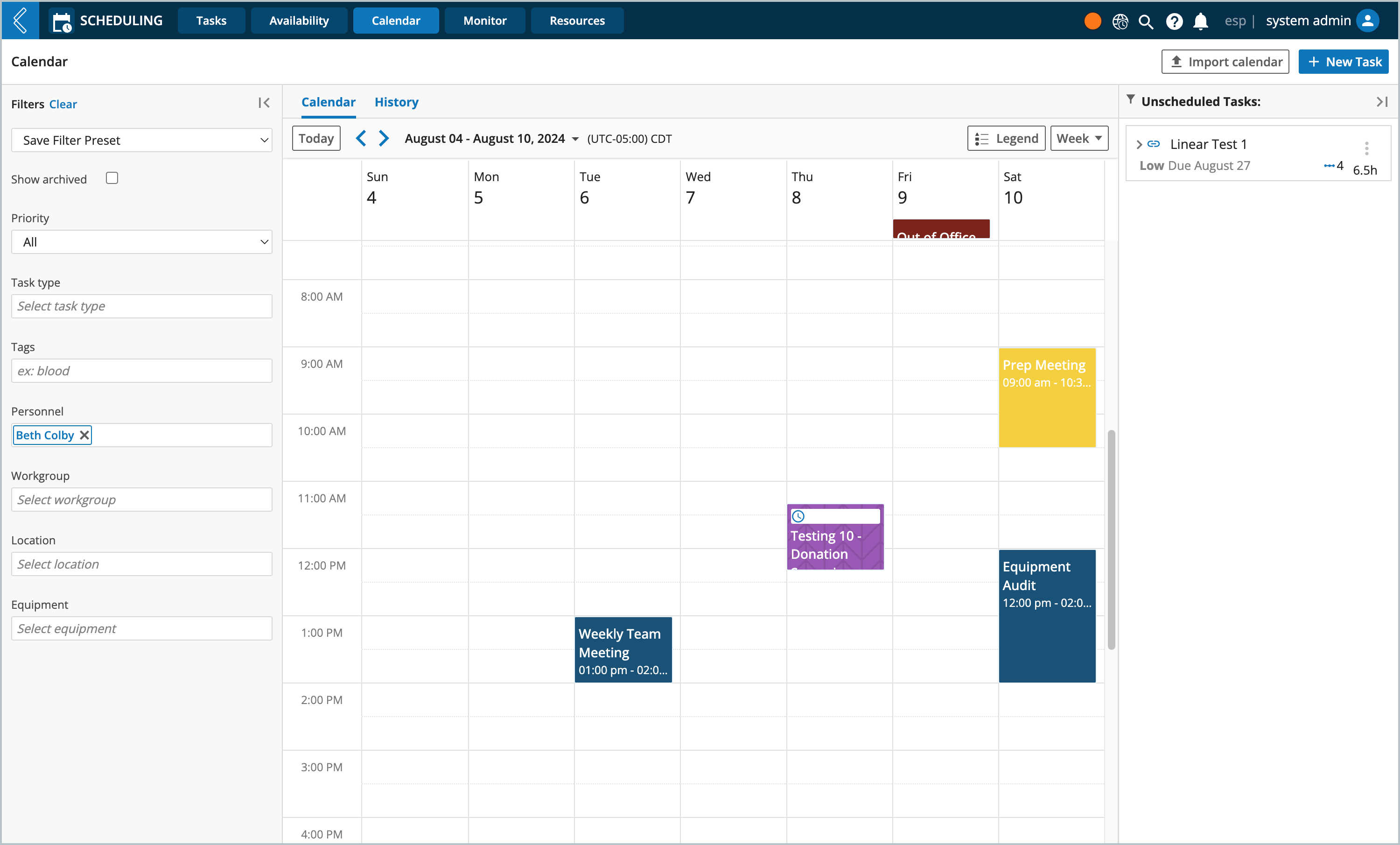
Click Save Filter Preset
Enter a Preset Filter Name
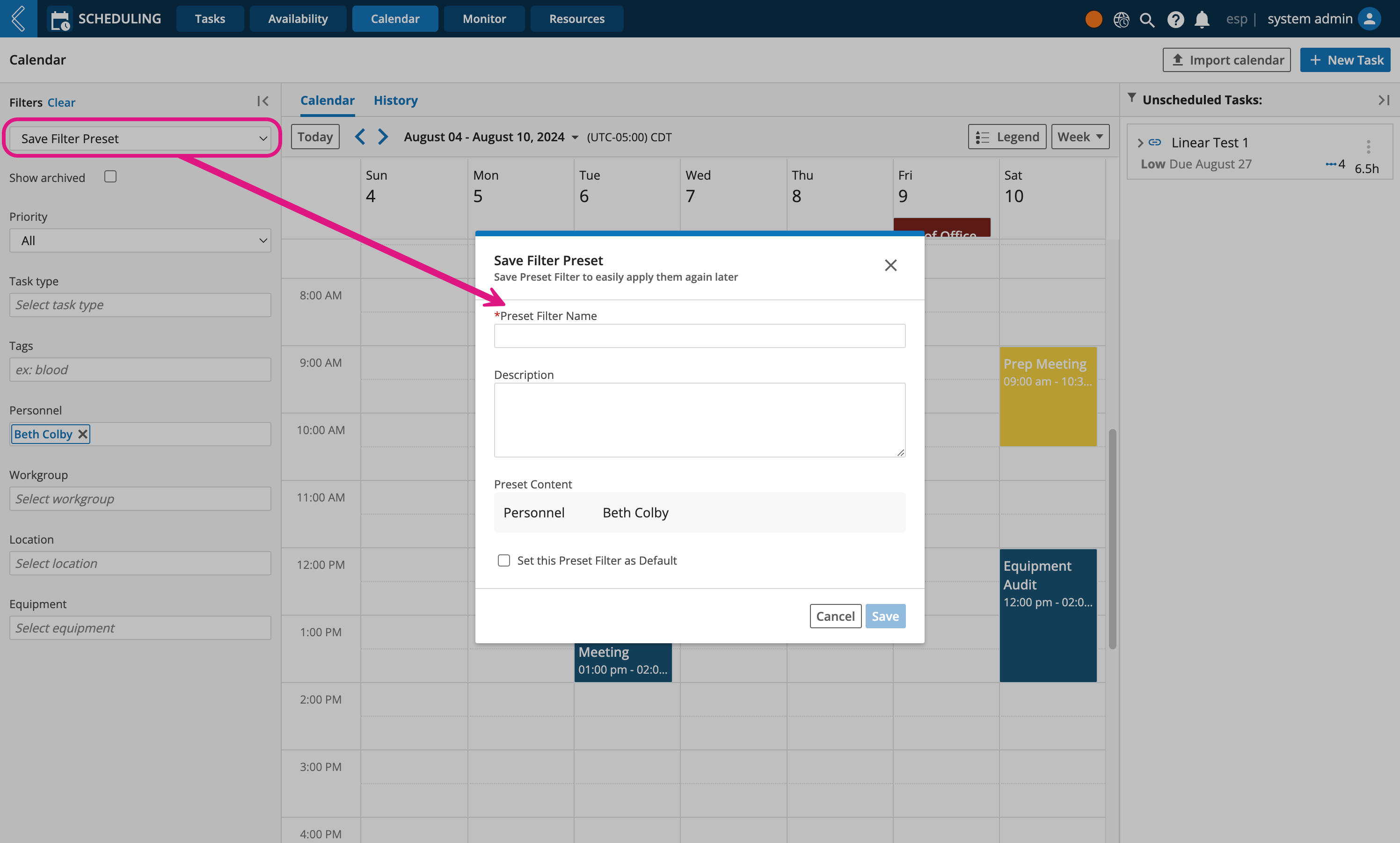
Optionally add a Description
Optionally select Set this Preset Filter as Default checkbox
Click Save
Your Filter Presets will appear in the Filters picklist and can be edited and deleted from the Saved Views tab. Default views are highlighted in blue.