Comparing L7|Hub Content
The Compare tab is used to compare two (2) content items, including Bundles, from your local and connected remote Hubs.
Note
The information displayed in this tab is read-only, and cannot be used to edit content.
In the Compare tab, the central viewing window displays a side-by-side view of the two (2) content items in the comparison. The View panel on the left side of the screen dictates the comparison.
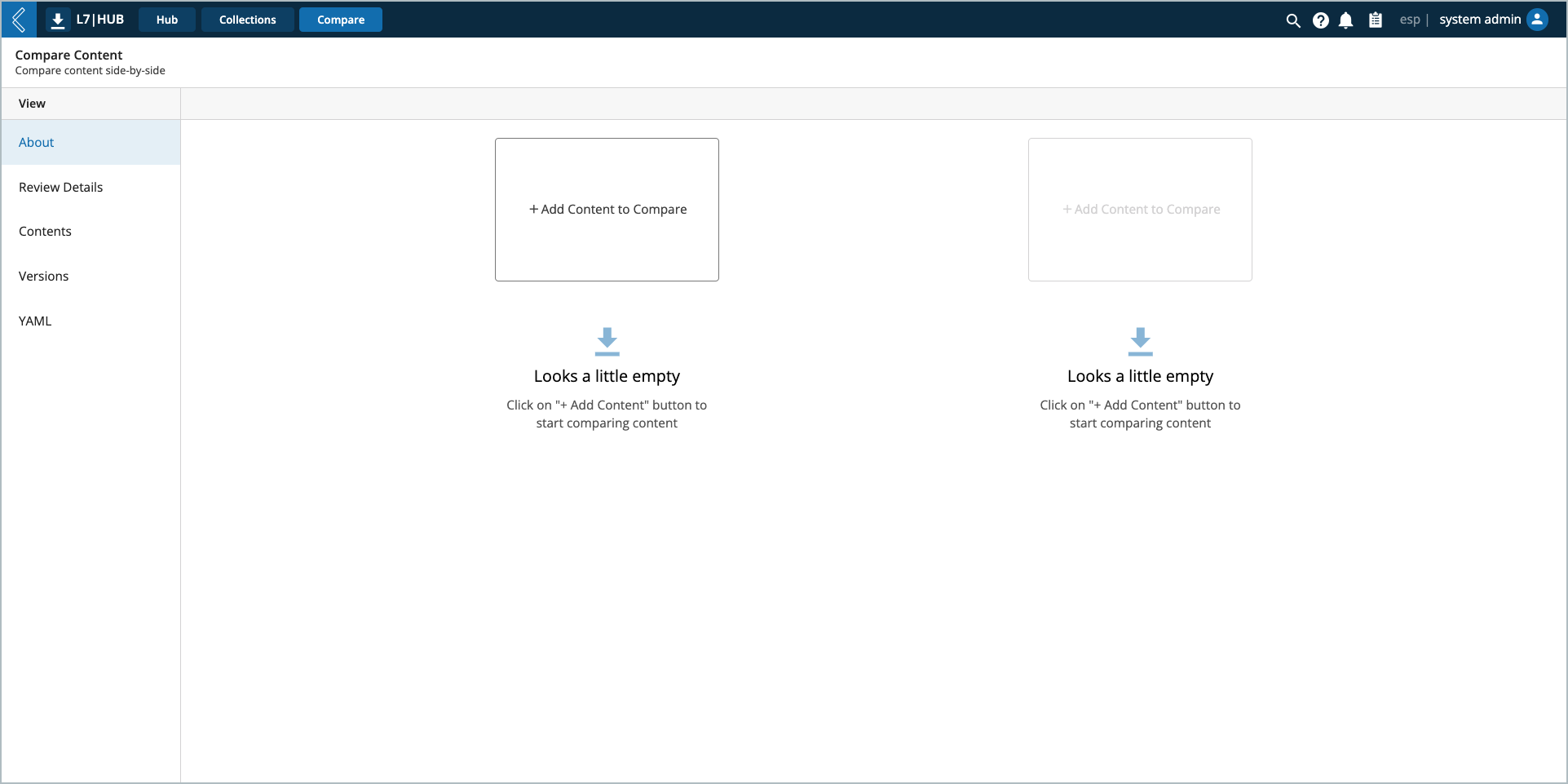
Adding Content to the Comparison
Content can be added to the comparison in the Hub and Compare tabs.
To add content to the comparison in the Hub tab:
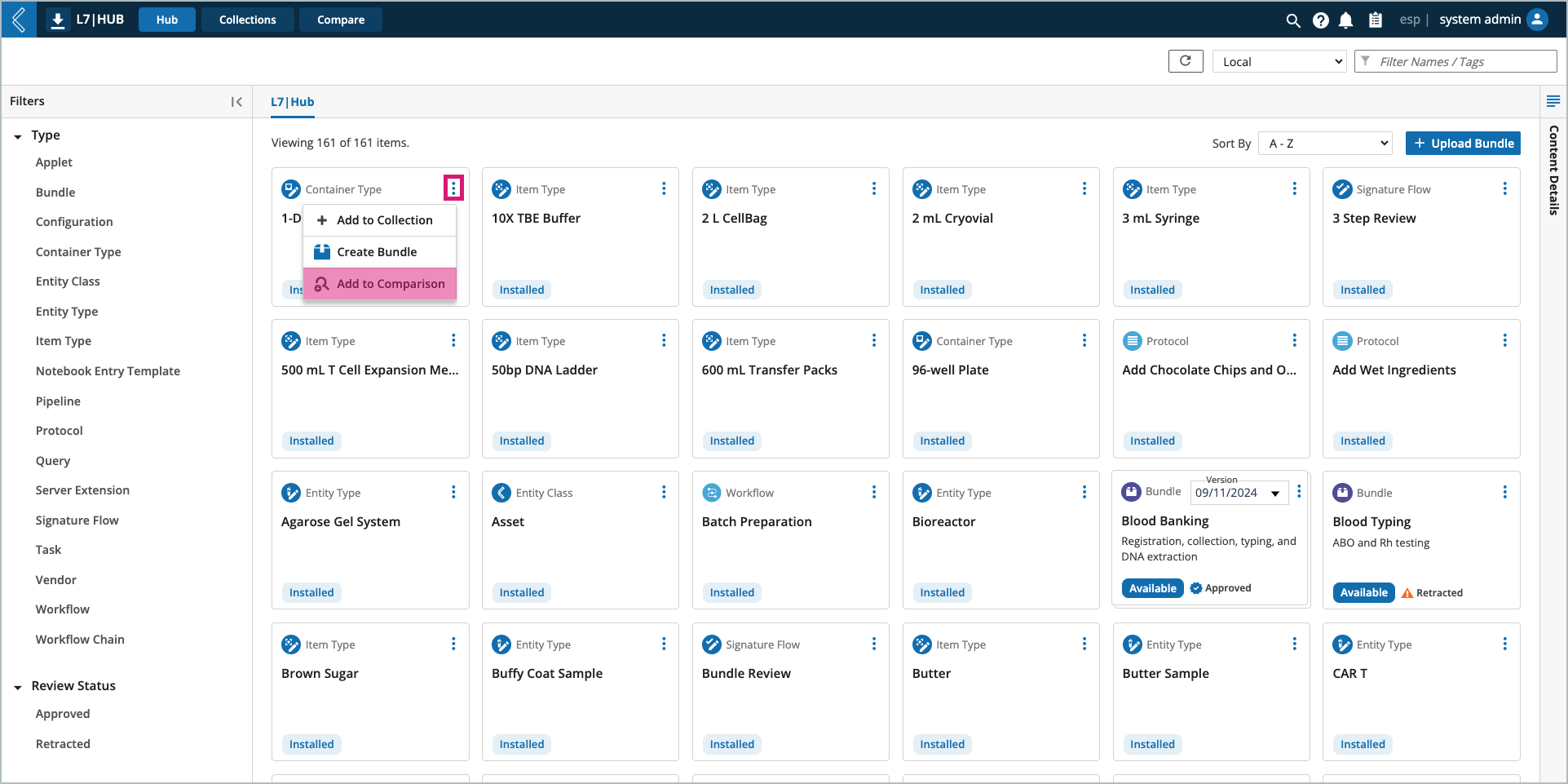
Open the content action menu (vertical ellipsis) for the content item.
Add to Comparison.
Note
This option will not be displayed if two (2) content items have already been added to the comparison.
To add content to the comparison in the Compare tab, select + Add Content to Compare
In the Add Content modal, select the:
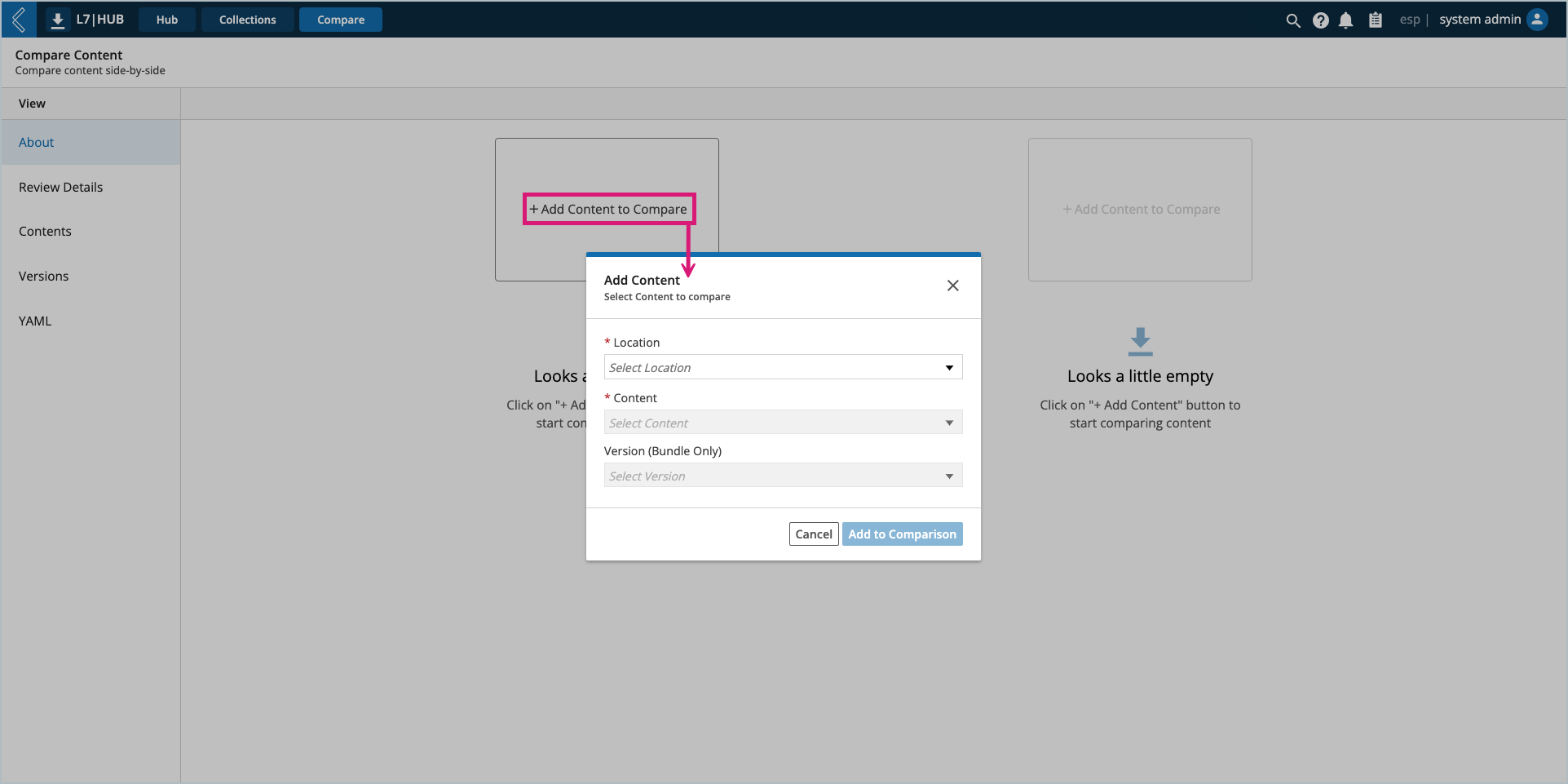
Location – local or connected remote Hub.
Content – the content item for the comparison.
Version (Bundle only) – applicable if a Bundle is selected in the previous step.
Removing Content from the Comparison
To remove content from the comparison in the Hub and Compare tabs:
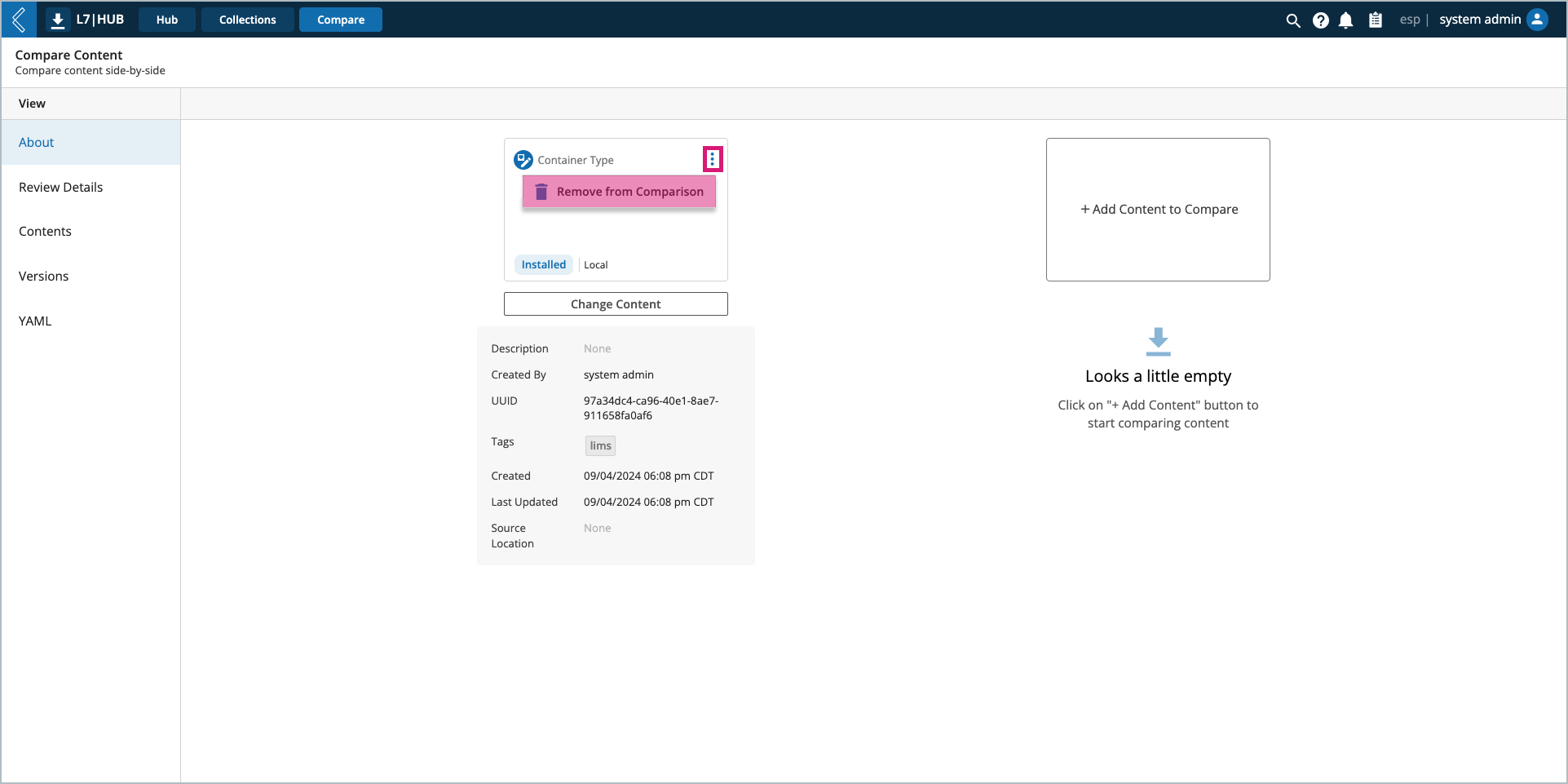
Open the content action menu (vertical ellipsis) for the content item.
Remove from Comparison.
Comparison Details
The Compare tab's five (5) View options each display different comparison details:
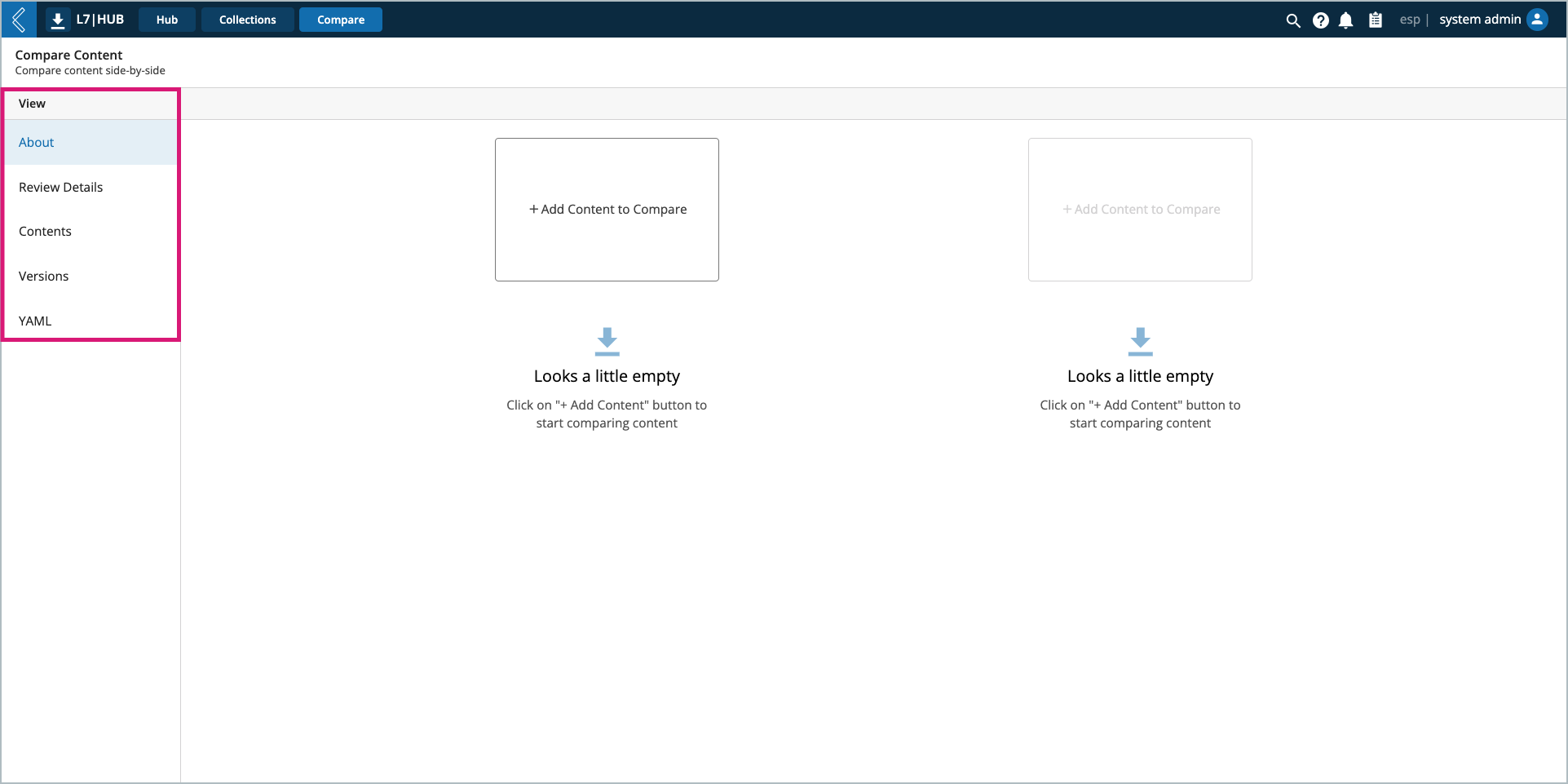
About – high-level content item details, such as description and tags.
Review Details (Bundle only) – Review Plan details.
Contents (Bundle only) – including files for the Bundle card image and supporting documentation.
Versions (Bundle only) – all active, available, and installed versions, in both the local and connected remote Hubs.
YAML – export of the content included in the comparison.
Differences for the left content item will be highlighted in red.
Differences for the right content item will be highlighted in green.
The comparison can be displayed side-by-side or in a single column by selecting the box toggle above the comparison.