L7|HUB Bundle Reviews
Bundles can be approved or rejected after going through a Bundle Review Plan, indicating formal verification.
Plan Bundle Reviews
A Review Plan can be assigned to a Bundle during creation or using the "Plan Bundle Review" option in the Bundle card's content action menu.
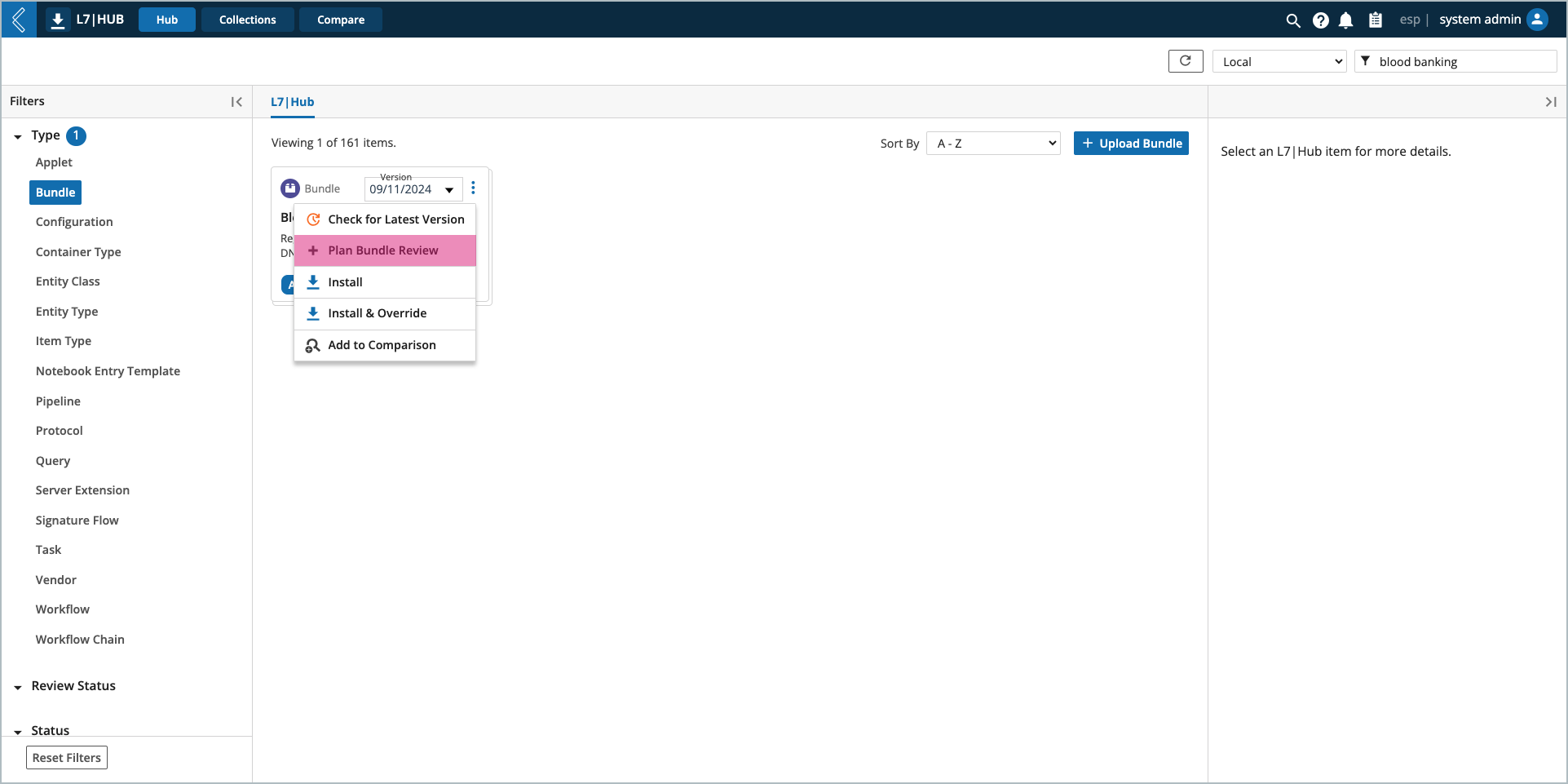
In the Plan Bundle Review modal:
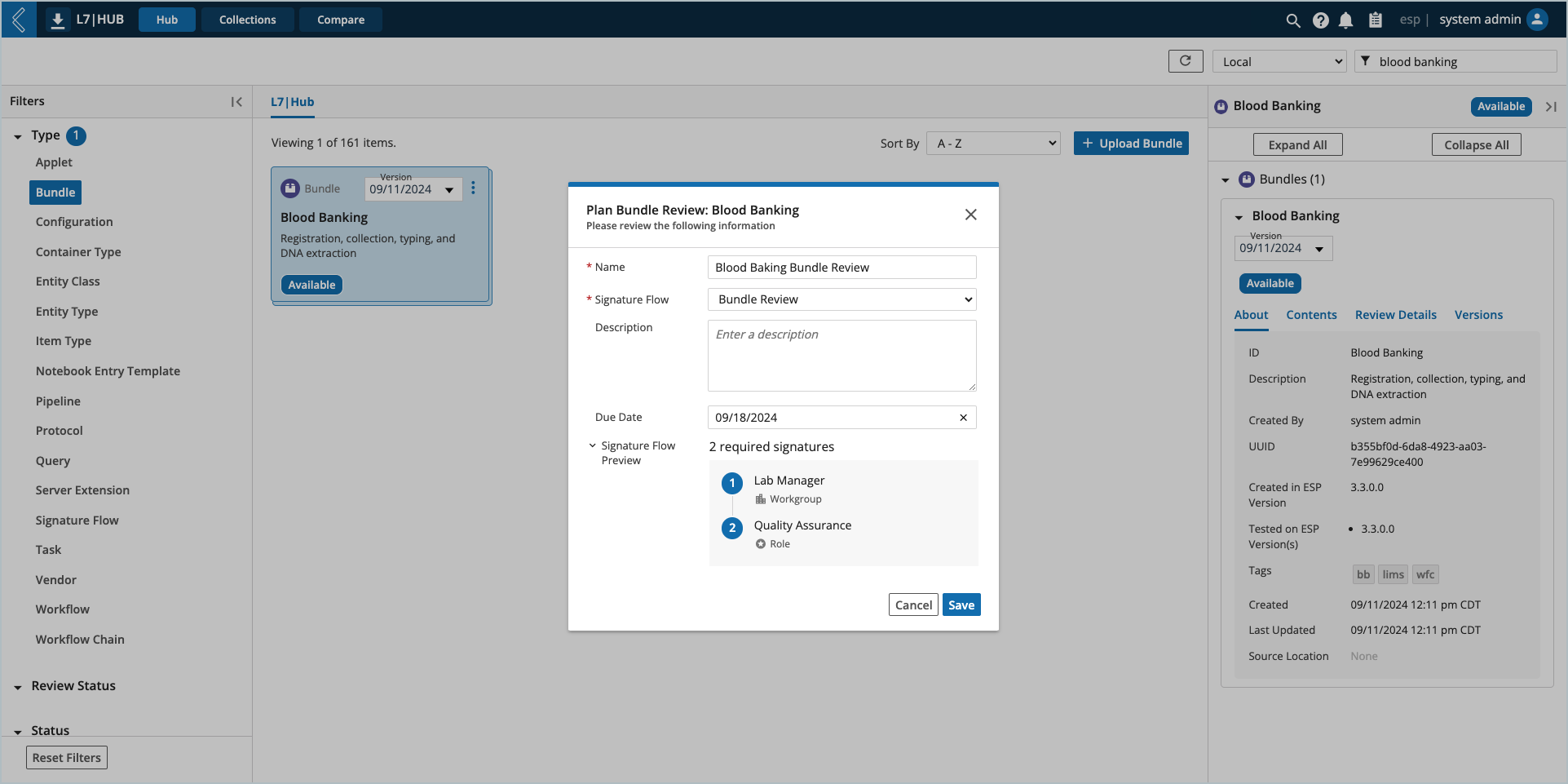
Enter a name.
Select the Signature Flow.
Optionally assign a due date.
Note
Signature Flows are configured in L7|Master. L7|HUB does not support advanced signature settings.
Bundle Review details are displayed in the details panel on the right side of the screen. Here, the review plan can be edited or deleted by selecting the pencil icon to the right of the Signature Flow name.
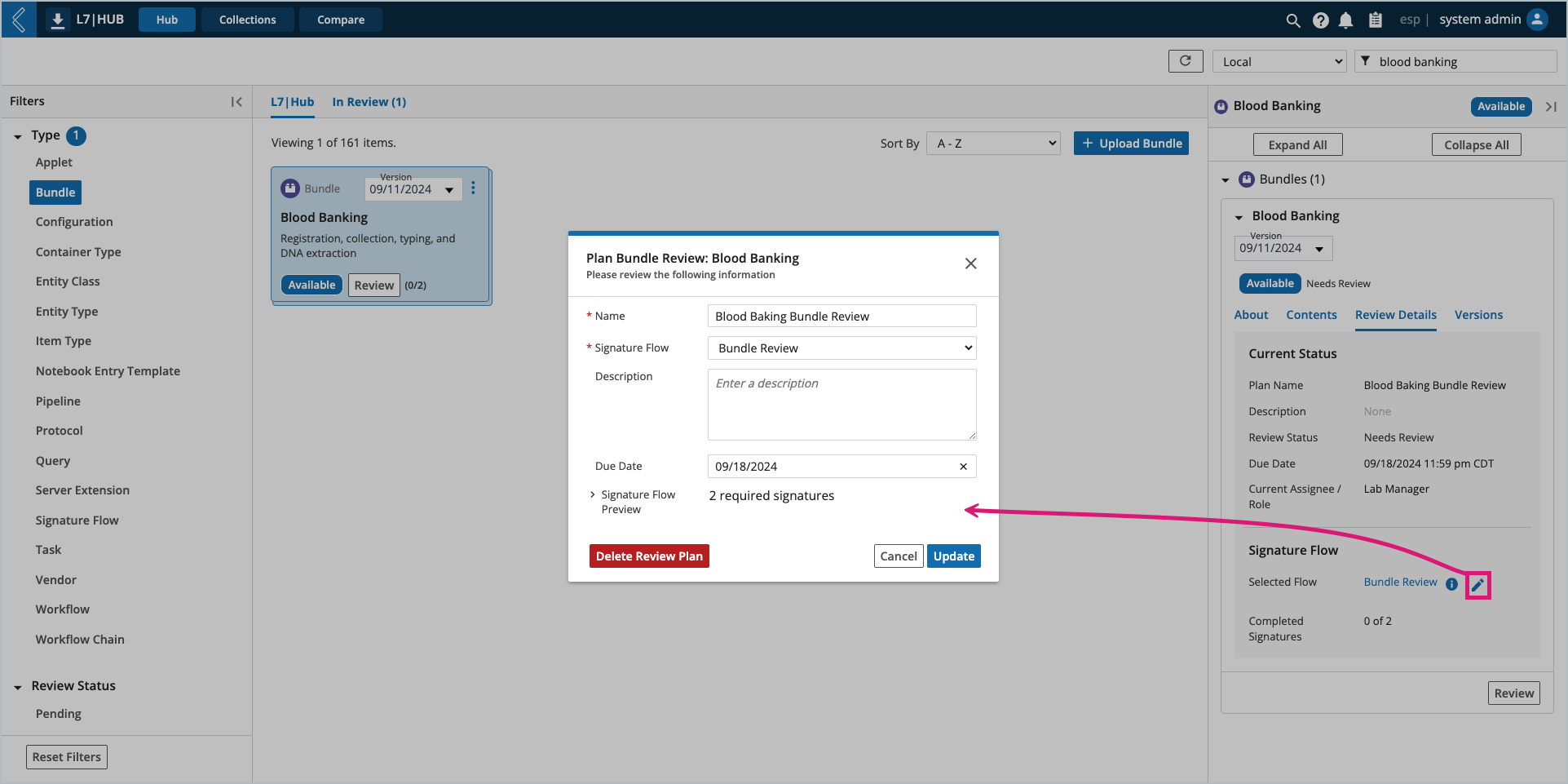
Execute Bundle Reviews
Use the "In Review" grouping in the Hub tab to easily find Bundles pending review. If it is your turn to review a Bundle, as defined by the Signature Flow in the Review Plan, a Review button will be displayed on the Bundle card.
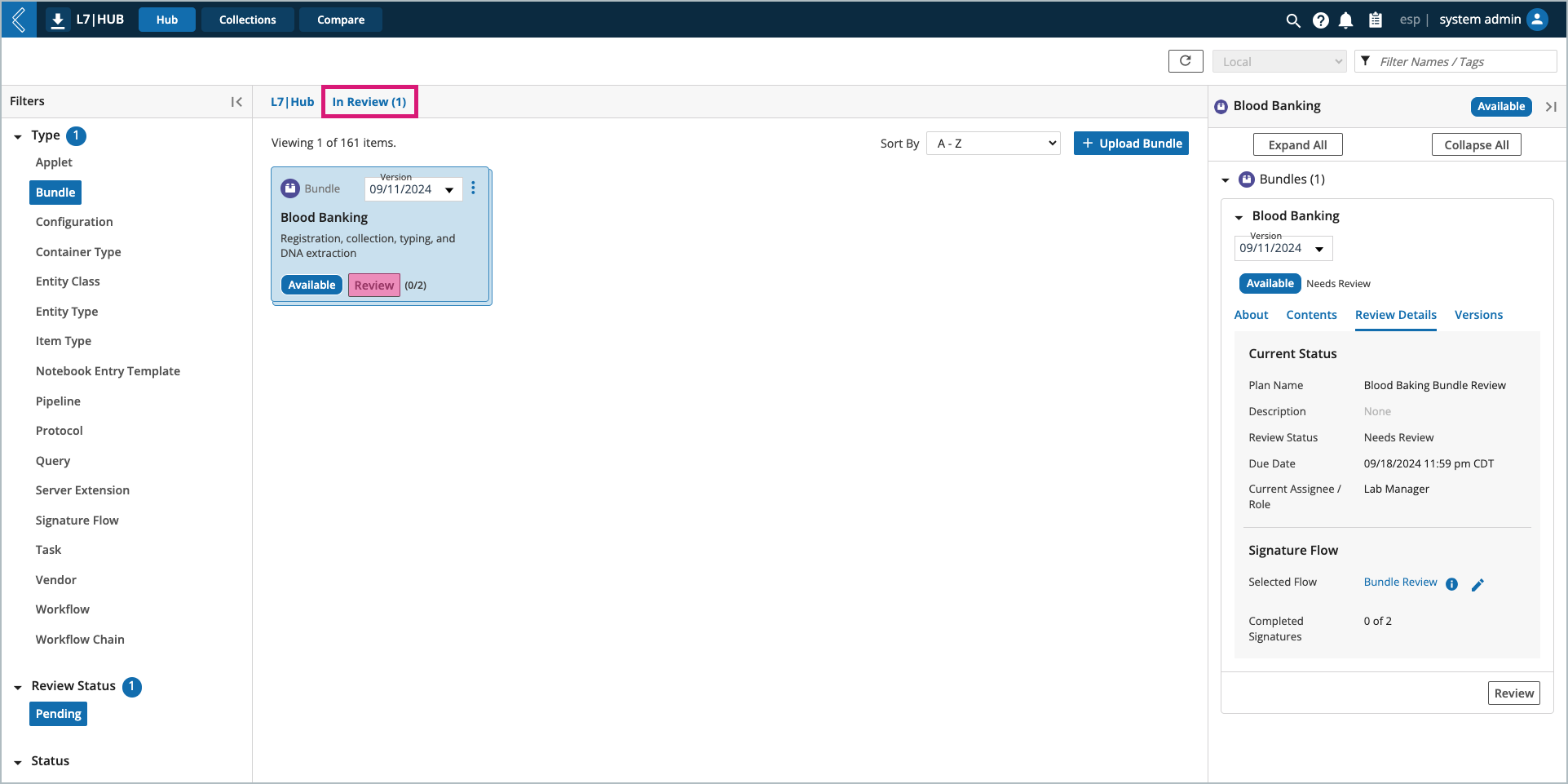
This opens the Review Plan modal, where you can either approve or reject the Bundle.
To complete the Bundle Review:
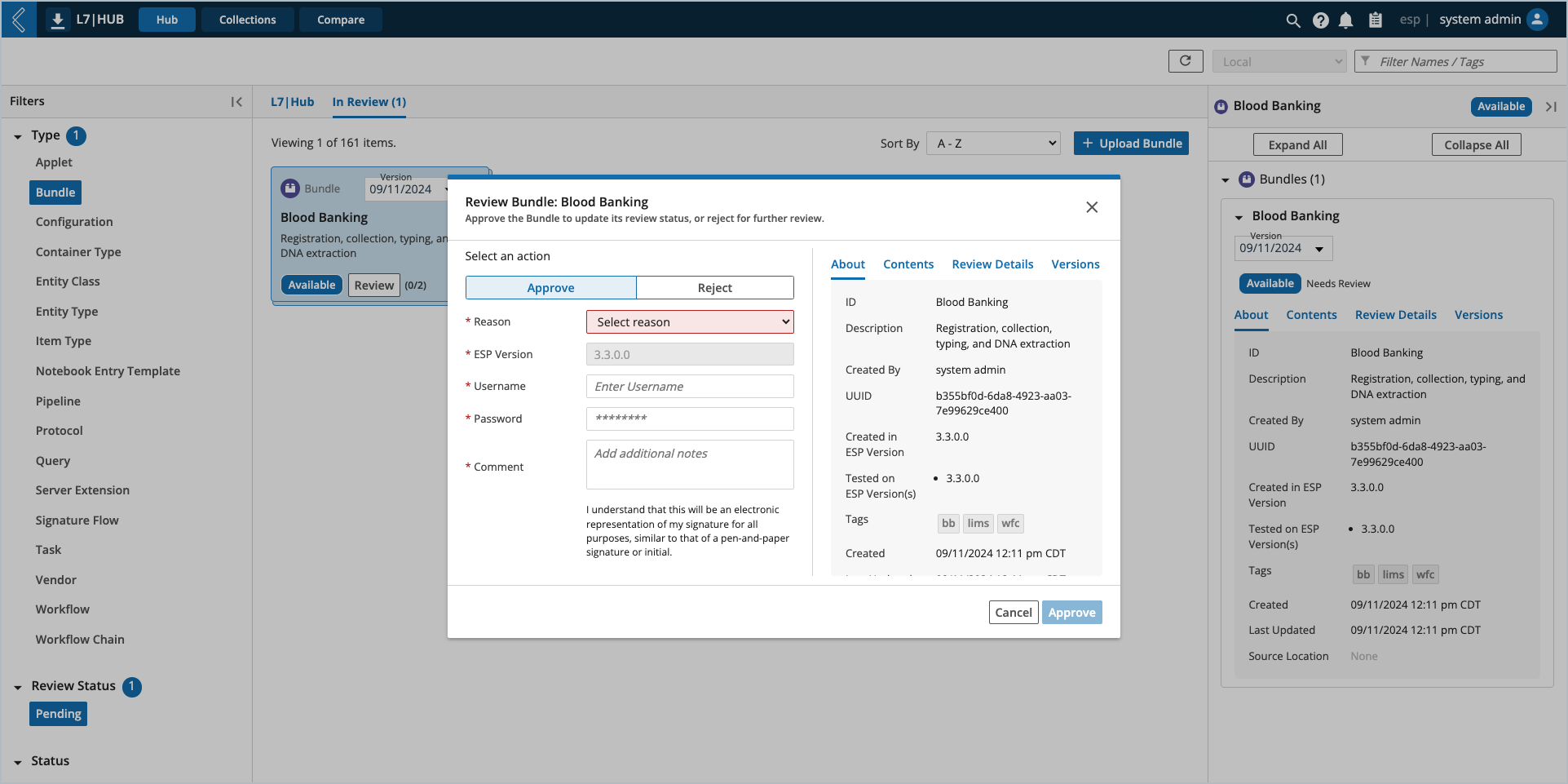
Select an action (approve or reject).
Select a reason (configured in the Signature Flow – accept or reject reasons).
Enter your L7|ESP username, password, and review comments.
Retract Approved Bundles
Users with the appropriate permission can retract approved Bundles.
To retract an approved Bundle, select the Retract button in the details panel on the right side of the screen, or the "Retract Bundle" option in the Bundle card's content action menu.
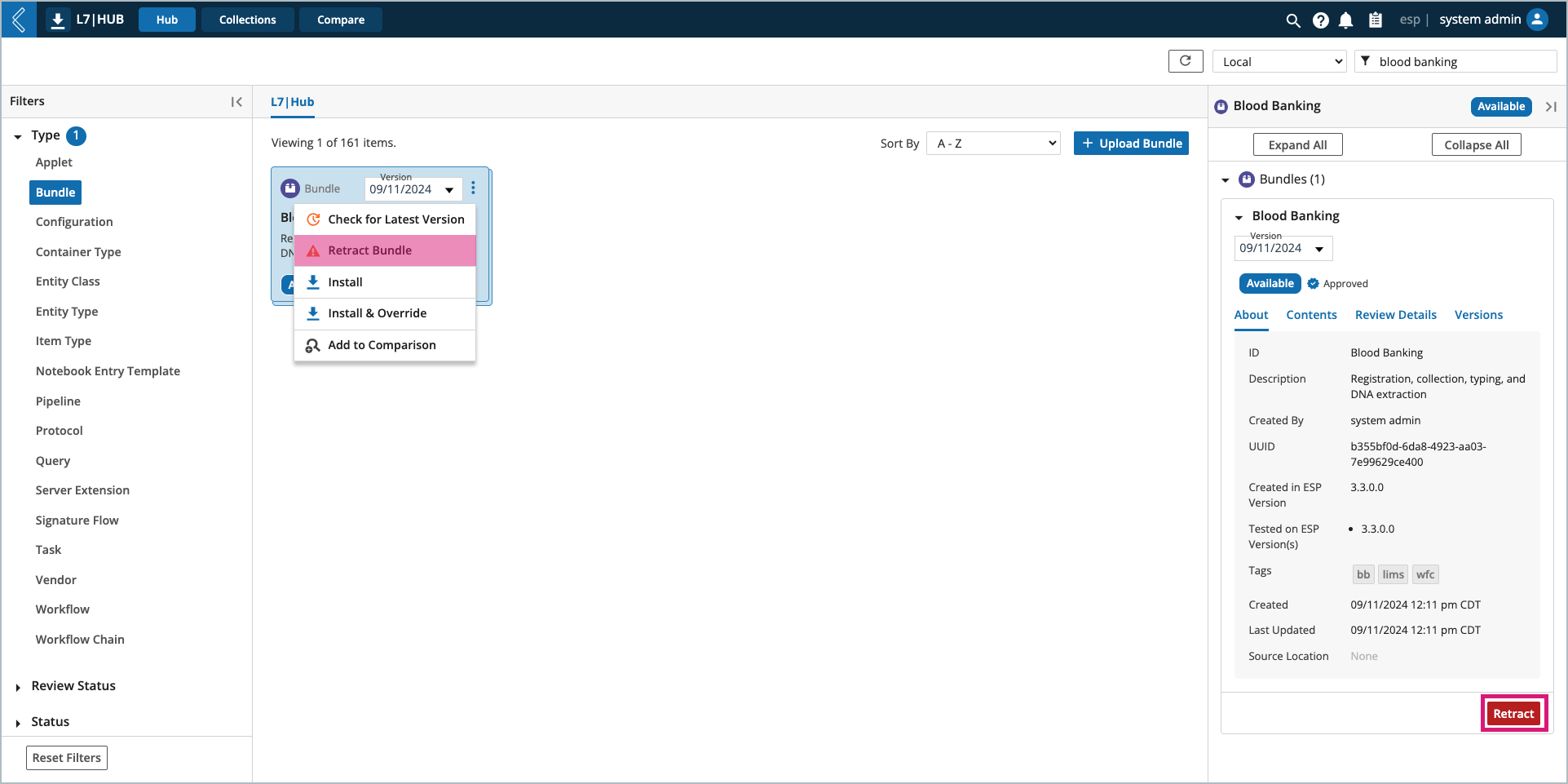
Note
The Bundle will subsequently appear as rejected, but it can be reviewed again.
Export Bundle Review History
Bundle Review details are displayed in the details panel on the right side of the screen. Here, the full review history of the Bundle can be downloaded as a PDF by selecting the information icon to the right of the Signature Flow name.
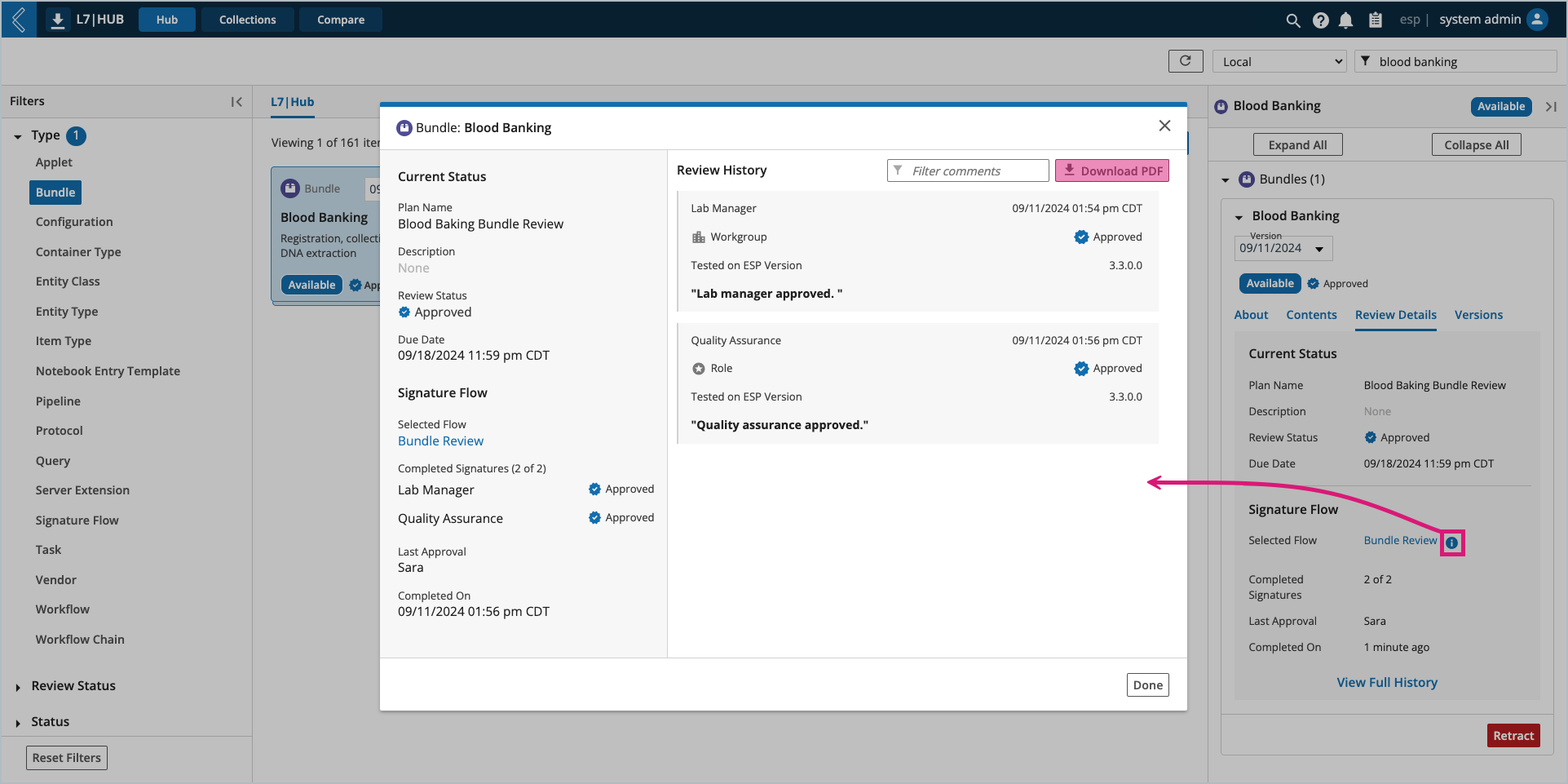
Note
The following system configurations must be in place for PDF generation to work. These changes can only be made when viewing this file in "code view" in L7 Configuration.
executor → api_server must be set to "http://localhost:8002",
pdf_server → allowed_urls_prefixes must include "/"