Modeling Dynamic Execution Plans (DEPs)
Goals
Know what Dynamic Execution Plans (DEPs) are and when to use them.
Know how to create new Dynamic Execution Plans.
What are DEPs?
DEPs are process plans that provide alternative parameters for the procedural Steps associated with a Recipe (Workflow Chain). DEPs allow you to make changes to the parameters of custom fields, without having to maintain multiple Recipes.
Plan Type | Description |
|---|---|
Sample Plan | Used to modify the parameters of Sample Points. |
Specification Plan | Used to modify the parameters of Specifications. |
How does an End User use DEPs?
When an End User creates a new Batch in L7 MES, they can select a Specification Plan and a Sample Plan for the Recipe.
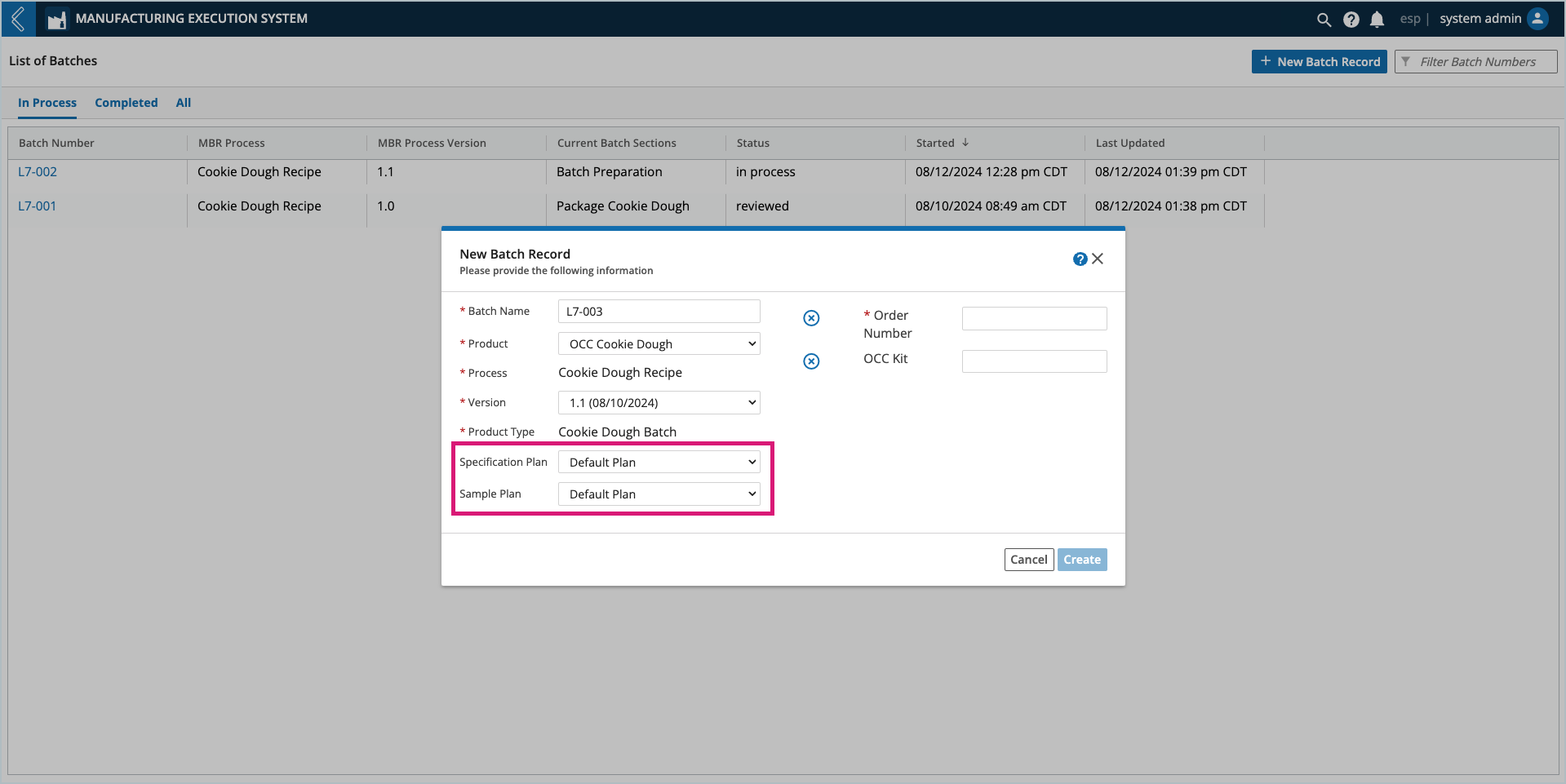
The name of the selected plan is displayed underneath the Batch Number in the left panel of the Sample Plan and Specifications tabs. Default indicates no plan was selected.
How to create new DEPs
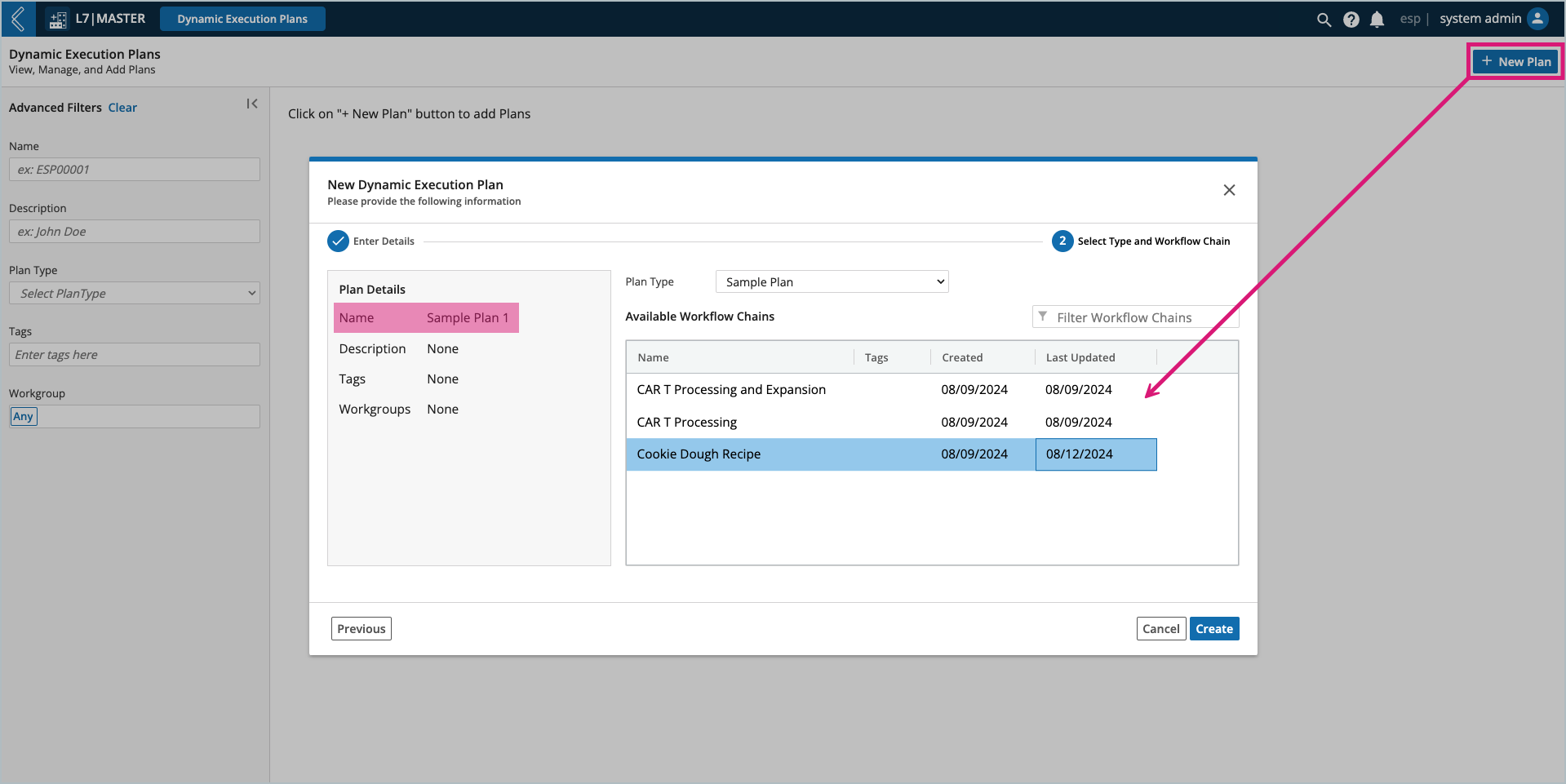
To create a new DEP:
Go to: L7|Master → Dynamic Execution Plans.
Select + New Plan.
Enter a unique Name (the remaining fields are optional).
Select Next.
Select the Plan Type – Sample Plan or Spec Plan.
Select the Workflow Chain that the plan will be associated with.
For Sample Plans, only Workflow Chains with Sample Points will be available.
For Spec Plans, only Workflow Chains with Specifications will be available.
Select Create.
Lastly, define how the execution plan will override the default fields. The Data panel displays all the fields in the Workflow Chain that match the chosen Plan Type. These fields must be in Standard Protocols.
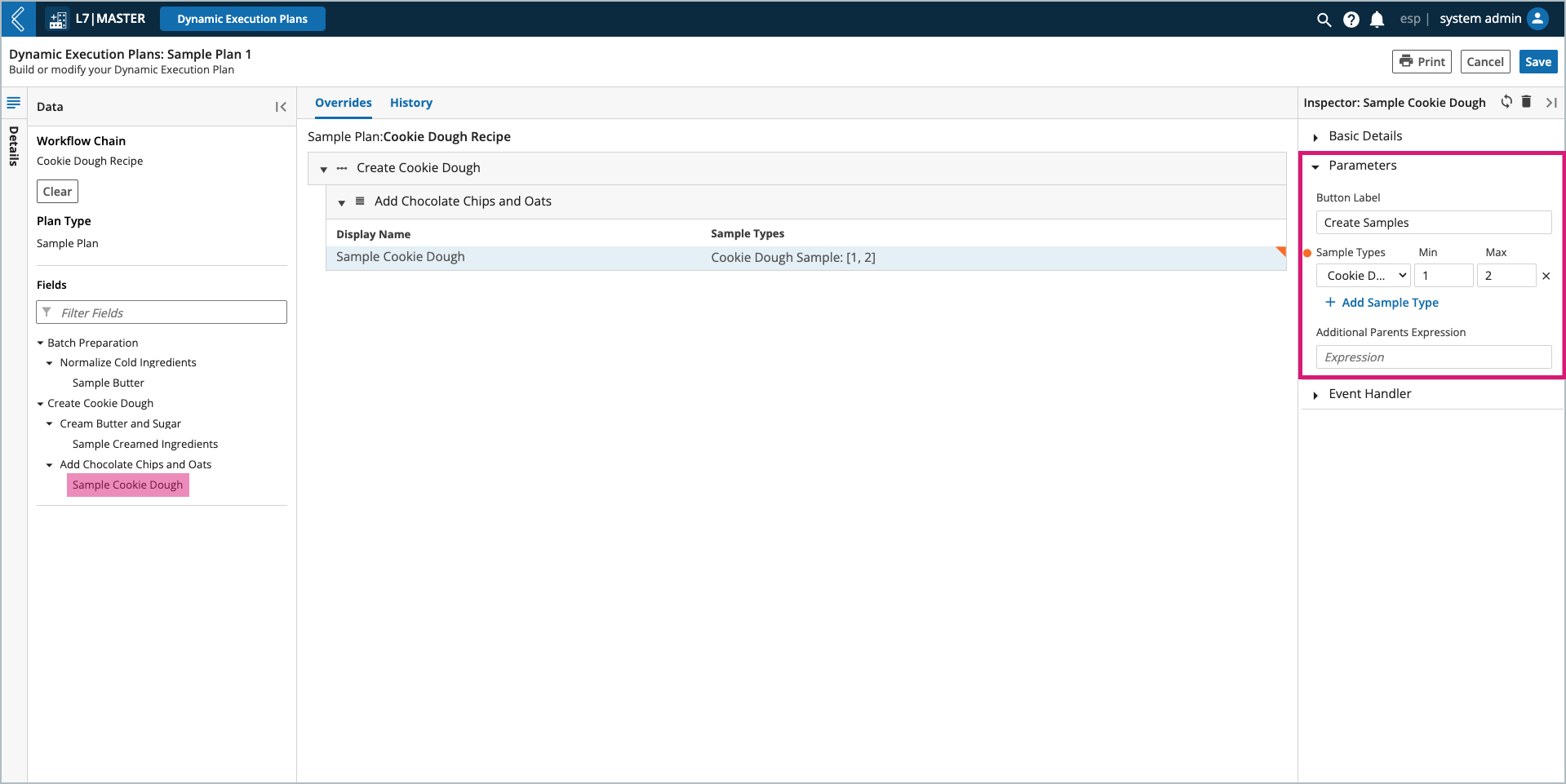
To modify a field:
Select the desired field in the Data panel (organized by Workflow → Protocol → field). This will display the field in the Overrides tab.
Select the desired field in the Overrides tab. This will populate the Inspector panel.
Modify the field’s parameters as desired. Once a parameter has been modified, an orange circle will appear next to it, and in the Overrides tab the field will have an orange earmark.
Select Save.
Repeat these steps for the remaining fields that need to be modified for the plan.
Note
DEPs cannot override a field’s ID, Type, Grouping, or Event Handler.
Note
To restrict who has access to the DEP, expand the Details panel (to the left of the Data panel), then select the desired Workgroup(s).