Using Existing Protocols and Workflows in Entries
Overview
L7 Notebooks app allows you to leverage existing structured processes in your unstructured Entries. From the Widget Pallet, you will see a library of the existing Protocol and Workflow Definitions that have been predefined in L7|MASTER. These processes can be added anywhere in your Entry and executed directly in the Entry without having to go to the L7 LIMS app.
If your organization is leveraging Workgroups, then the Widget Pallet will only display Protocols and Workflow Definitions you have access to based on your Workgroup assignment.
Using Protocols and Workflows
Widget Pallet Protocol and Workflow Definitions
A list of registered L7|ESP Protocols and Workflows can be found in the Widget Pallet under the Protocol Definitions and Workflow Definitions tab, respectively. Simply drag and drop the desired process onto the page.
Note
Only Standard Protocols created from L7|MASTER are available as Protocol Definition widgets in L7 Notebooks.
To learn more about how a super user would create Entities, Protocols, and Workflows to be used in L7 Notebooks, refer to Modeling Reusable Content.
Creating a Worksheet and Adding Samples
Once a process has been added to the Entry, you will be prompted to create a worksheet and add samples:
Click Create Worksheet
Click Add Samples
Select to Use Existing Entities or Add New Entities
Click Add samples or Create and add samples
Note
When executing a Protocol Definition in L7 Notebooks, L7|ESP will automatically create a Workflow. This new Workflow will appear in L7|MASTER named as “ELN Workflow: <Protocol name> [<Worksheet UUID>]”
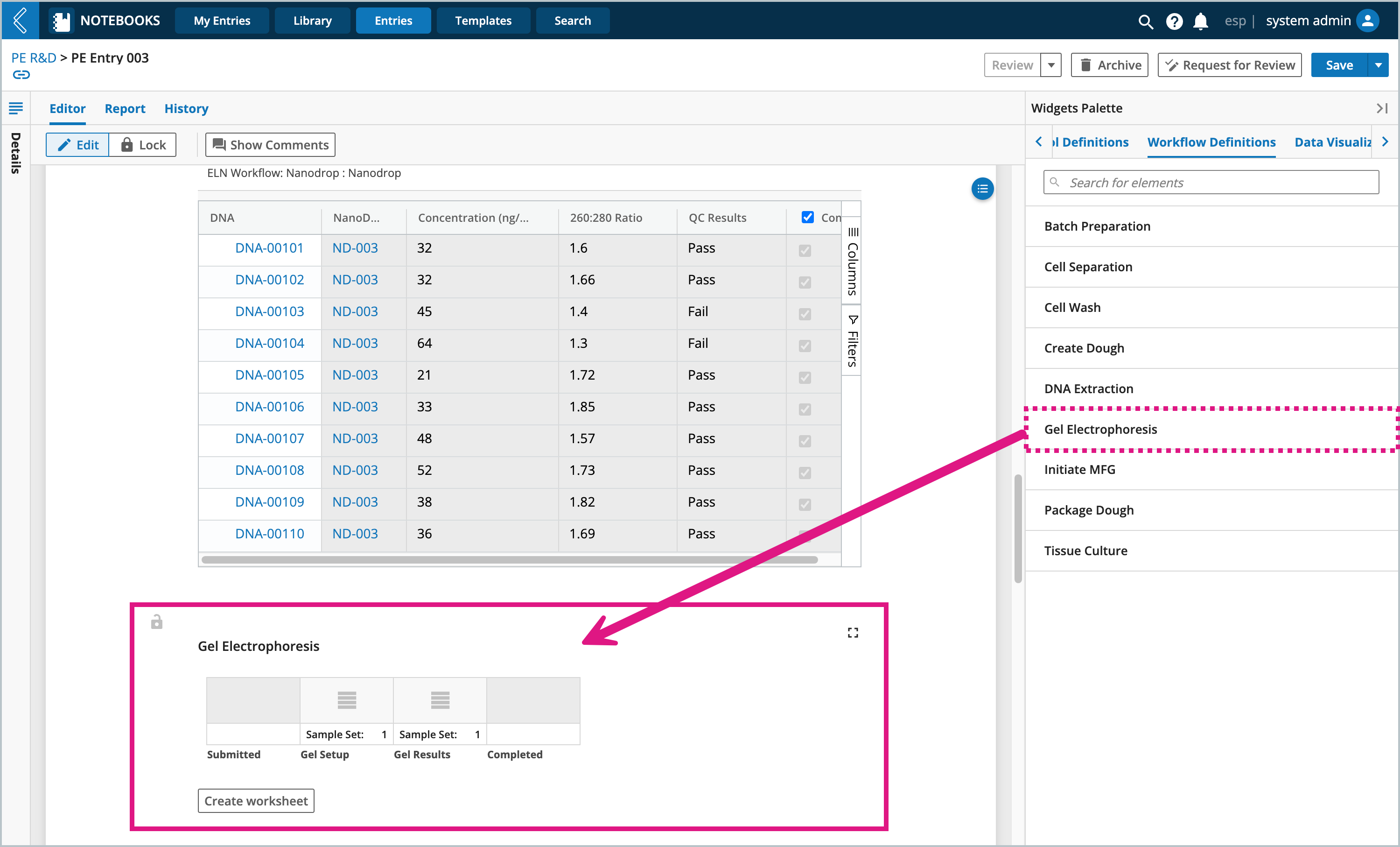 |
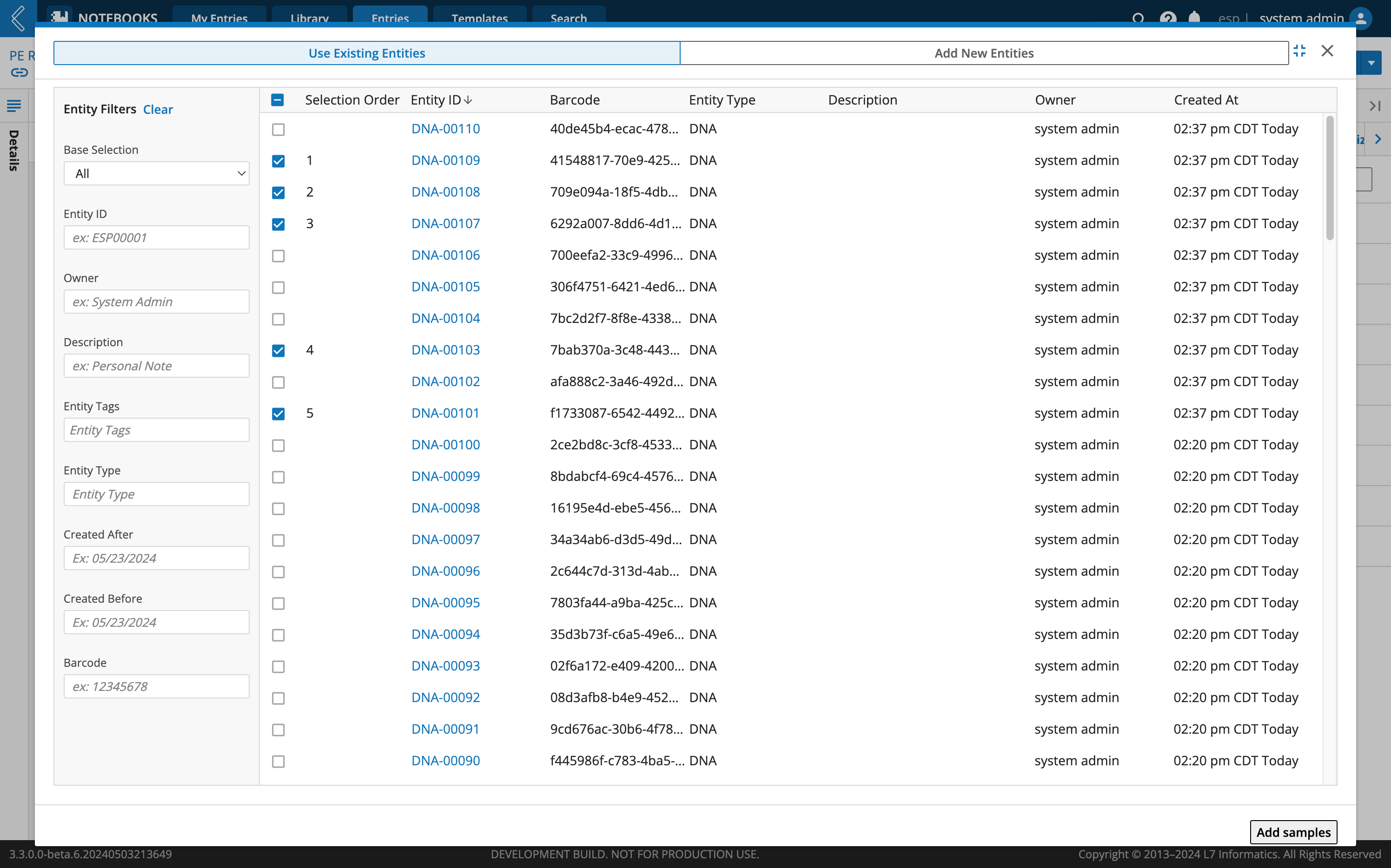 |
Entering Data in the Worksheet
After creating the worksheet and submitting samples to it, you can record your data. These worksheets behave the same as in the L7 LIMS app. When executing a Workflow with multiple Protocols, you must mark a protocol as “Complete” and save before moving onto the next Protocol.
 |
Viewing an Entity’s Process Data
Anytime an Entity is processed in L7 Notebooks, a record of it will be reflected in the sample’s details page (i.e., in the Entities or Samples app). For each worksheet the sample is submitted it, two cards will appear under the Process Data tab.
The first card represents the “Worksheet”, clicking this link will redirect you to the L7 LIMS app where you can see and interact with the worksheet (if you have L7 LIMS app access and permissions). However, if you simply go to the L7 LIMS app you will not see a record of this worksheet, it can only be accessed from the sample’s Process Data.
The second card represents the “Notebook experiment”, expanding the arrow will reveal a read only view of the data captured during the process. Clicking the link will redirect you to the Projects app’s Experiment details view (if you have L7 Projects app access and permissions).
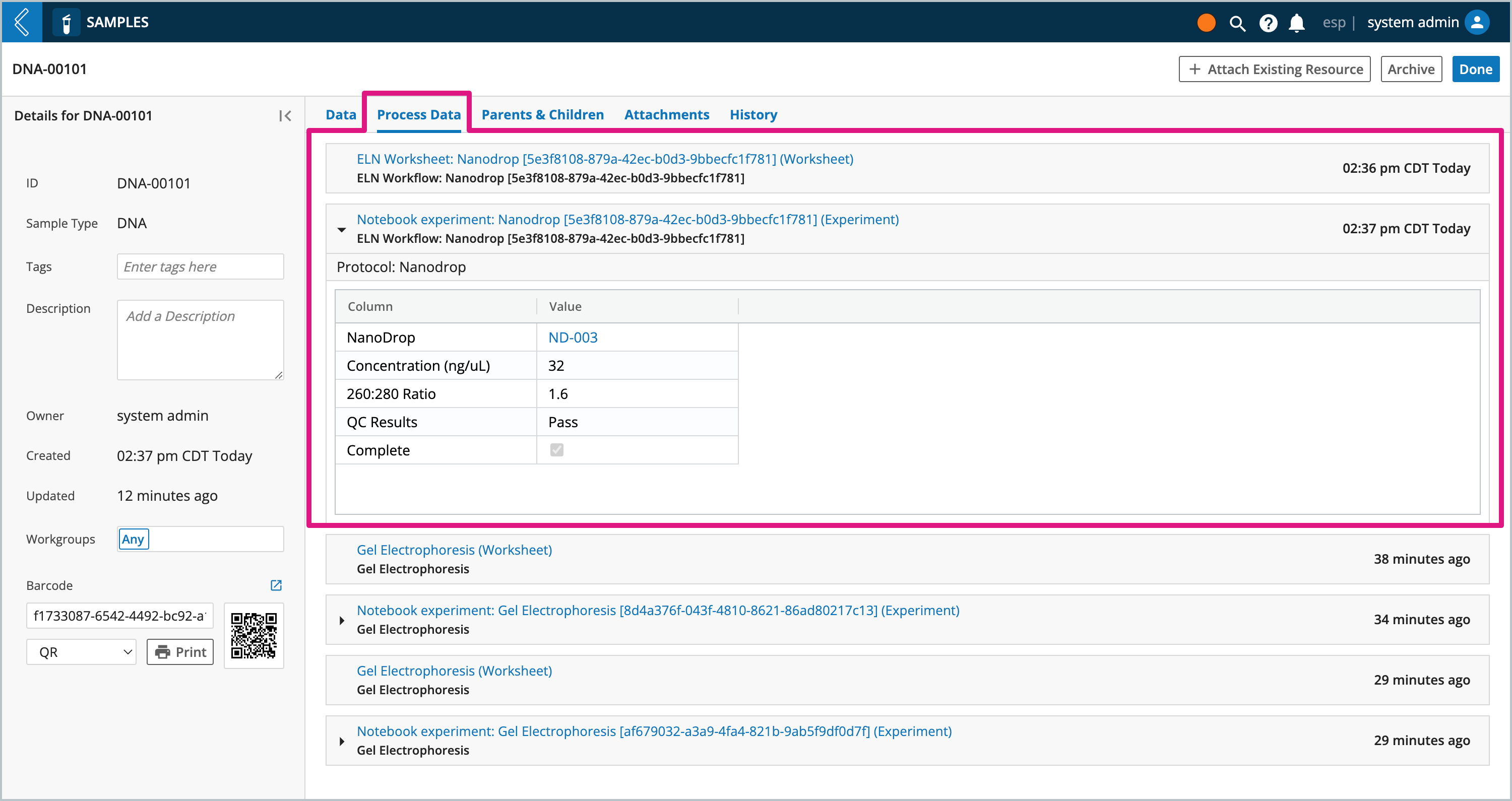 |