ADMINISTRATORS
How Does an Administrator Use L7 Notebooks?
An administrator’s primary responsibility is to manage user access and permissions to L7 Notebooks app by creating, managing, and assigning Roles in the IAM app.
Administrators can…
Manage user access and permissions
Managing Roles and Users for L7 Notebooks
Roles determines “what” a user can do in L7 Notebooks and other applications in L7|ESP. Users can be assigned to one or more Roles. Users can also be assigned to one or more Workgroups to restrict which content they have access to.
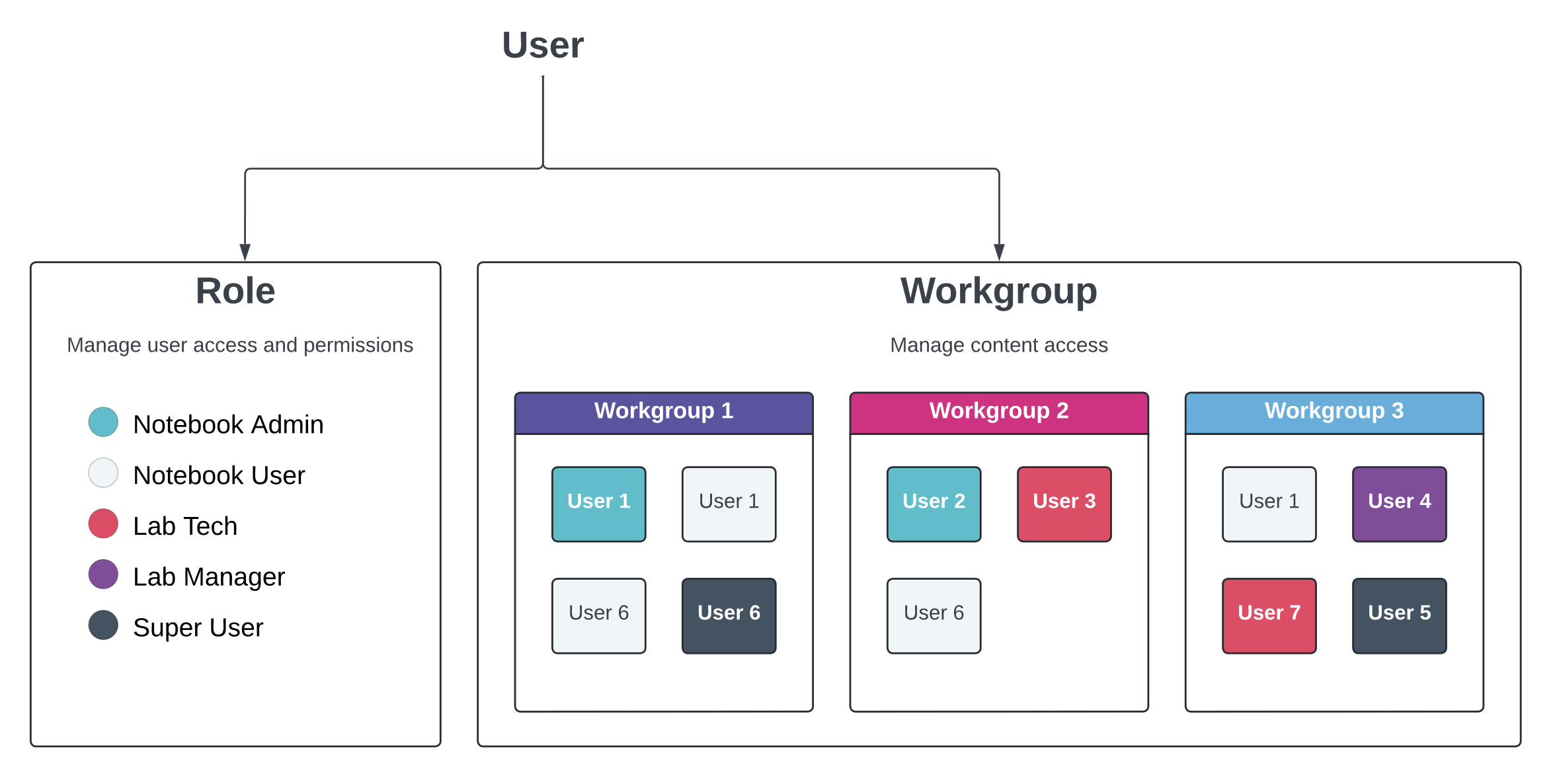 |
Enabling Access to L7 Notebooks App
To manage user access to the L7 Notebooks, navigate to IAM app -> Roles -> Applications then select Notebooks to grant user access.
Managing User Permissions
To manage user permissions, navigate to IAM app -> Roles -> Permissions then select the actions to grant for each resource
Notebooks Resources
L7 Notebooks has five resources that can be managed:
Notebook
Notebook Entry
Notebook Entry Template
Widget
Widget Definition
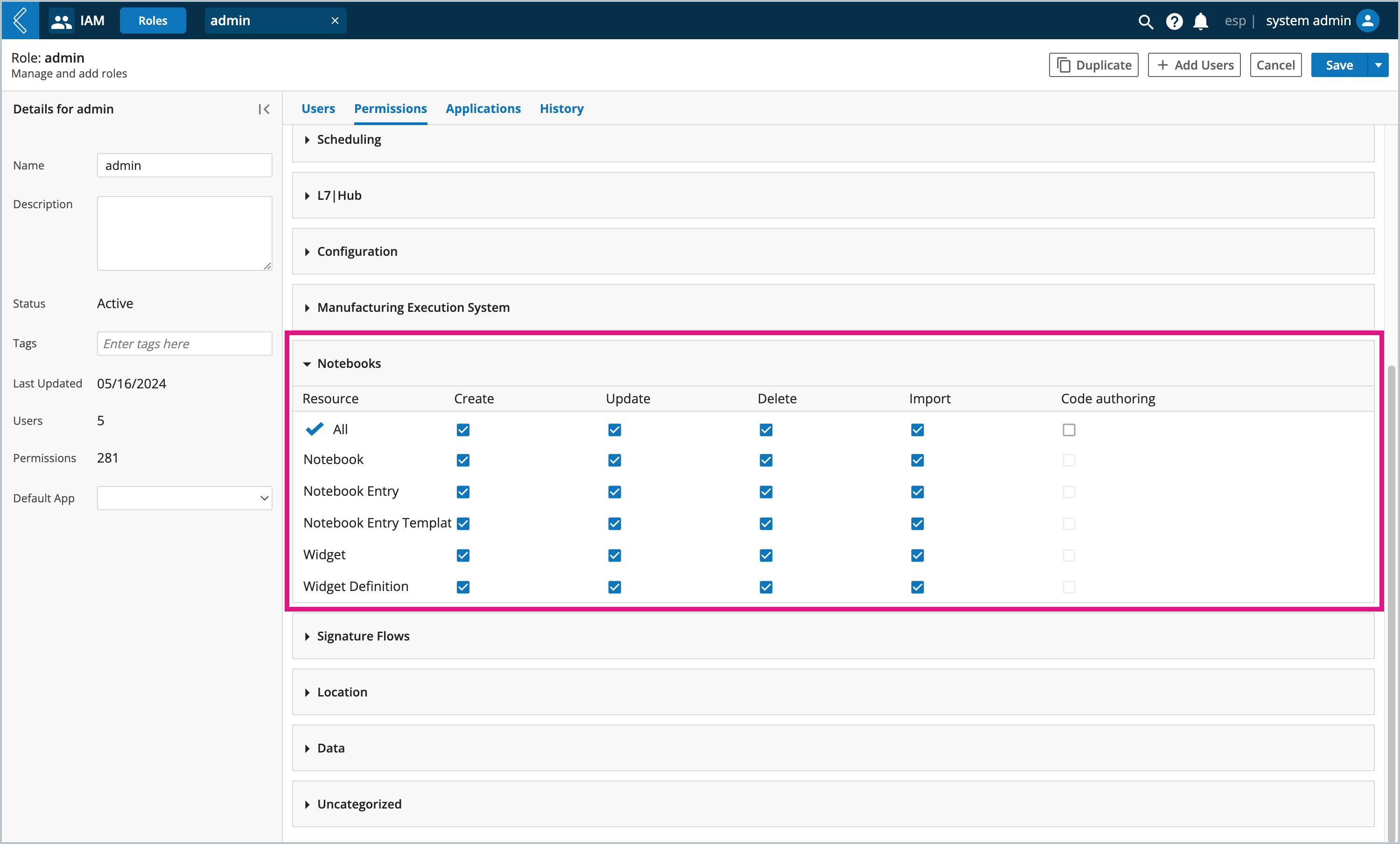 |
Resource | Permission | Description |
|---|---|---|
Notebook | Create | Create a Notebook in the Notebooks app or via API call. |
Update | Update a Notebook in the Notebooks app or via API call, including changing the Notebook name, description, and tags. NoteOwner always has Update permission to resources irrespective of this permission. | |
Delete | Archive the selected Notebook library along with its child Entries, if any. NoteOwner always has Delete permission to resources irrespective of this permission. | |
Import | Unused at this time. | |
Code Authoring | Unused at this time. | |
Notebook Entry | Create | Create a Notebook Entry in the L7 Notebooks app or via API call. |
Update | Update a Notebook Entry in the L7 Notebooks app or via API call, including changing the Notebook Entry name, description, tags, and entry information (widgets with configuration). NoteOwner always has Update permission to resources irrespective of this permission. | |
Delete | Archive / Unarchive a Notebook Entry via API call or in the UI. NoteOwner always has Delete permission to resources irrespective of this permission. | |
Import | Unused at this time. | |
Code Authoring | Controls whether the user can use the Generic renderer widget. | |
Notebook Entry Template | Create | Create a Notebook Entry Template in the L7 Notebooks app or via API call. |
Update | Update a Notebook Entry Template in the L7 Notebooks app or via API call, including changing the Notebook Entry Template name, description, tags, and entry information (widgets with configuration). NoteOwner always has Update permission to resources irrespective of this permission. | |
Delete | Archive a Notebook Entry Template via API call or in the UI. NoteOwner always has Delete permission to resources irrespective of this permission. | |
Import | Allows to import Notebook Entry template via L7|HUB® or API call (ESP client) | |
Code Authoring | Controls whether the user can use the Generic renderer widget. | |
Widget | Create | Unused at this time. |
Update | Unused at this time. | |
Delete | Unused at this time. | |
Import | Unused at this time. | |
Code Authoring | Unused at this time. | |
Widget Definition | Create | Unused at this time. |
Update | Unused at this time. | |
Delete | Unused at this time. | |
Import | Unused at this time. | |
Code Authoring | Unused at this time. |
Creating Roles for Notebook Admin and Notebook User
To get started, here is an example of how you might want to setup a Role for the every day Notebook User and the Notebook Admin.
Note
Due to the highly configurable behavior of each application, and the various ways your organization may be using L7 Notebooks, you may want to create additional Roles and make updates to these examples.
The following table lists the permissions that each Role should have along with a brief description of the roles:
Role | Description | L7|EPS Apps and Access Permissions |
|---|---|---|
Notebook Admin | Is expected to perform all administrative tasks for setting up and maintaining the L7 Notebooks app |
|
Notebook User | Is expected to create library, create entries, sign entries and perform the actual lab notebook related operations |
|
The table below provides a high level description of the usage of other apps in context of the L7 Notebooks app:
L7|ESP Application Name | How is it used for L7 Notebooks? |
|---|---|
L7|MASTER |
|
IAM |
|
Inventory and Billing |
|
L7 LIMS |
NoteNote: While the worksheets get created from within L7 Notebooks, these L7 LIMS permissions are still required. |
L7|HUB | Viewing and installing of content like Templates created for L7 Notebooks |
Configuration | Create and Manage configurations and typically only needed for Admins |
Signature Flows | Create/Manage signature flows for review process |
Data |
|
Note
To learn more about managing user access and permissions, see L7 IAM app.