Configuring Report Logos
The logo in the header of L7 MES reports is configurable. The L7 logo is used by default, but a company logo or a customer-specific logo can be assigned for CDMOs.
L7|ESP looks for a customer-specific logo first, then a company logo. If neither is found, the L7 logo is used.
Company logos
The L7 logo can be replaced with a company logo in L7 Configuration.
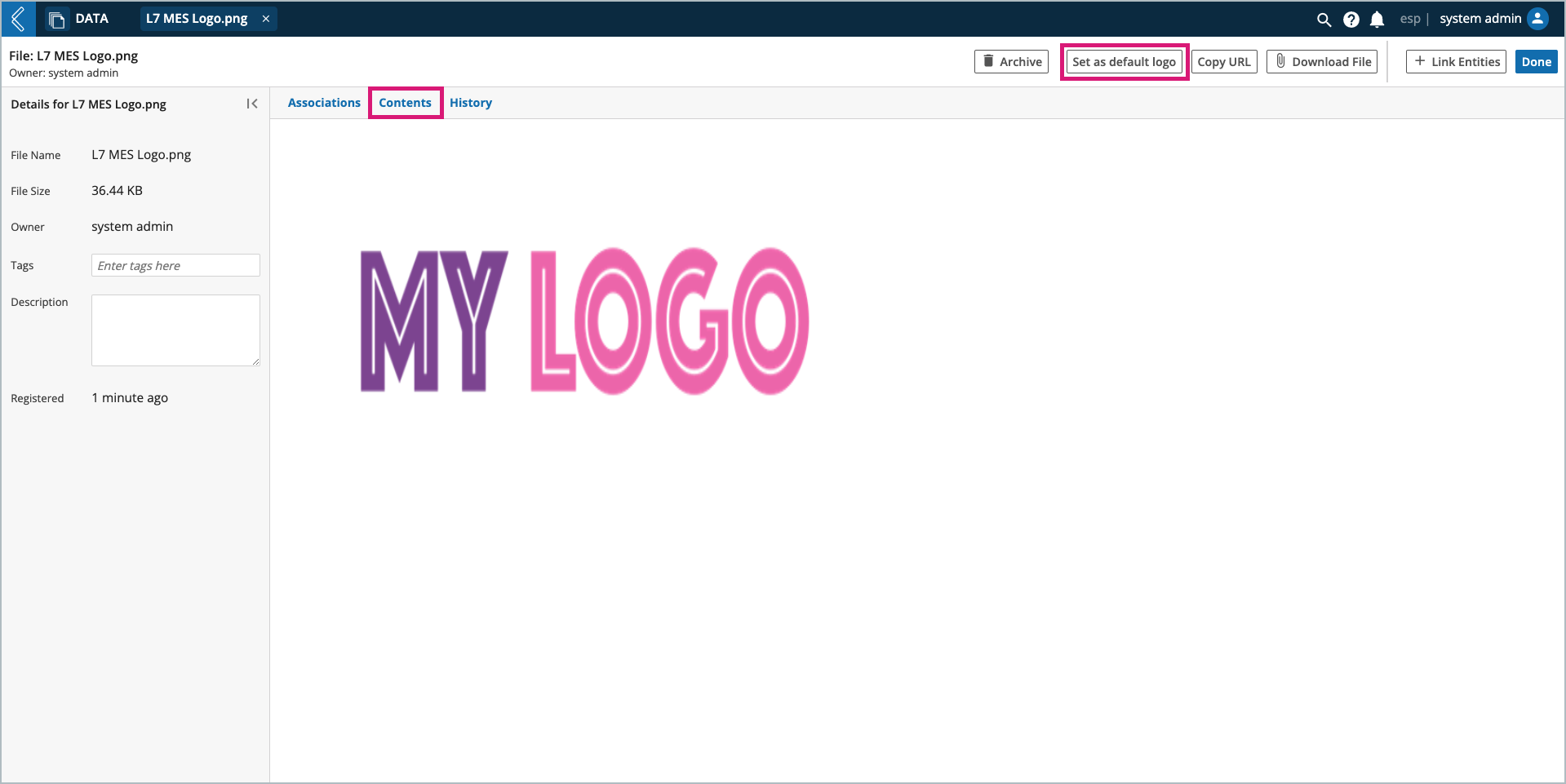
To assign a company logo to L7 MES reports:
Upload the logo file to L7 Data.
Select the file.
In the Contents tab, select Set as default logo.
This will update the logo_file in the esp Configuration.
Customer logos
The L7 logo can also be replaced with a customer-specific logo in L7|MASTER.
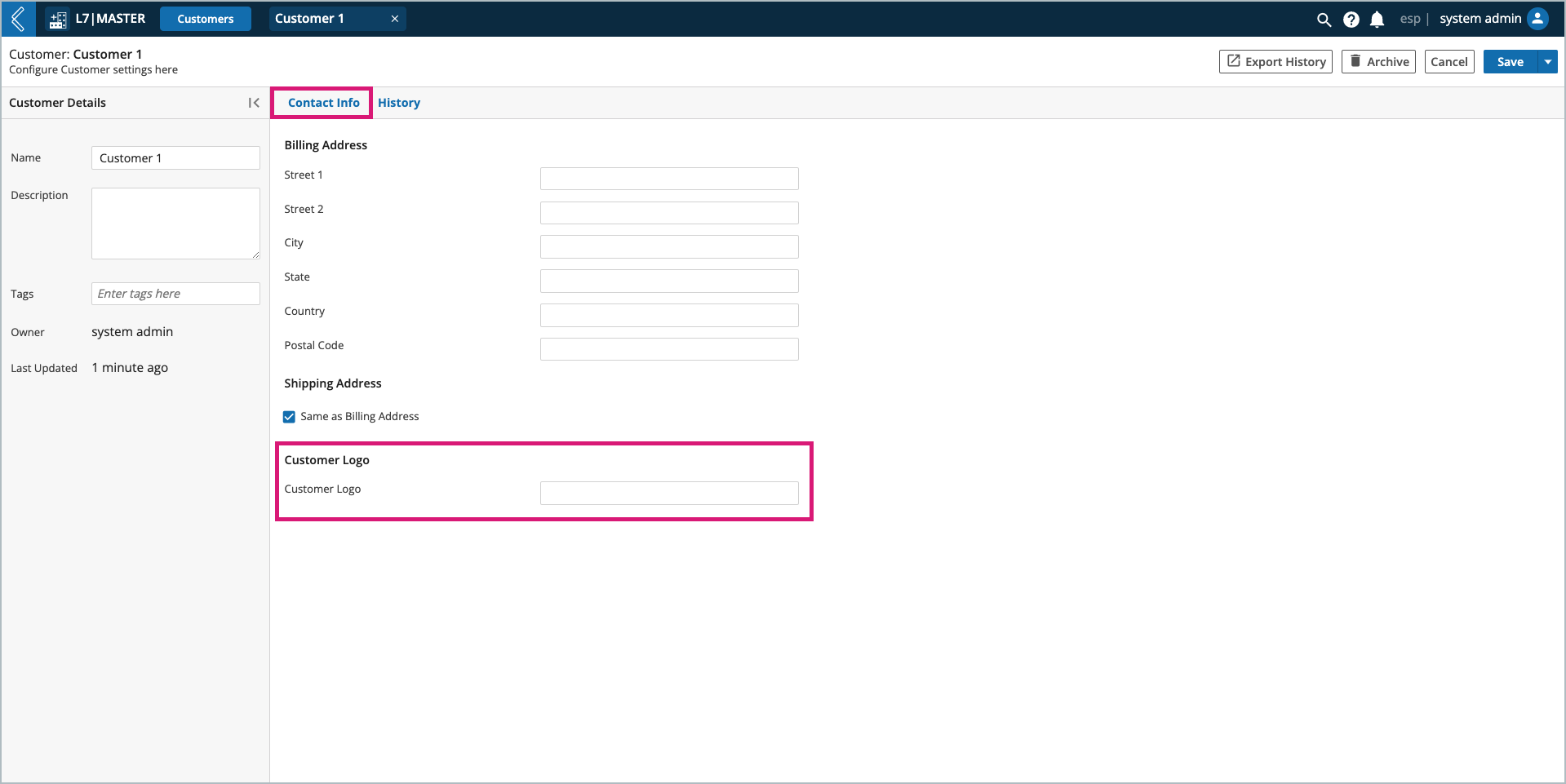
To assign a customer-specific logo to L7 MES reports:
Upload the logo file to L7 Data.
Add the logo to the customer in L7|MASTER.
Add the customer to their Products in the MESProduct app.
This resource link field is added to Product Entity Types in L7|MASTER.
Use the MES Product Entity Type as a template.
It can be cloned by expanding the Save menu and selecting Save As.
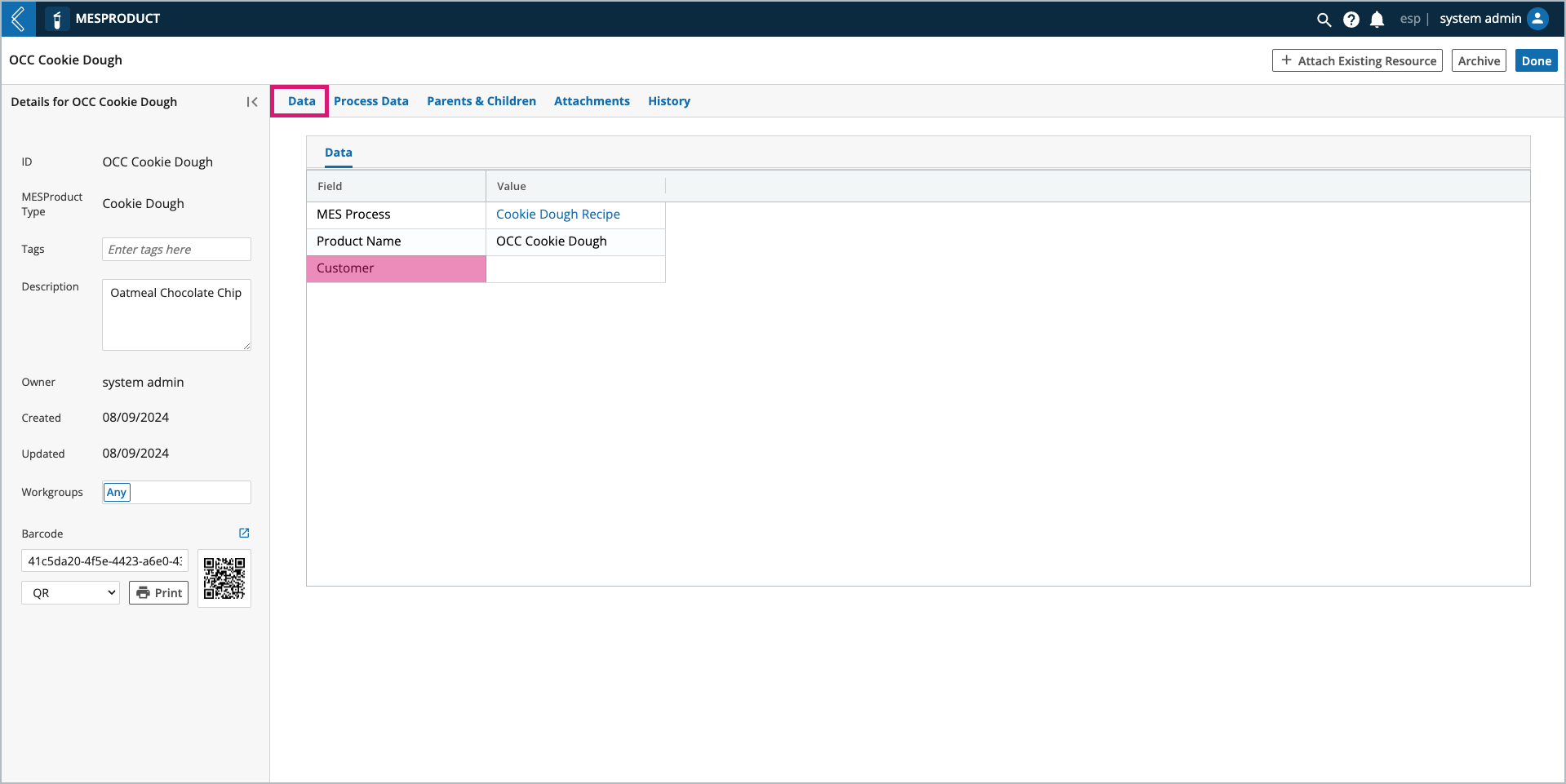
Note
In order for images to be used as logos in L7 MES reports, the file type must start with image/ followed by the extension for the file. L7 Data automatically does this for uploaded images, but this will have to be explicitly stated if seeding the image in a YAML file.