Managing User Access and Permissions
Overview
Administrators use the L7 IAM app to assign users to Roles and Workgroups to manage user access and permissions.
Roles determines “what” a user can do in L7 Scheduling and other applications in L7|ESP. Users can be assigned to one or more Roles. Users can also be assigned to one or more Workgroups to restrict which "content" they have access to.
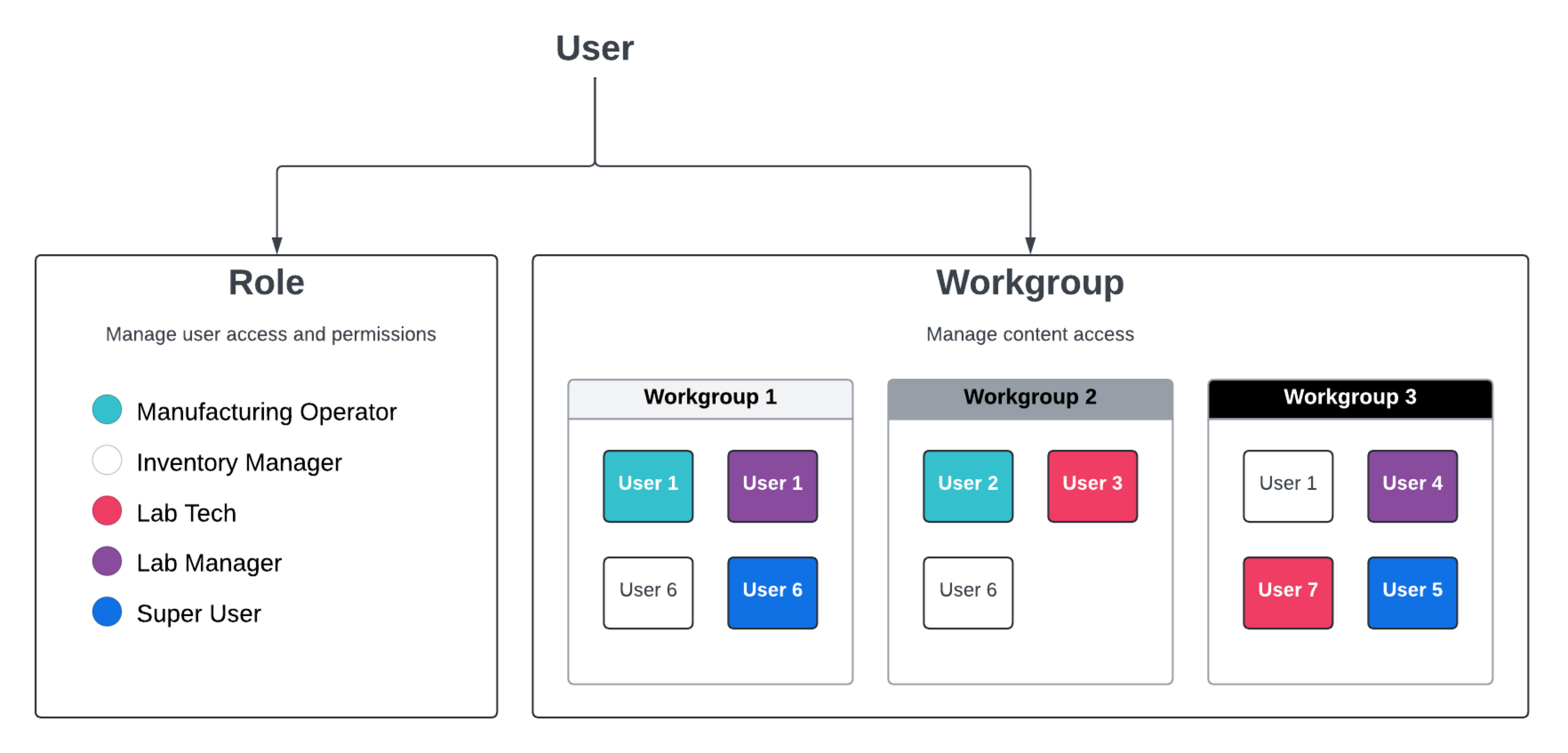
Tip
Checkout L7 IAM to learn more about the application.
Enabling Access to L7 Scheduling App
Procedure
Navigate to L7 IAM app
Click Roles
Create a new Role or select an existing Role
Click the Applications tab
Select Allowed for Scheduling
Click Save
Managing User Permissions in L7 Scheduling
Scheduling Resources
L7 Scheduling has three resources that can be managed:
Planned Actions - Administrative tasks and Workflow process tasks
Availability Schedule - Resource Schedules
Planned Action Chain - Workflow Chain process tasks
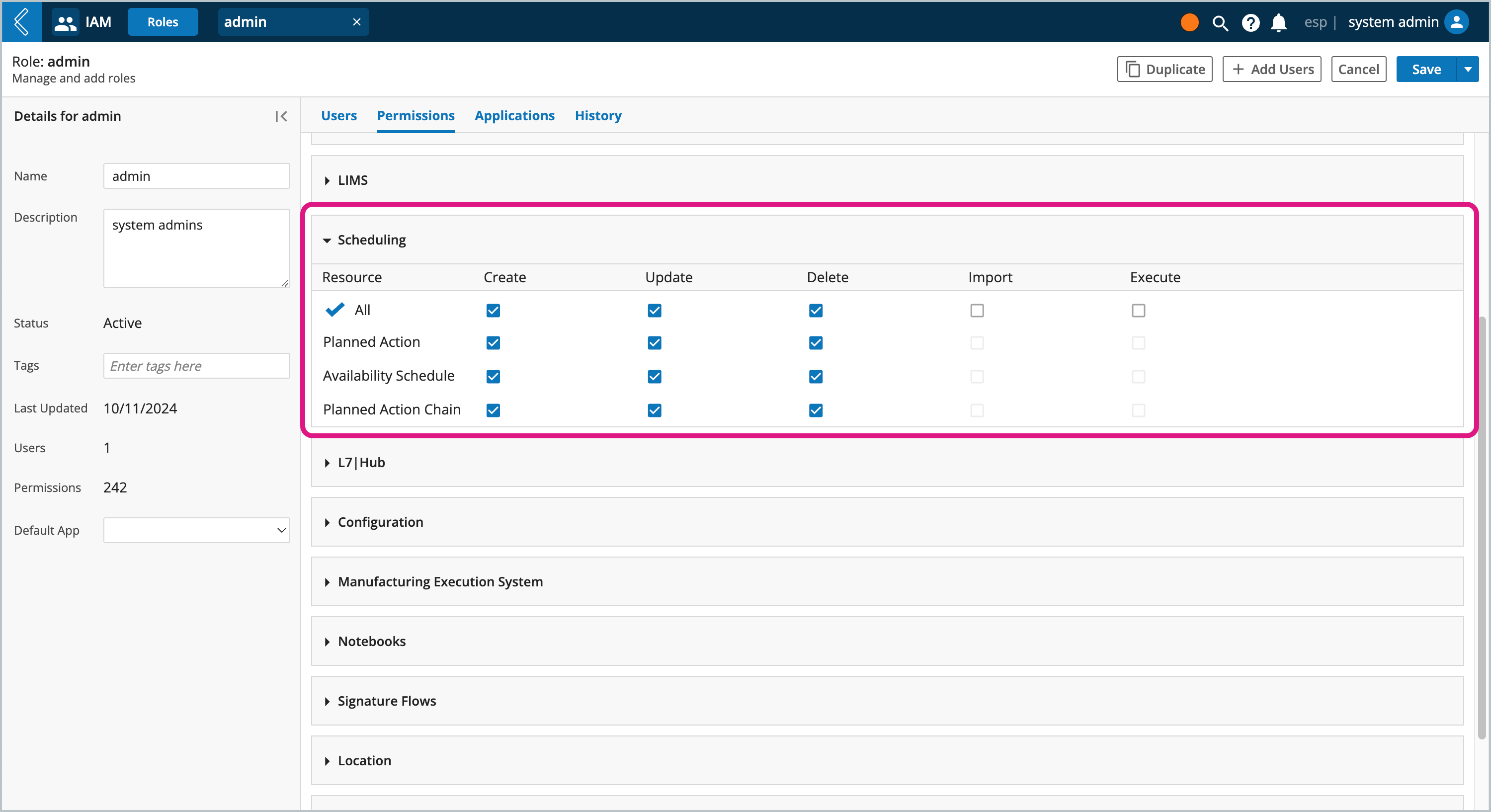
Note
The Import and Execute actions are not applicable to L7 Scheduling resources (not supported by the ESP client at this time).
Resource | Permission | Description |
|---|---|---|
Planned Action | Create | Allows the creation of manual planned actions (Administrative task) and autogenerated planned actions when creating Experiments for Workflows. |
Update | Allows edits to planned actions through L7 Scheduling's Edit Task modal. NoteWhen disabled, users can still edit the Due Date and Priority of autogenerated planned actions that are part of a Workflow Chain task. The Owner always has Update permission to planned actions they created, irrespective of this permission. | |
Delete | Allows the archivization of planned actions. NoteThe Owner always has Delete permission to planned actions they created, irrespective of this permission. | |
Availability Schedule | Create | Allows the creation of resources Schedules from L7 Scheduling's Availability page and the ability to disable resources. |
Update | Allows edits to resource Schedules. NoteWhen Disabled, users can access a Schedule's Details page and all fields are editable, the editiion is blocked only from the backend. | |
Delete | Allows the archivization of resource Schedules. | |
Planned Action Chain | Create | Allows the creation of planned action chains (Workflow Chain process tasks) when creating Experiments for Workflows Chains. |
Update | Allows edits to planned actions that are part of a Workflow Chain process. NoteWhen Disabled, users can still see the "Edit task" button when clicking on a given workflow chain task and update everything except for Priority and Due Date. | |
Delete | Allows the archivization of the whole planned action chain (Workflow Chain Experiment) and single planned actions (Workflow tasks) that are part of the Workflow Chain. |
Procedure
Navigate to L7 IAM app
Click Roles
Create a new Role or select an existing Role
Click the Permissions tab
Scroll to the Scheduling block
Select the desired Create, Update, and Delete permissions for each Resource
Click Save
Managing Workgroups
Workgroups are used to manage which content users have access to. After creating a new Workgroup, it can then be applied to various resources throughout L7|ESP. New Workgroups will automatically appear as schedulable resources in L7 Scheduling.
Procedure
Navigate to L7 IAM app
Click Workgroups
Create a new Workgroup or select an existing Workgroup
Add Users to the Workgroup (or select the trashcan icon to remove a user)
Click Save