Modeling Item Types and Vendors
Goals
Understand the relationship between Vendor, Item Type, and Item.
Understand design considerations and best practices for modeling Items.
Know how to create new Item Types and Vendors.
Key Terms
Term | Definition |
Item | A resource that is consumed as part of a business process. Items are instances, or occurrences, of Item Types. |
Item Type | Defines the attributes of an Item, including its type (consumable or reagent), units, custom fields, Vendors, and ID Sequences. |
Vendor | Person or place an Item is purchased. |
Terminology Relationship Diagram
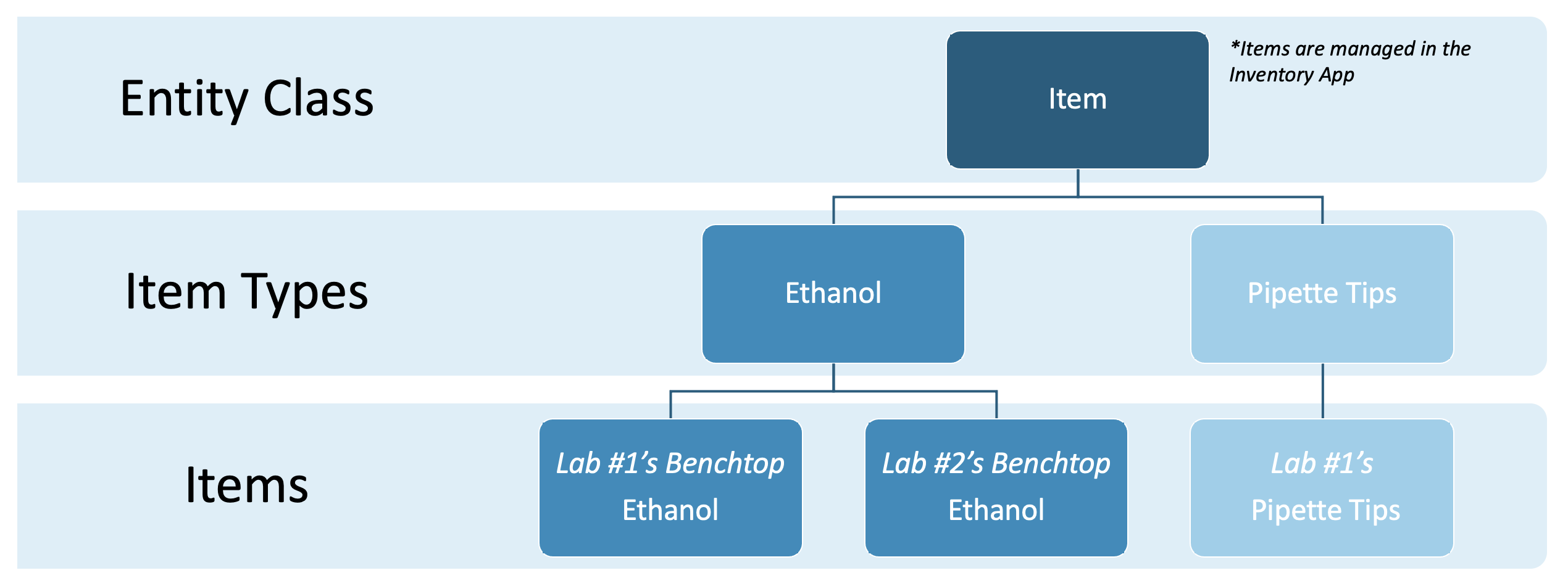 |
What does an Item look like for an End User?
Items are created in L7 Inventory and grouped by Item Type.
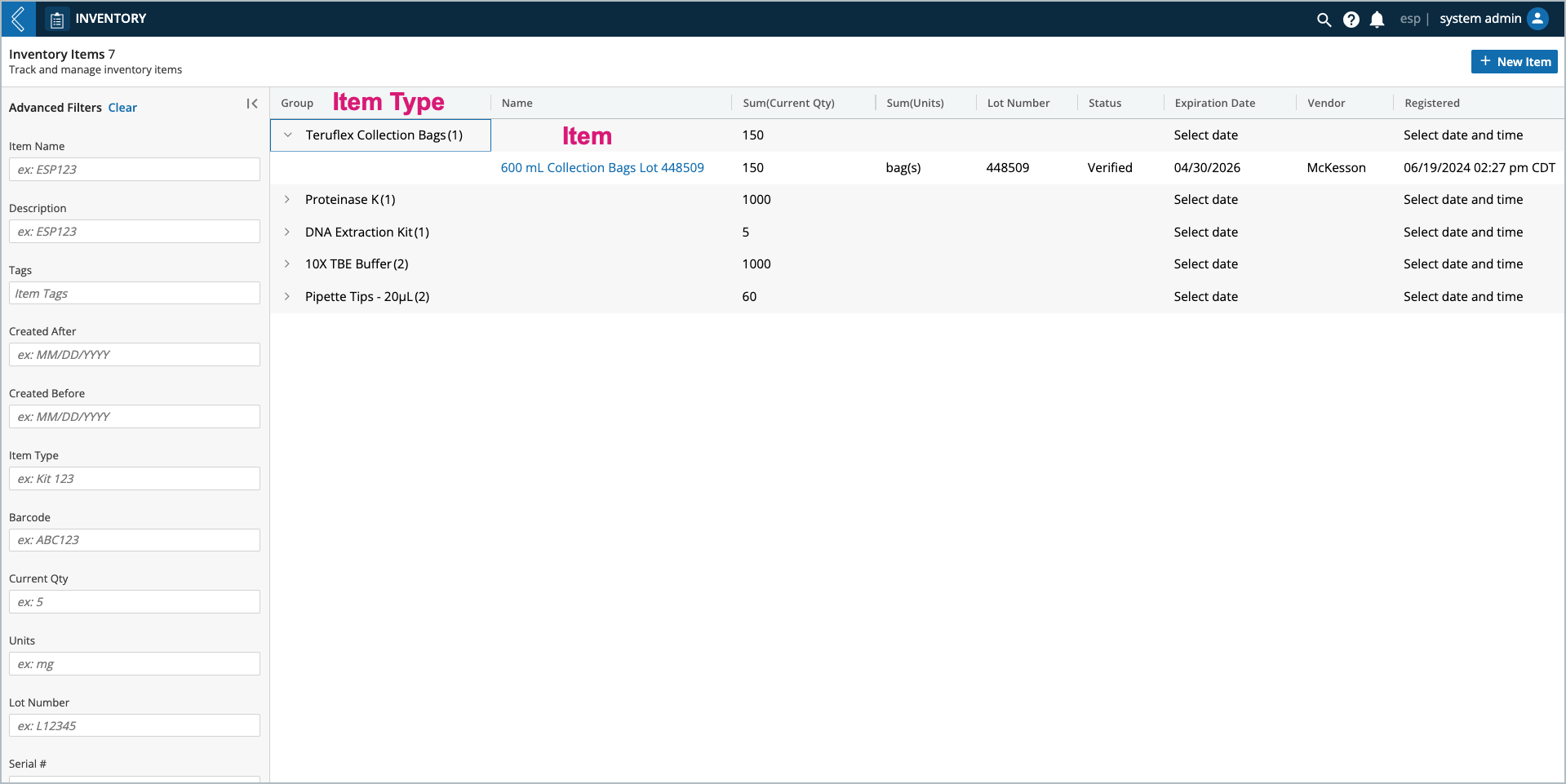
When an End User selects an Item, they see:
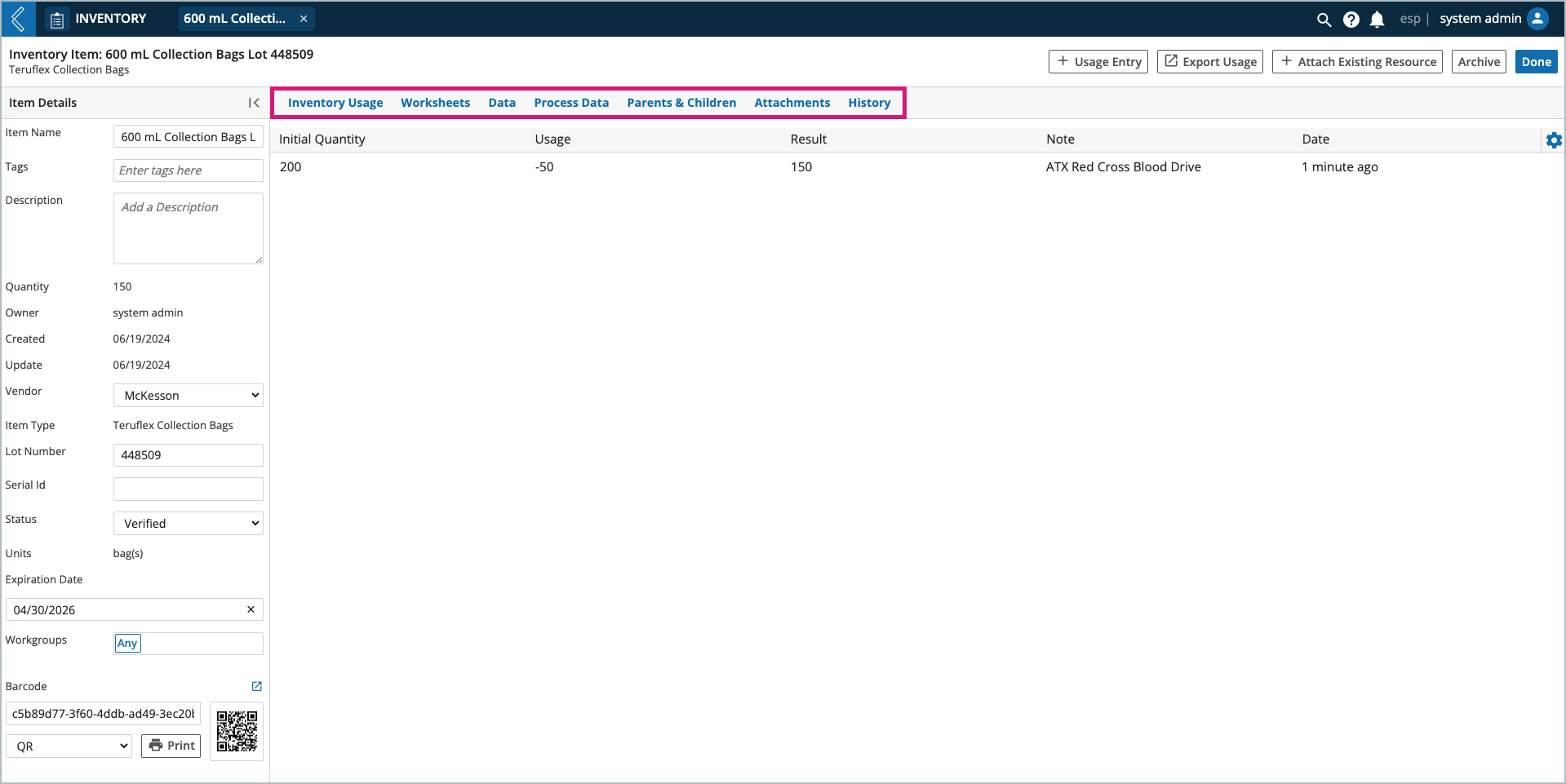
The Item’s usage history (Inventory Usage tab).
The Worksheets the Item is associated with (Worksheets tab).
The Item’s metadata (Data tab).
Experimental data associated with the Item (Process Data tab).
The Item’s relationship to other Entities (Parents & Children tab).
The files the Item is associated with (Attachments tab).
The Item’s history (History tab).
Quantity can be adjusted independent of a business process by adding a usage entry.
Warning
L7|ESP will not warn users if the deduction results in a negative quantity.
This includes transferring some or all of an Item to or from another Item of the same type.
Transferring from another Item of the same type adds to the current Item’s quantity.
Transferring to another Item of the same type subtracts from the current Item’s quantity.
The corresponding addition/subtraction is also made to the other Item.
Tip
Transfers should be used to move Items from kits back into available inventory.
L7|ESP will warn users if the transfer will result in a negative quantity.
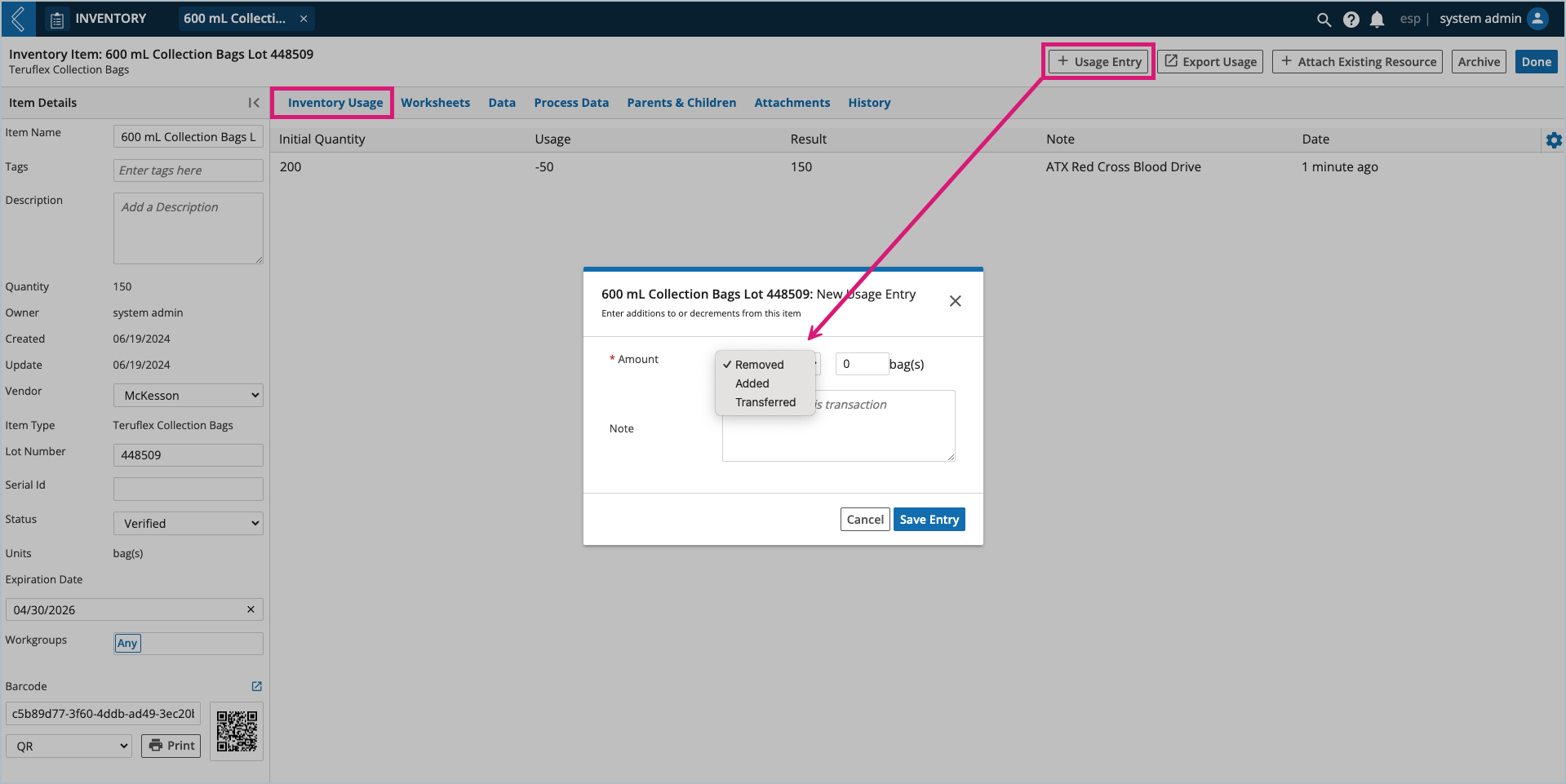
How to Model Items
Items are at the center of inventory management in L7|ESP, and are accessible by default in L7 Inventory and L7 LIMS. They can also be submitted to and created during an Experiment for activities like reagent preparation and Vendor qualification.
When to create a new Item Type:
If you have a consumable or reagent that you wish to register and track as part of a business process.
If two (2) Items have different units.
If two (2) Items have different custom fields.
Design Considerations:
How will this type of Item be consumed?
Whole number (consumable) vs. decimal quantities (stock reagent).
In what units will this type of Item be consumed?
Is there any data that needs to be attributed to this type of Item?
How will this data be collected?
Where can this type of Item be purchased?
Will this type of Item be submitted to an Experiment?
Will this type of Item be created during an Experiment?
What sequence format should be used to name these Items?
Are there legacy Items that need to be migrated into L7|ESP?
How to create new Item Types
Go to: L7|Master → Item Types → + New Item Type
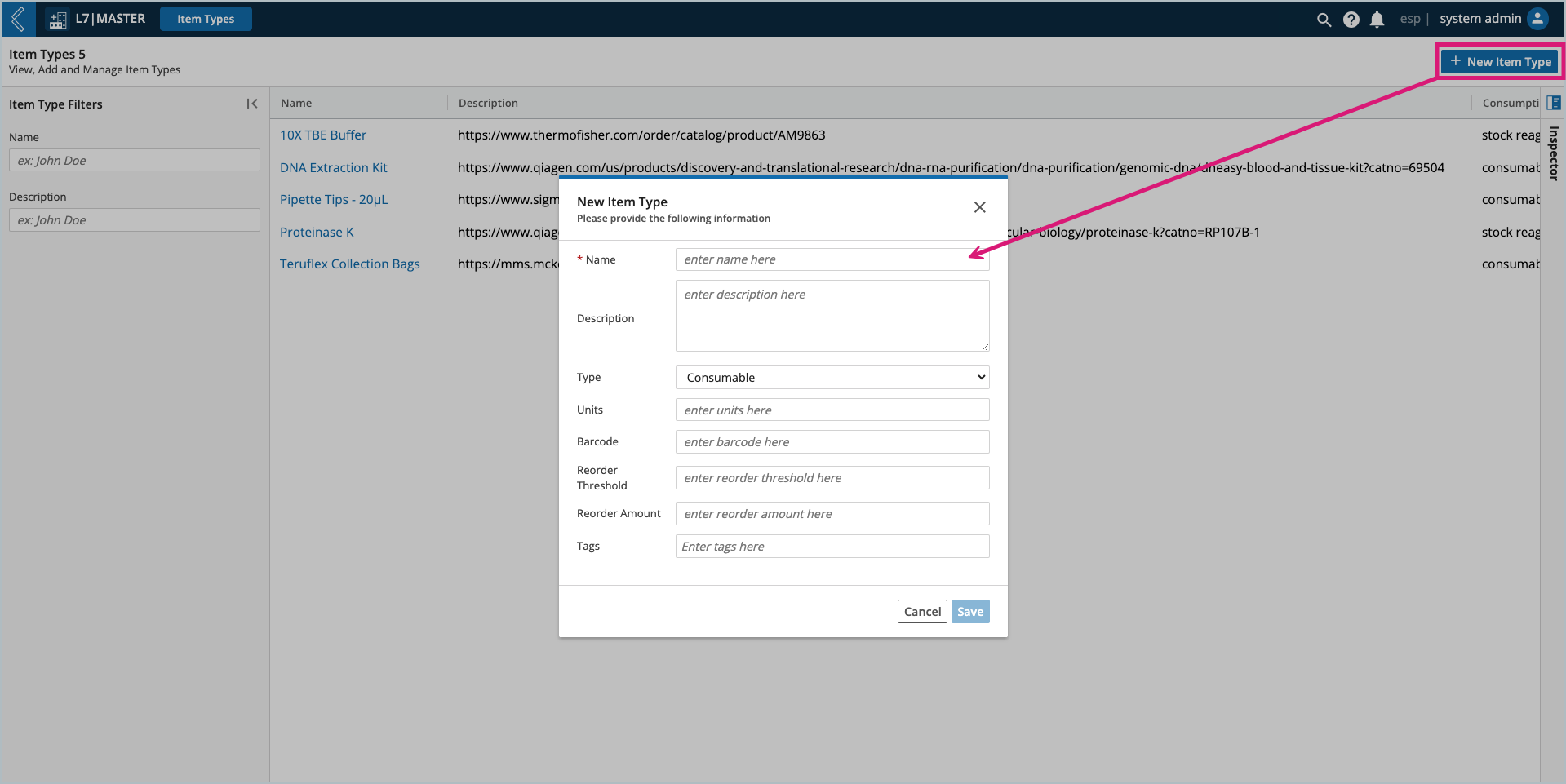
Type options include:
Consumable – items that can be consumed in whole number quantities.
StockReagent – items that are consumed in decimal quantities.
Kitcomponent – precursor to formal Kit support; consumables and stock reagents can both be added to Kits.
Note
Type cannot be changed after the Item Type has been created. If a mistake was made, archive the Item Type and create a new one.
Units – quantity measurement (e.g., uL, mL, g).
Barcode – primarily used for Universal Product Codes.
Note
Each individual Item will have a separate barcode.
Reorder Threshold – when the sum of all Items in the group is less than or equal to this value, the Item Type and its current quantity will appear in the “Items Requiring Reorder” Dashboard widget.
Reorder Amount – the quantity that should be reordered once the Reorder Threshold is met.
Warning
Orders cannot be placed in L7 Inventory. L7|ESP does not manage financial transactions.
How to add Vendors to Item Types
Go to: L7|Master → Item Types → select the Item Type → Vendors tab → + Add Vendors
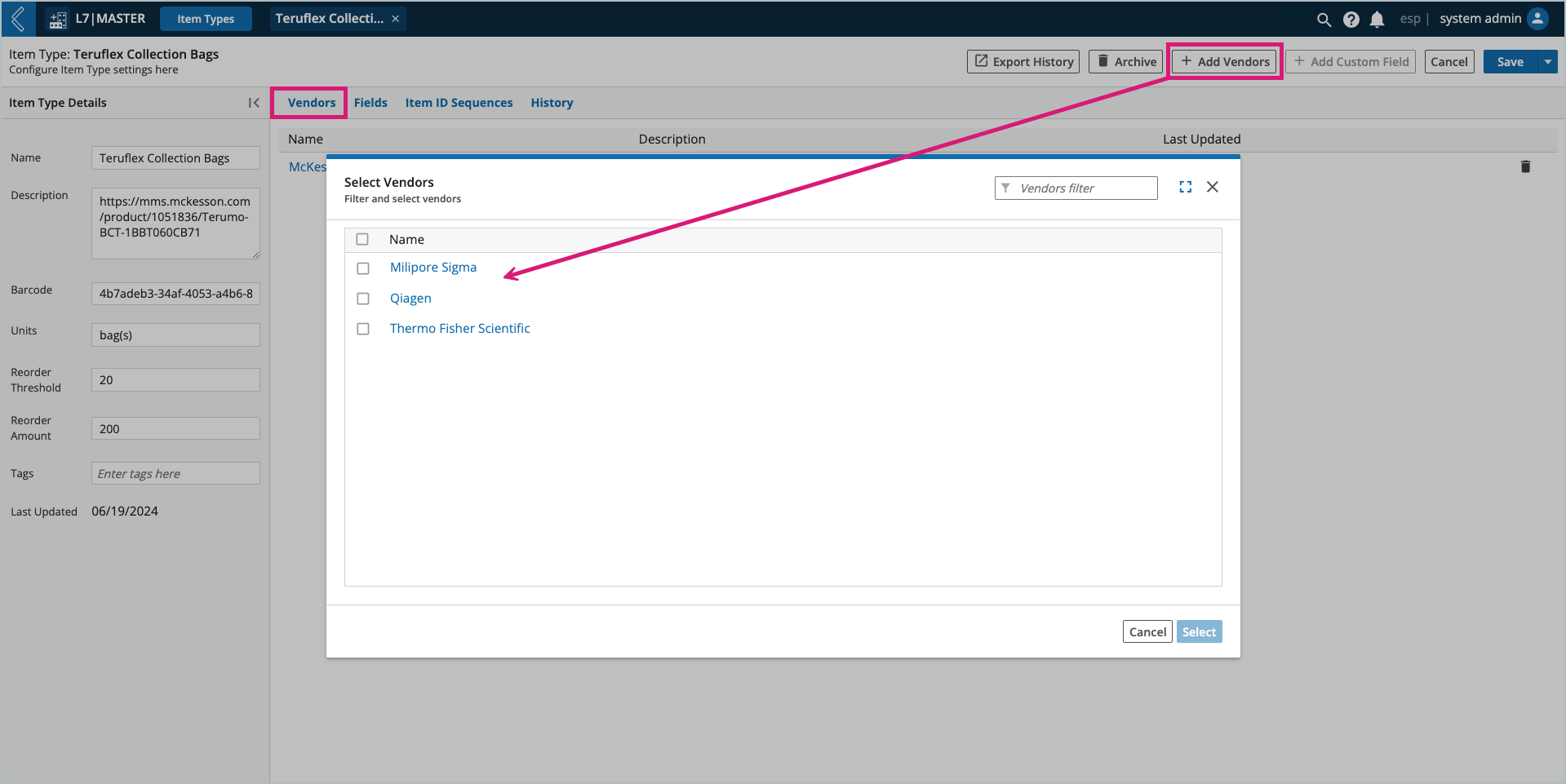
Note
Vendors are a separate data model in L7|ESP, and must already exist before they can be added to an Item Type.
How to create new Vendors
Go to: L7|Master → Vendors → + New Vendor
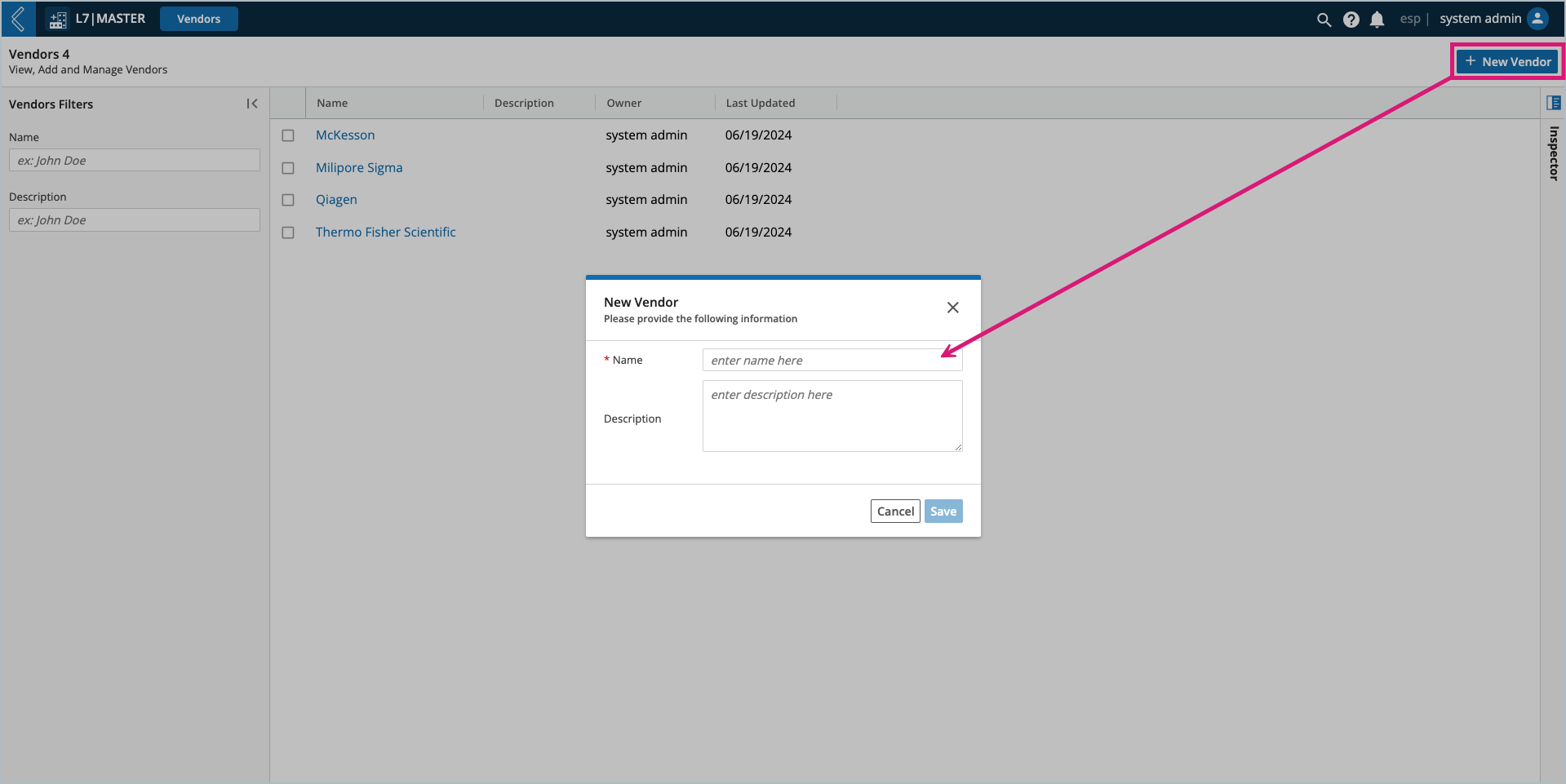
Once the Vendor has been created, select its Name to add an optional Billing and Shipping Address.
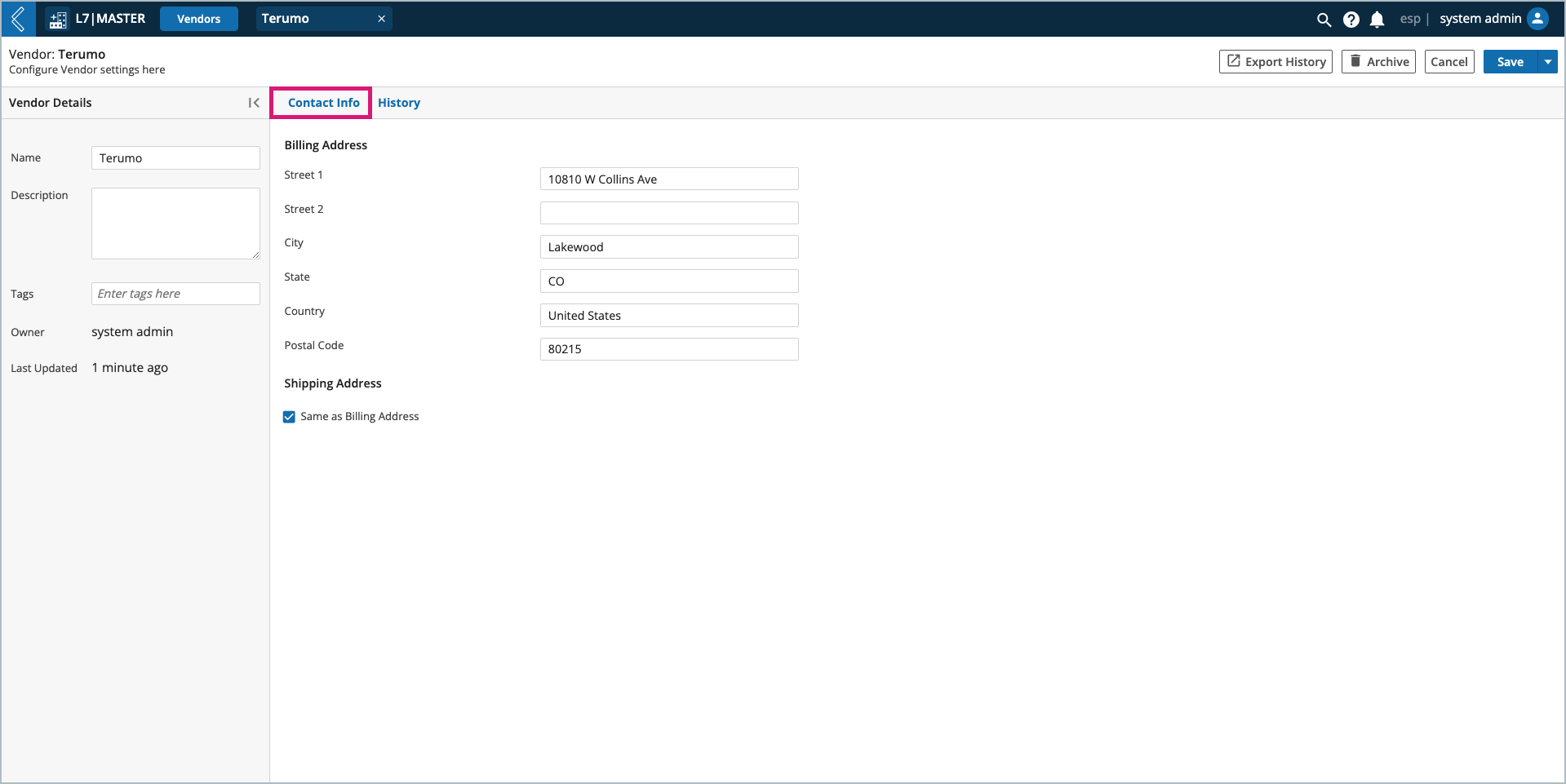
How to add custom fields to Item Types
Go to: L7|Master → Item Types → select the Item Type → Fields tab → + Add Custom Field
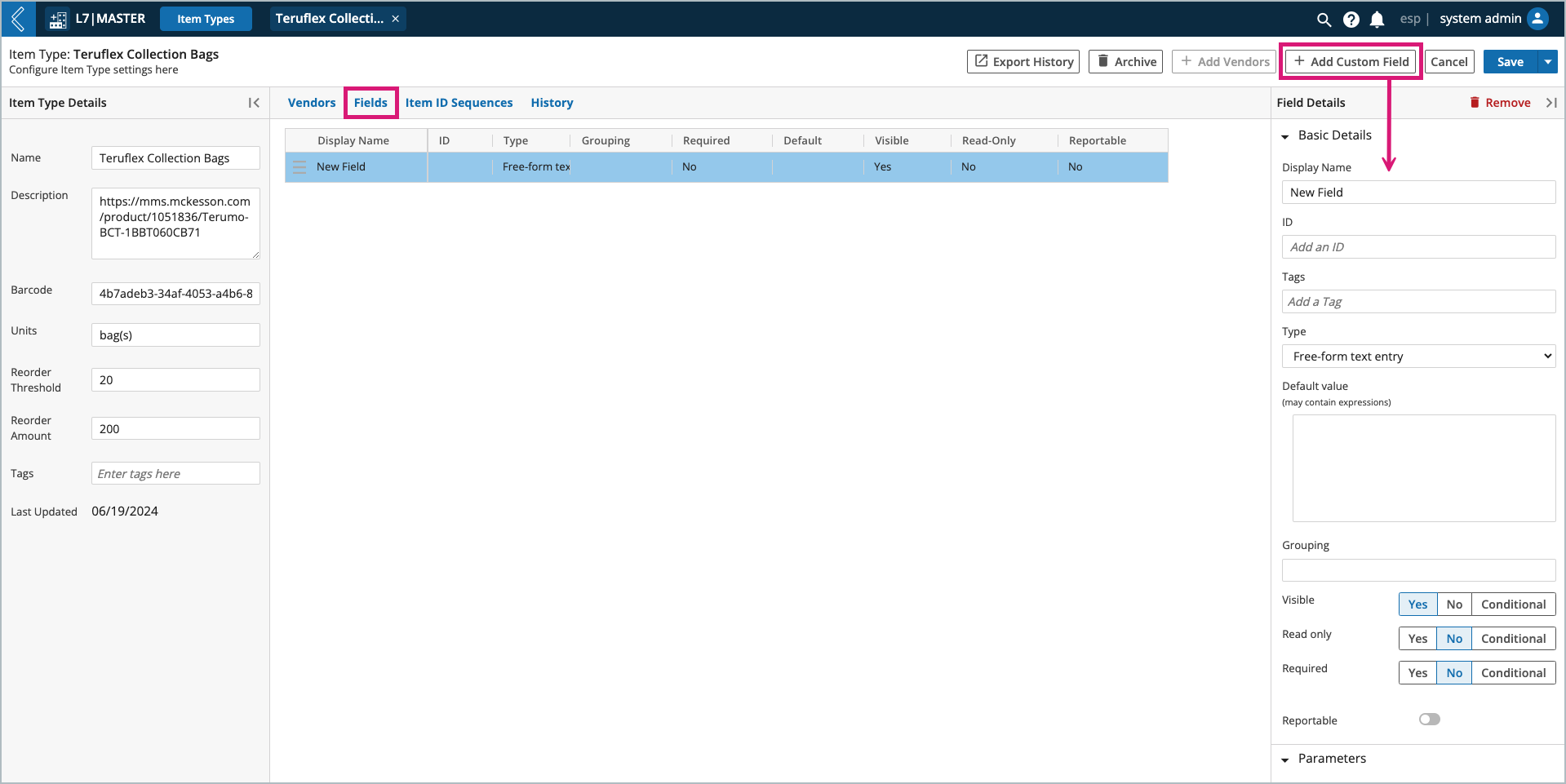
This process is the same as adding custom fields to Entity Types.
Warning
Grouping is currently broken for Item Type fields.
How to add Item ID Sequences
Item ID Sequences are created and managed in L7 Configuration, and only apply to Items created in a Sample Protocol.
Note
Item ID Sequences are added to id_sequences → item in the esp Configuration.
Refer to Configuring ID Sequences for more information.