How-to: Export a Container Entity Map to File in Location App
Issue:
Is there a way to export the entity map of a container, such as a 96-well plate? When utilizing the "Print grid detailed" button, the resulting output is truncated and does not display all the columns. Although users may not necessarily want to print out the plate map, but it could be useful to have it open on-screen as a reference for some experiments.
Solution:
Currently ESP does not offer an option for users to export an entity map to .csv or .xls for a container from the Location App
Using the “Print” button in the Location App and then selecting the “Print grid detailed” option allows users to print the entity grid layout to a PDF file. See the example PDF output file below and notice the text wrapping and all well locations are visible on a single page
Items to consider:
The well information is text-wrapped based on the "-" separator by default
If entity names are extremely long and a "-" separator is not part of the entity id, text will not wrap and the grid map may not print on a single page (see screenshot below)
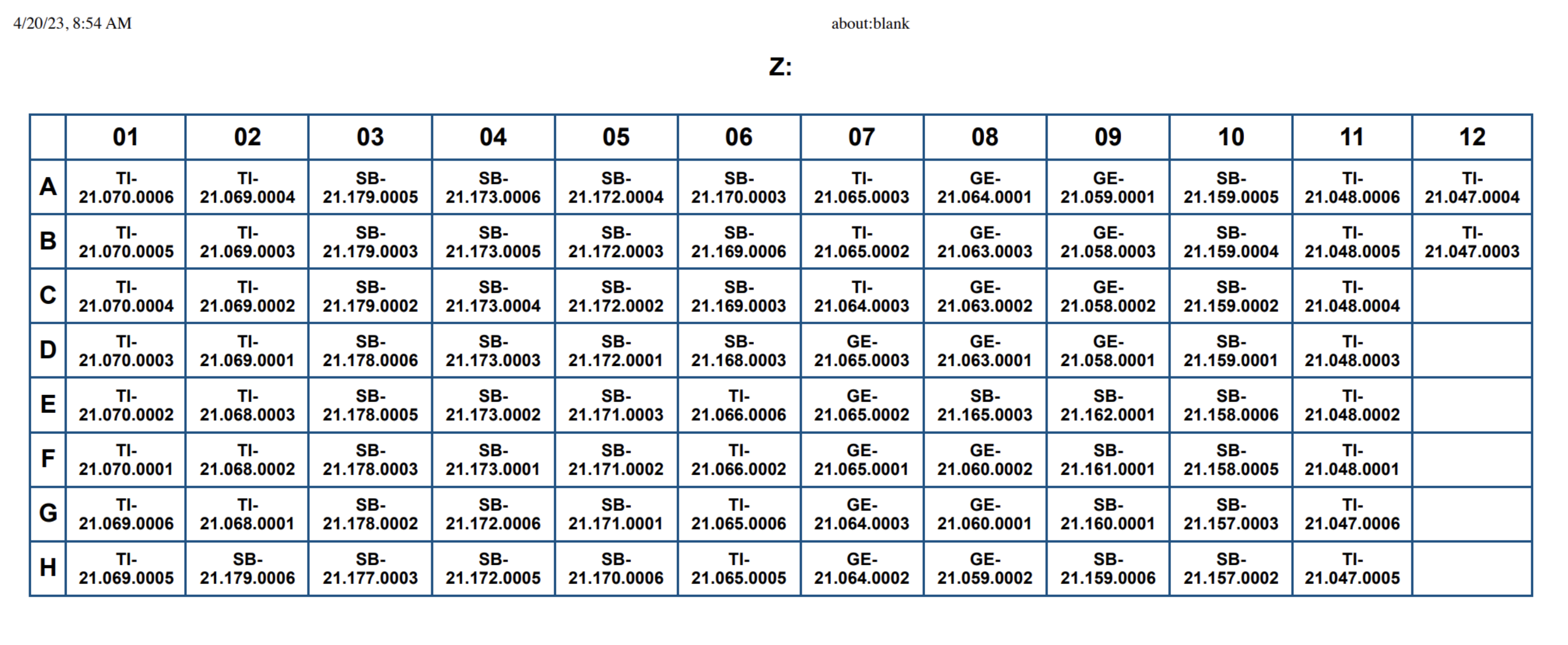
Users have found printing from Safari offers better results than using Chrome
Review printing orientation in the Print to PDF preview dialogue and adjust if needed
For Microsoft OS, user may need to modify default Printing Preferences:
1. Type “Control Panel” in the search box and press Enter
2. Click on Devices and Printers
3. Right click on Microsoft PDF Printer and select Printing Preferences
4. Make desired changes and click on Apply and then OK
Consider updating the Microsoft Print to PDF driver
