Assigning Process Duration Time
Overview
Throughout the L7 Scheduling app, duration time is an important metric used when scheduling and monitoring process tasks. Duration time indicates how long a process is expected to take and can be compared to actual turn around time.
Duration time is defined at the smallest building block, the Protocol, and is additively computed when added to Workflows. Similarly, Workflow Chains will be additively computed based on Workflows and the expected duration time between Workflows.
Assigning Protocol duration time
Navigate to L7|MASTER -> Protocols
Create a new Protocol or click on an existing Protocol
Enter a Duration time in hours
Click Save
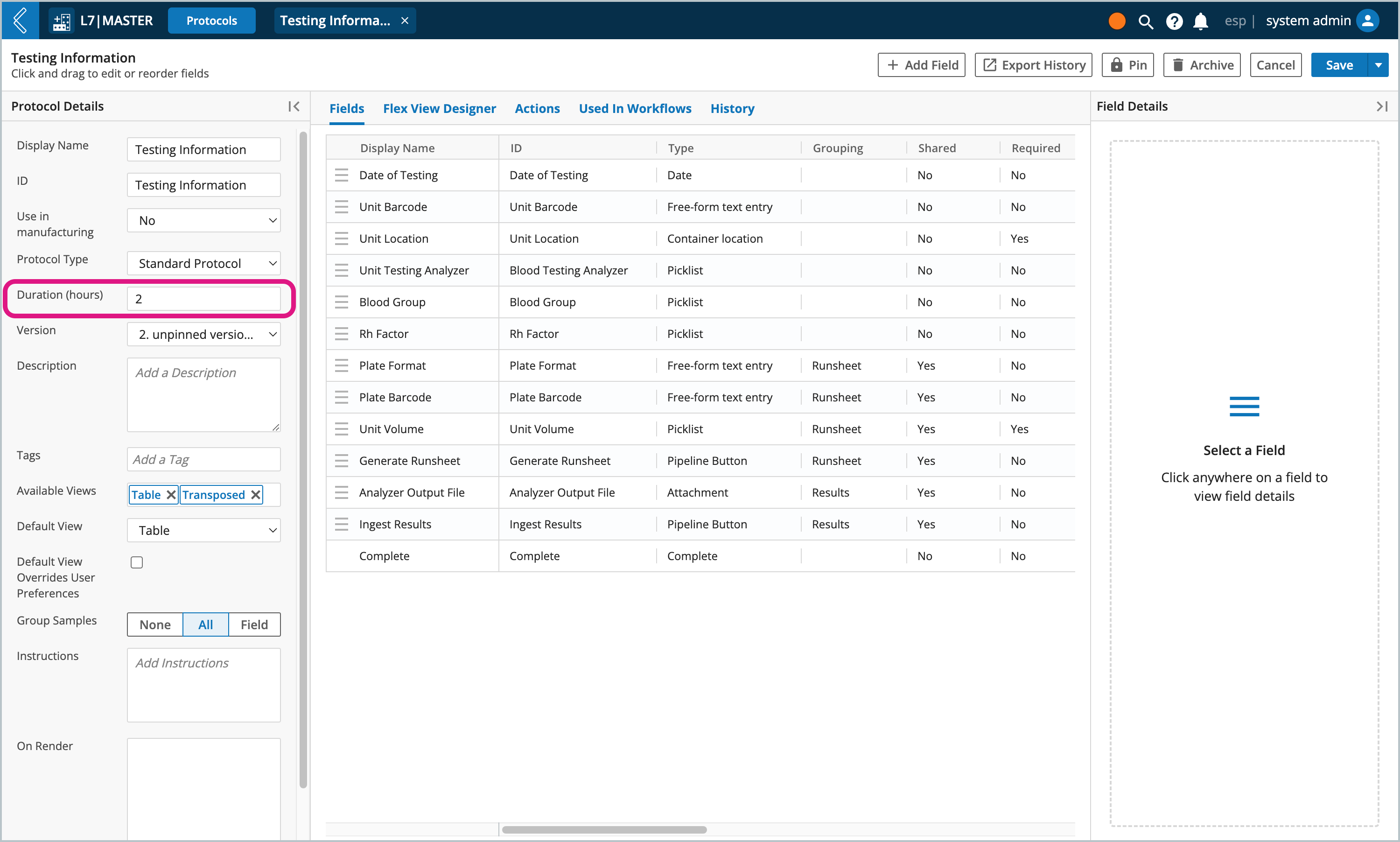
Workflow duration time
Workflows are made up of an ordered collections of Protocols, so Workflow duration time is additively computed based on its Protocols.
The L7|MASTER Workflow builder will display a read-only view of the calculated Duration time in hours.
Workflow Chain duration time
Workflow Chains will be additively computed based on Workflows and the expected duration time between Workflows. When working with non-linear Workflow Chains, an approximation of the duration time is based on the longest possible duration (excluding infinite looping; see Scheduling Non-Linear Processes for more information).
Assigning duration time to Workflow Chain transitions
Navigate to L7|MASTER -> Workflow Chains
Create a new Workflow Chain or click on an existing Workflow Chain
Click a transition arrow
Enter a Duration (hours) for how long it will take to transition to the next Workflow
Click Save
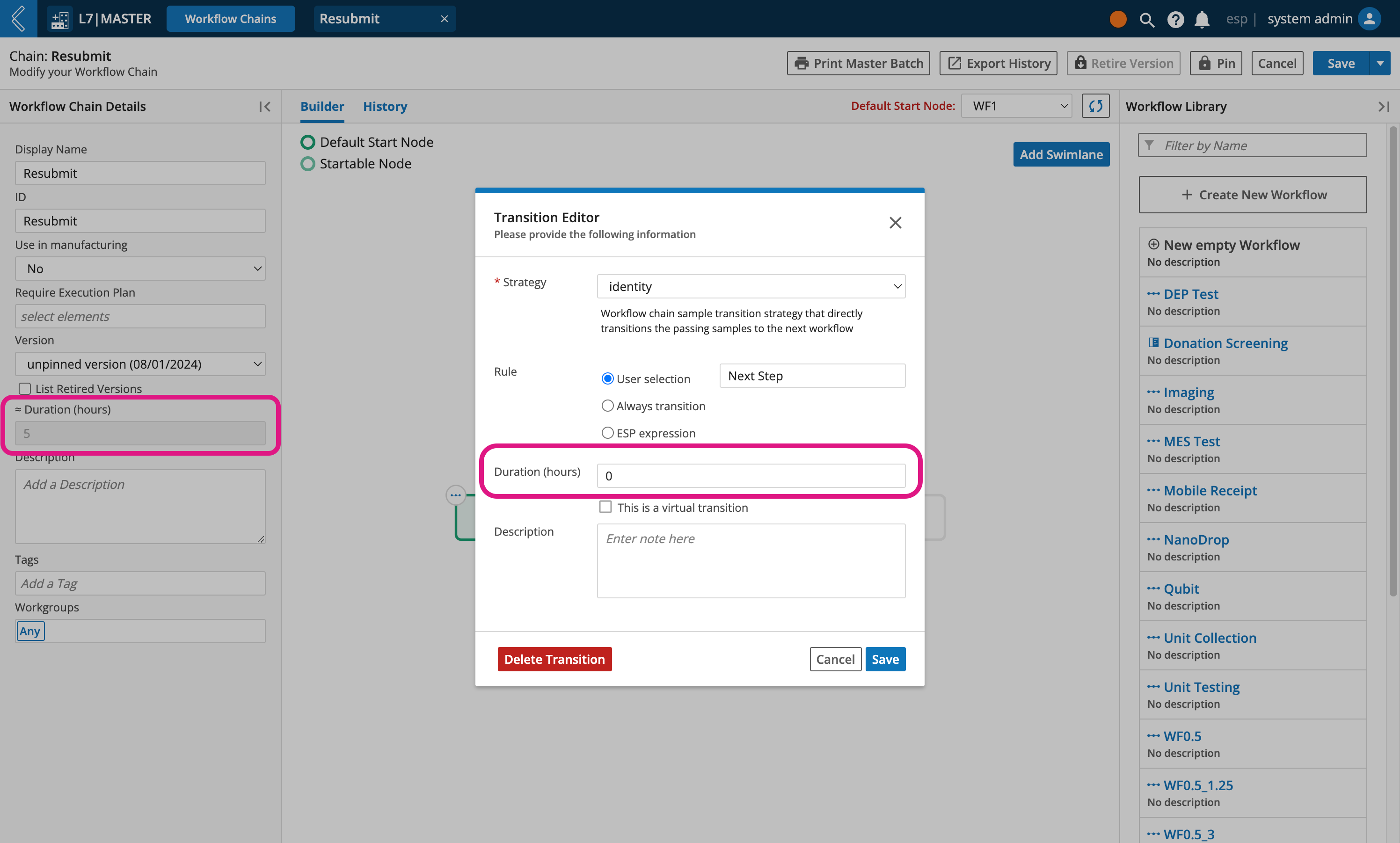
Note
The Workflow Chain Detail's panel has a read-only Duration (hours) displaying the time it takes to complete each Workflow and transition in the Workflow Chain.
Important
Remember to pin the Workflow Chain after making changes.