Creating Entry Naming Template
What are Entry Naming Templates?
Similarly to how Entities and Experiments can have custom ID sequences configured, you can also create custom naming schemes for your Notebook Entries.
Entry naming templates can be assigned to Notebooks to ensure a standard naming convention is applied to its Entries. When creating a new Entry assigned a naming template, users will see the autogenerated name, but will still have the option to overwrite it with a custom name.
The naming template “NB Entry” is available by default. It enforces a naming convention of “NB Entry” followed by three digit contiguous numbers (i.e., NB Entry 001, NB Entry 002…etc.)
How to create new Entry Naming Templates
New Entry naming templates are created in the Configuration app.
Go to: Configuration app → esp configuration file → notebooks block→ entry_name_templates
name – the name of the Template, this will appear as a picklist option in the Entry Naming Template field in the New Notebook modal. If no format is provided, then this name will also be used as the name for the entry, followed by three digit contiguous numbers
format – optional additional configuration values that can be used to setup naming conventions
{notebook_name}- adds the parent Notebook library name to the entries{entry_number}- adds a 3 digit sequence{date}- adds the current date based on the date format setup in L7|ESP®
Note
At this time L7 Notebooks Entries only supports 3 digit contiguous numbering.
Numbering starts at 001 for each Notebook, so reusing the same Entry naming template across multiple Notebook libraries can result in multiple Entries having the same name (i.e., assigning “NB Entry” to multiple Notebooks will result in multiple “NB Entry 001” Entries). If this is problematic, consider leveraging a format argument to apply additional uniqueness.
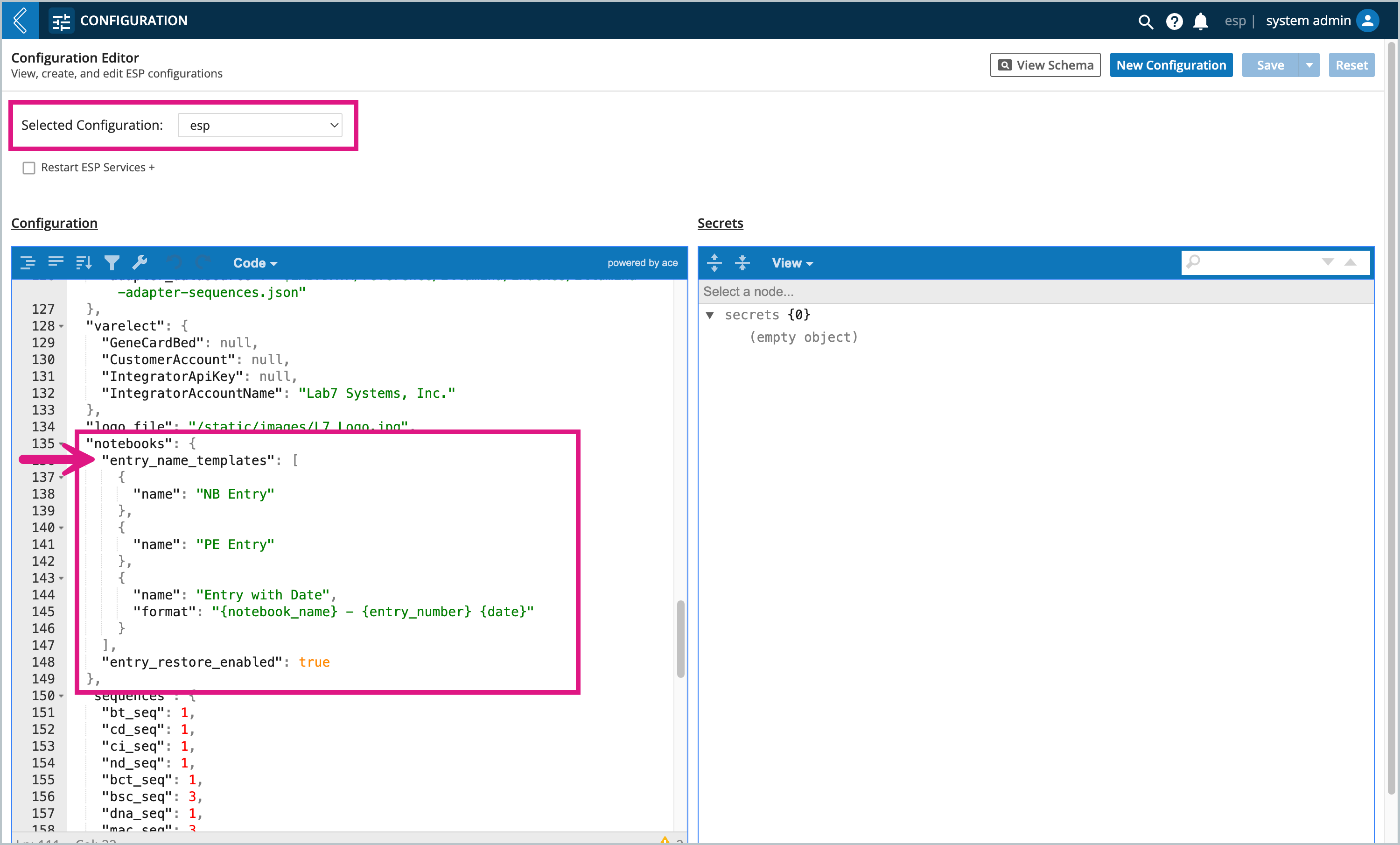 |