Understanding Projects and Experiments
In this section
This section will help you:
Understand the relationship between Projects, Experiments, and Worksheets.
Know how to create Projects and Experiments in the Projects app.
Know how to create and complete Worksheets in the LIMS app.
Key Terms
Term | Definition |
Project | Collection of Experiments. |
Experiment | Collection of Entities submitted to a Workflow or Workflow Chain. |
Protocol | Sequence of steps performed on an Entity. Protocols define the data to collect while performing the Experiment. There are three types of Protocols in L7|ESP:
|
Standard Protocol | Associates experimental (process) data with an Entity. |
Sample Protocol | Creates child Entities of the same or different Entity Type. |
Pipeline Protocol | Launches a Pipeline. |
Pipeline | Collection of Tasks (shell scripts) run on compute resources (cluster, cloud, or directly in L7|ESP). |
Workflow | Ordered collection of Protocols, representing a discrete unit of operation. |
Workflow Chain | Ordered collection of Workflows, representing an end-to-end business process. |
Worksheet | Spreadsheet-style data entry for Entities submitted to an Experiment. |
LIMS | Laboratory Information Management System, used to record experimental data. |
Relationship between Projects, Experiments, and Worksheets
Projects and Experiments are first created in the Projects app, then the LIMS app is used to process these Experiments.
Projects are a collection of one (1) or more Experiments. An Experiment is defined by the data (Entity) and process (Workflow or Workflow Chain) assigned to it (A). Experimental data is recorded at the Protocol level in a LIMS Worksheet (B).
Protocols (Standard, Sample, and Pipeline) act as building blocks for Workflows (ordered collection of Protocols) and Workflow Chains (ordered collection of Workflows).
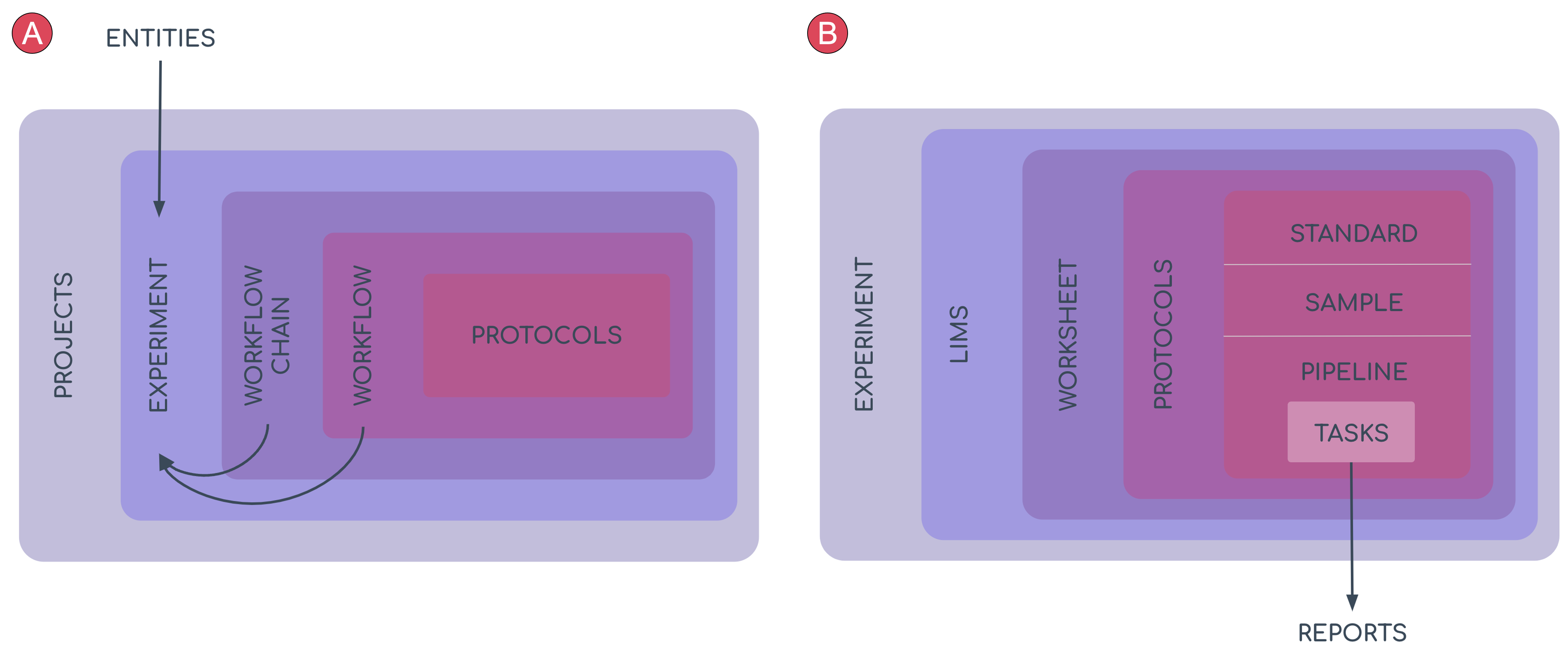
Note
Protocols, Workflows, and Workflow Chains will be covered more in later sessions.
Who uses Projects, Experiments, and Worksheets?
Everyone! The End User will use the Projects app to create both Projects and Experiments, and the LIMS app to process these Experiments in Worksheets. As a Super User, you will routinely use these two apps to test the content you are creating.
How to create Projects and Experiments in the Projects app
To create a new Project, go to: Projects → + New Project
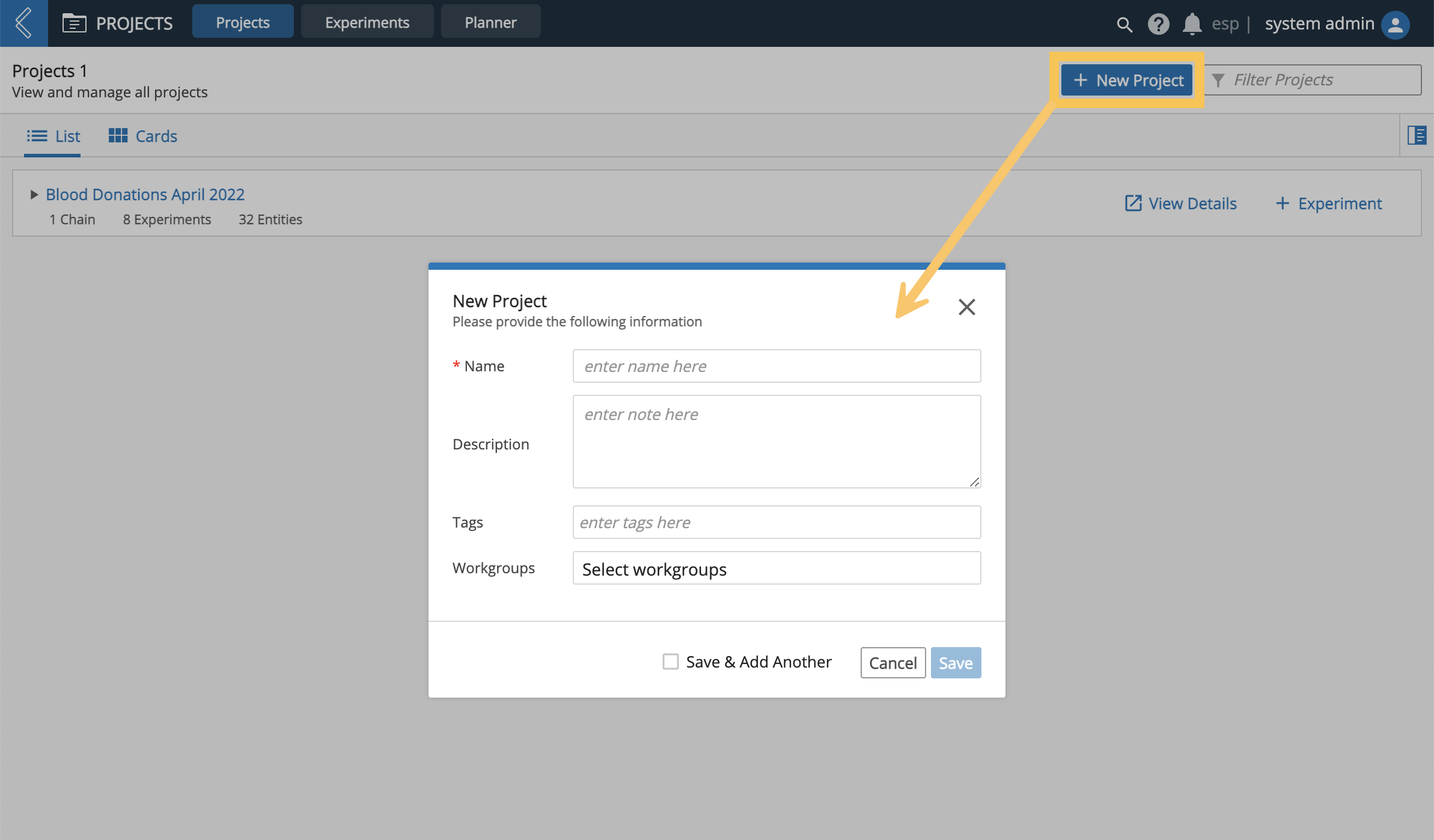 |
There are two (2) ways to create a new Experiment:
Projects app → + Experiment (in the row of the Project you wish to add the Experiment to).
Projects app → Experiments tab → + New Experiment
For now we will focus on creating a new Experiment for a single Workflow, which is a three step process.
Step 1: Define Experiment
Complete the required fields.
Note
If you are creating a new Experiment from the Experiment tab, the Experiment must be assigned to a Project. Newly created Experiments from the Projects tab already have this assignment.
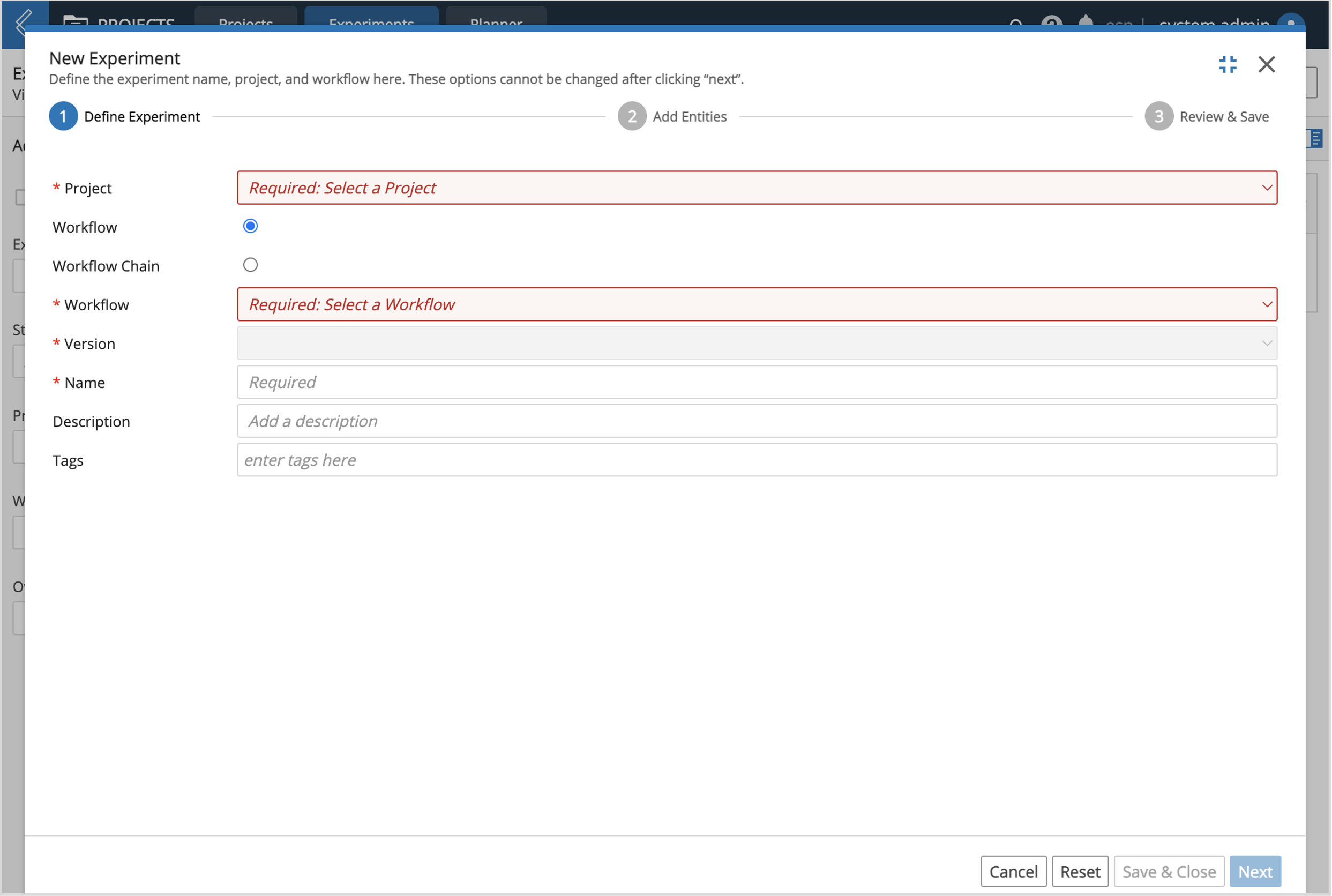 |
Step 2: Add Entities
Add existing or new Entities to the Experiment.
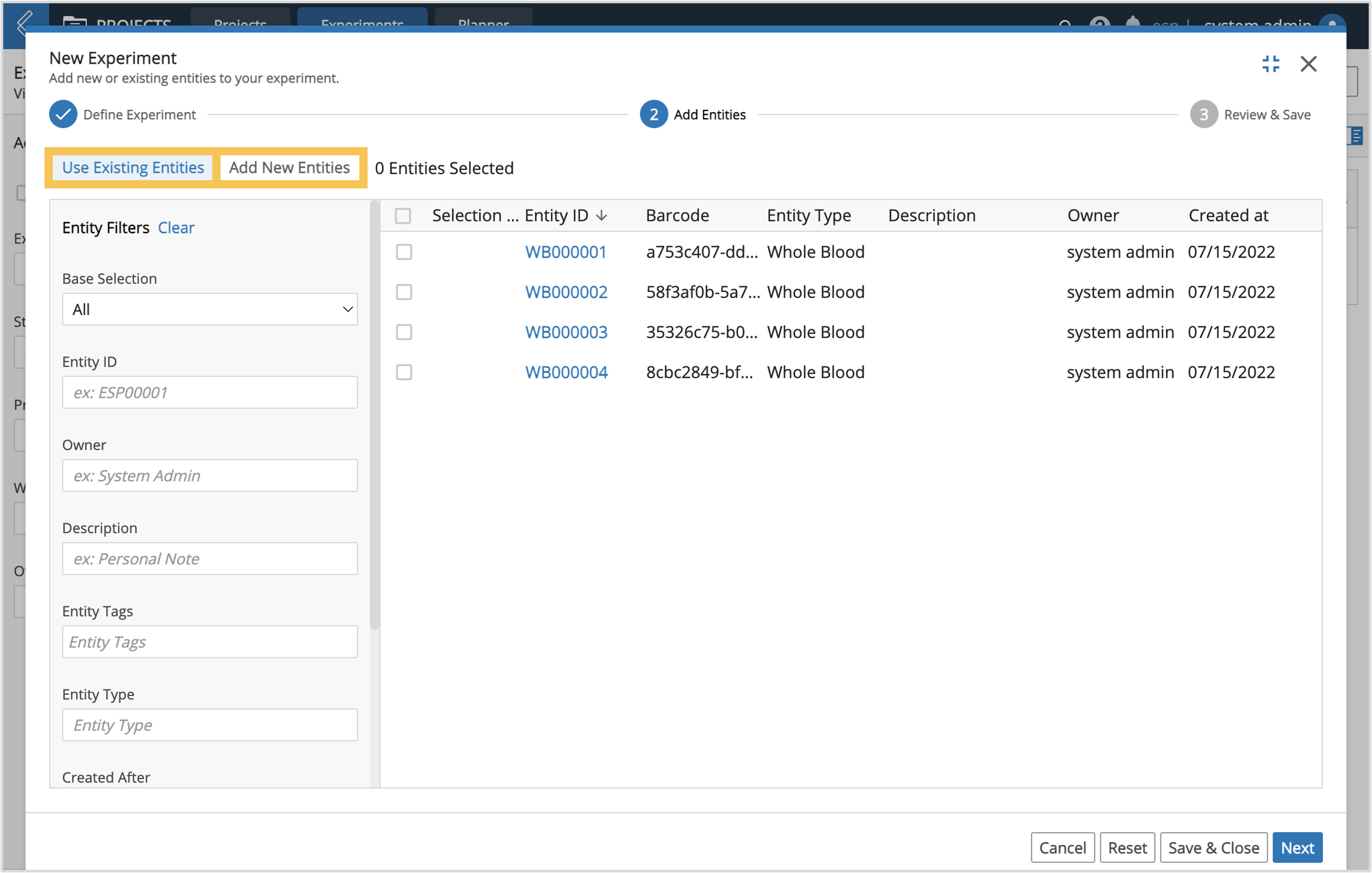 |
Step 3: Review & Save
Sort columns to change the submission order of Entities.
Add or remove Entities.
Save & Close creates the Experiment, but does not submit it to the LIMS app for processing.
This leaves the Experiment in the pending state, which allows Users to edit its name and Entities prior to submission.
Save & Submit creates the Experiment and submits it to the LIMS app for processing.
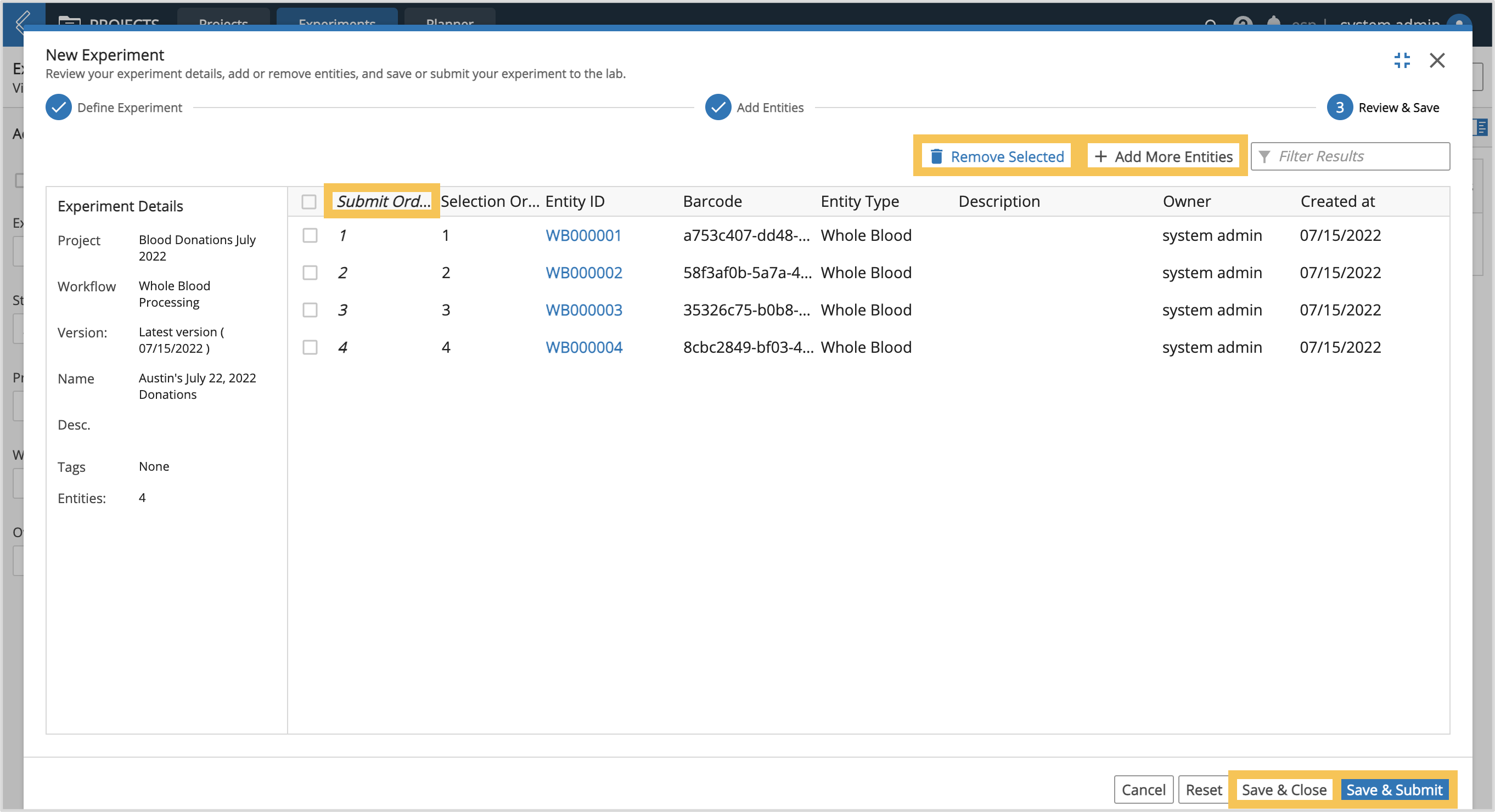 |
How to create and complete a Worksheet in LIMS
The landing page of the LIMS app displays queued Entities and the Worksheets created to process them. After submitting an Experiment, queued Entities are grouped by Experiment in the LIMS backlog. This default grouping can be adjusted and include up to three (3) attributes.
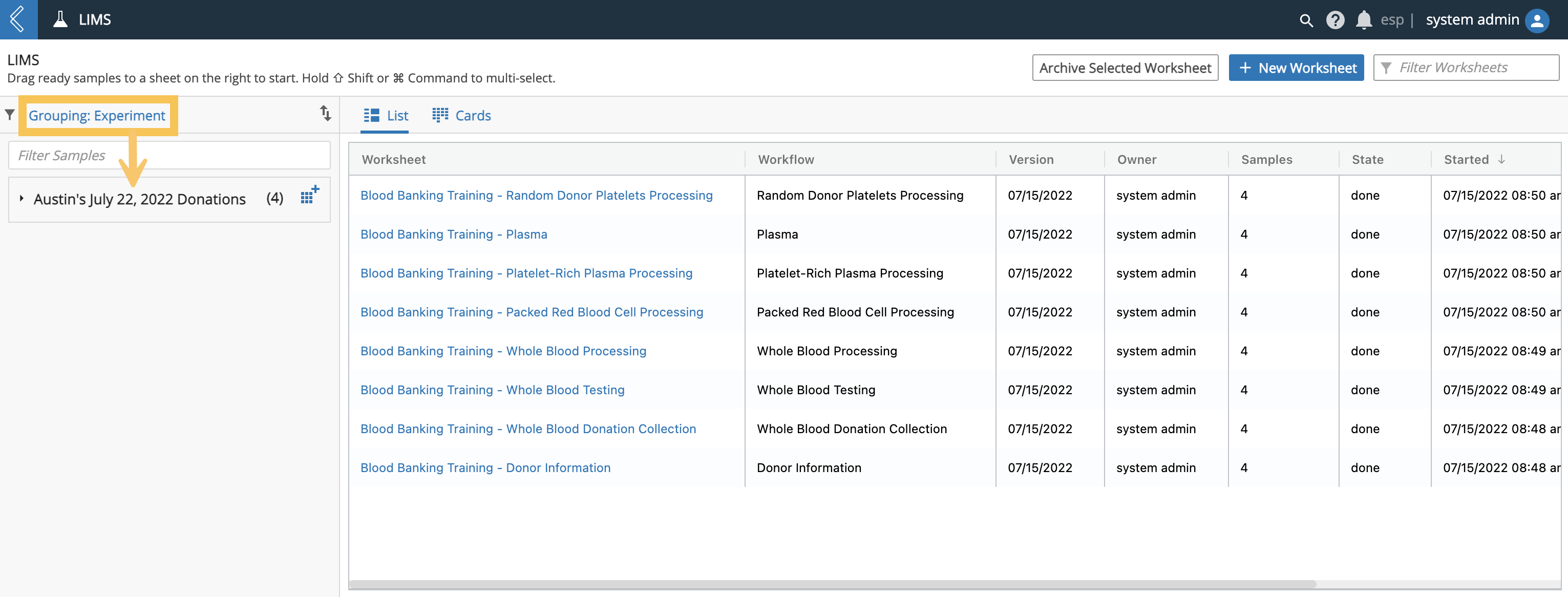 |
There are two (2) ways to create a new Worksheet:
+ New Worksheet
Enter a Name.
Choose a Workflow.
Add queued Entities from the backlog.
Select the blue icon next to a group of queued Entities in the backlog.
The name will default to the value of the first Grouping attribute.
The Entities are already assigned to a Workflow and added to the Worksheet.
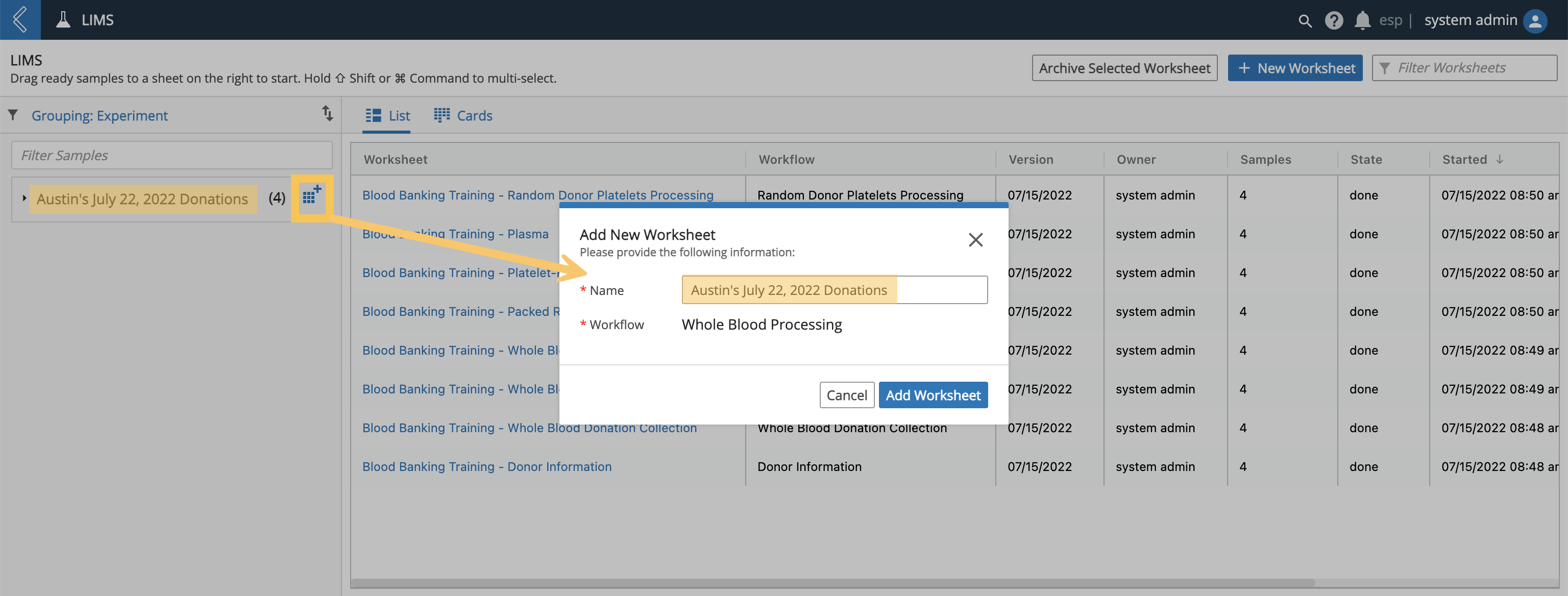 |
Once created, the Worksheet will appear in the main viewing window in the empty or loading state.
Empty - the Worksheet does not have any Entities.
Loading - all of the Entities are in the first Protocol of the Worksheet.
Entities can be added and removed from Worksheets in these two states IF they were submitted to the same version of the same Workflow.
Note
This allows Entities to be pooled into one or split into multiple Worksheets.
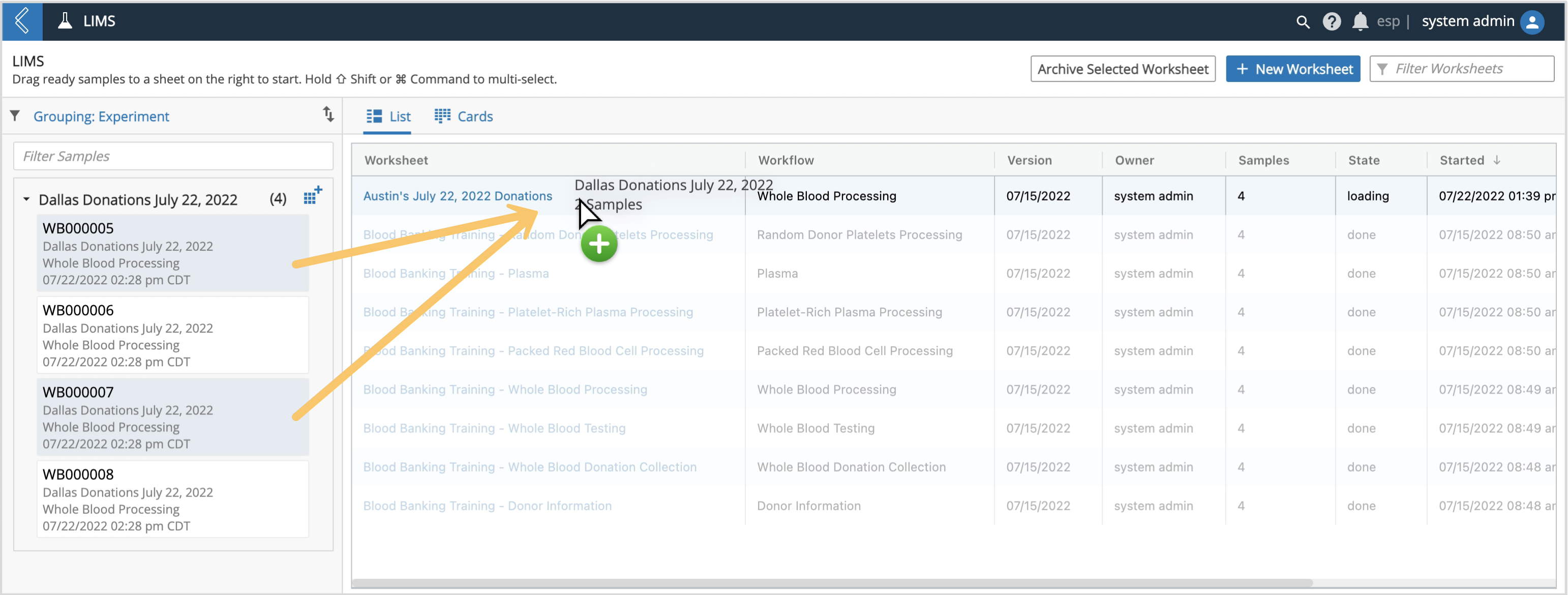 |
Worksheets support spreadsheet-style data entry for Entities submitted to an Experiment. Each Entity corresponds to a row in the Worksheet, and the columns represent the custom fields associated with each Protocol in the Workflow. Worksheet details are hidden by default but can be expanded on the left side of the screen.
Once data has been recorded for each Entity in the Protocol, select the Complete checkbox followed by Save or Save and Continue.
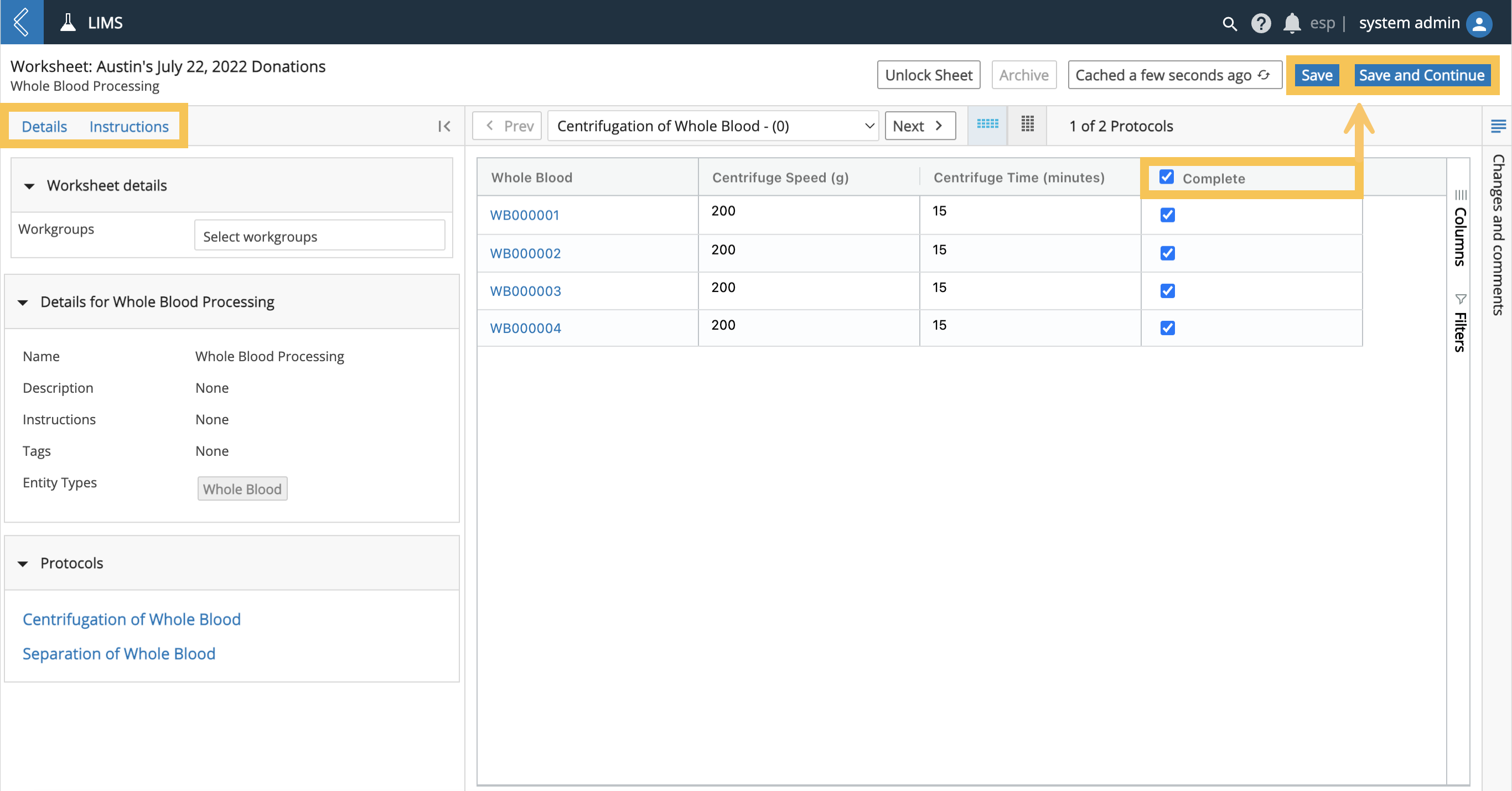 |
Note
L7|ESP automatically locks a Worksheet when data is entered or updated. This prevents two (2) Users from editing the same Worksheet simultaneously.
The sheet will remain locked until saved, however, a User can override this default behavior by selecting the Lock Sheet button.
This will keep the sheet locked until the same User explicitly unlocks it by selecting the Unlock Sheet button.