Specifications
Goals
Understand how Specifications are used in MES
Know how to configure new Spec Types in the Configuration App
Know how to add Specifications to a Step
Key Terms
Term | Definition |
|---|---|
Specification | Specifications are important metrics associated with a manufacturing process (Recipe). In L7|ESP, a Specification is a numeric field with:
|
Spec Type | “Spec Type” is a picklist parameter for numeric fields in the Protocol builder. The list of available Spec Types is configured in the Configuration App. |
Numeric Field | Refers to a custom field that has Type set to Numbers only allowed. |
What are Specifications and when are they used in MES?
Specifications are a way to categorize numeric data being collected. When numeric data is associated with a Specification, then those fields will be tracked in MES. Any Specification field that is recorded during a manufacturing process will be included in the Specification Report of MES’s Reports tab.
Common Specifications (Spec Types) include:
CPP – Critical Process Parameter
CQA – Critical Quality Attribute
KPP – Key Performance Parameter
KPI – Key Performance Indicator
NCPP – Non-Critical Process Parameter
NKPP – Non-Key Process Parameter
How does an End User interact with Specifications in MES?
The Specifications tab provides an overview of the Spec Types defined in the Recipe. Fields listed on this tab have a defined Spec Type and a min and/or max value.
Note
MES does not support hard limits. It instead records out of range values as exceptions, which must be reviewed after the Step is completed.
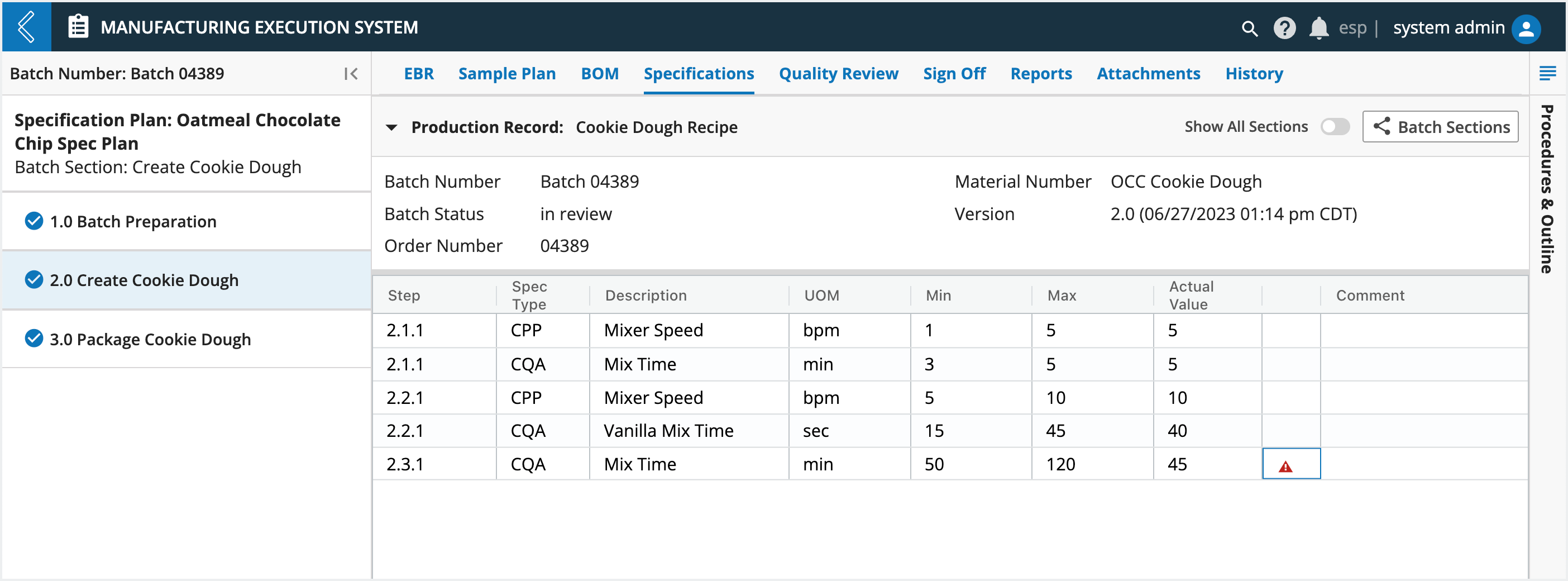
The main panel of the tab displays information about the Specifications used or planned within the Batch. This information includes:
Step – the Sub-Step that contains the field
Spec Type – the defined spec type for the field
Description – the name of the field
UOM – the unit of measure defined for the field
Min – the defined minimum
Max – the defined maximum
Actual Value – if the field has been entered, the value that was entered
Status – an indication of whether the actual value met the limits defined by the minimum and maximum. This column displays a warning icon only if the actual value was out of range.
Comment – any comments that were entered for the field
How to configure Spec Types
Before Spec Types can be assigned to a numeric field, they must first be defined in the Configuration App.
To configure a new Spec Type:
Go to Configuration App
Select te esp configuration
Add the name of the new Spec Type under the
field_spec_typessection of thelimsblockSelect Restart ESP Services and Save
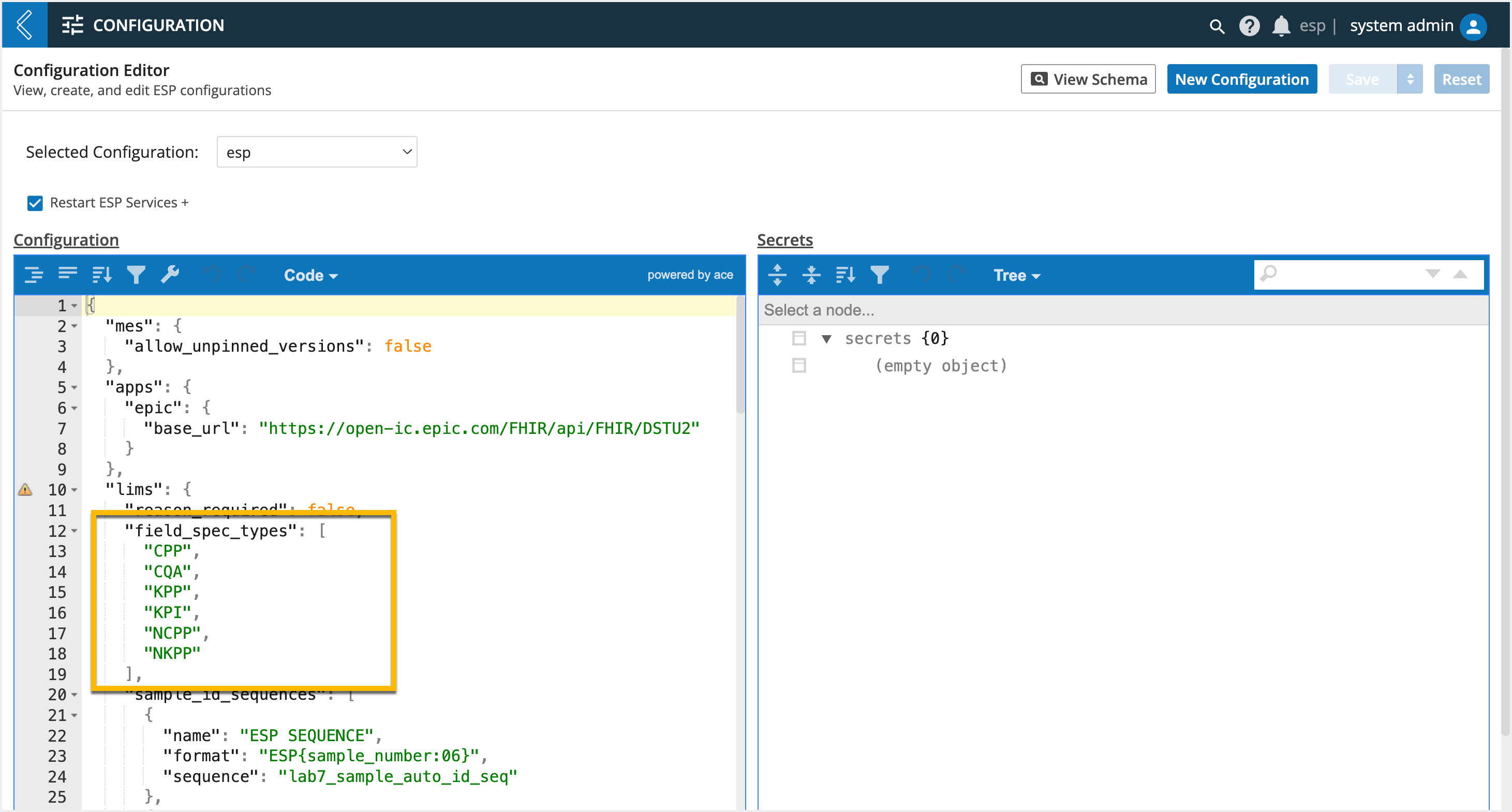
How to add Specifications to a Step
Note
Spec Type and Unit of Measure are only supported in MES.
To add a Specification:
Go to Builders (L7|Master) → Protocols → select a Protocol
+ Add Field
Select Numbers only allowed as the Type
Expand the Parameters
Select the desired Spec Type from the picklist
Set the desired parameters (optional)
Unit of Measure
Format (None, Percentage, Currency)
Precision Type (None, Decimal places, Significant figures)
Digits
Min Limit
Min Limit Type (Soft, Hard)
Max Limit
Max Limit Type (Soft, Hard)
Notify Group
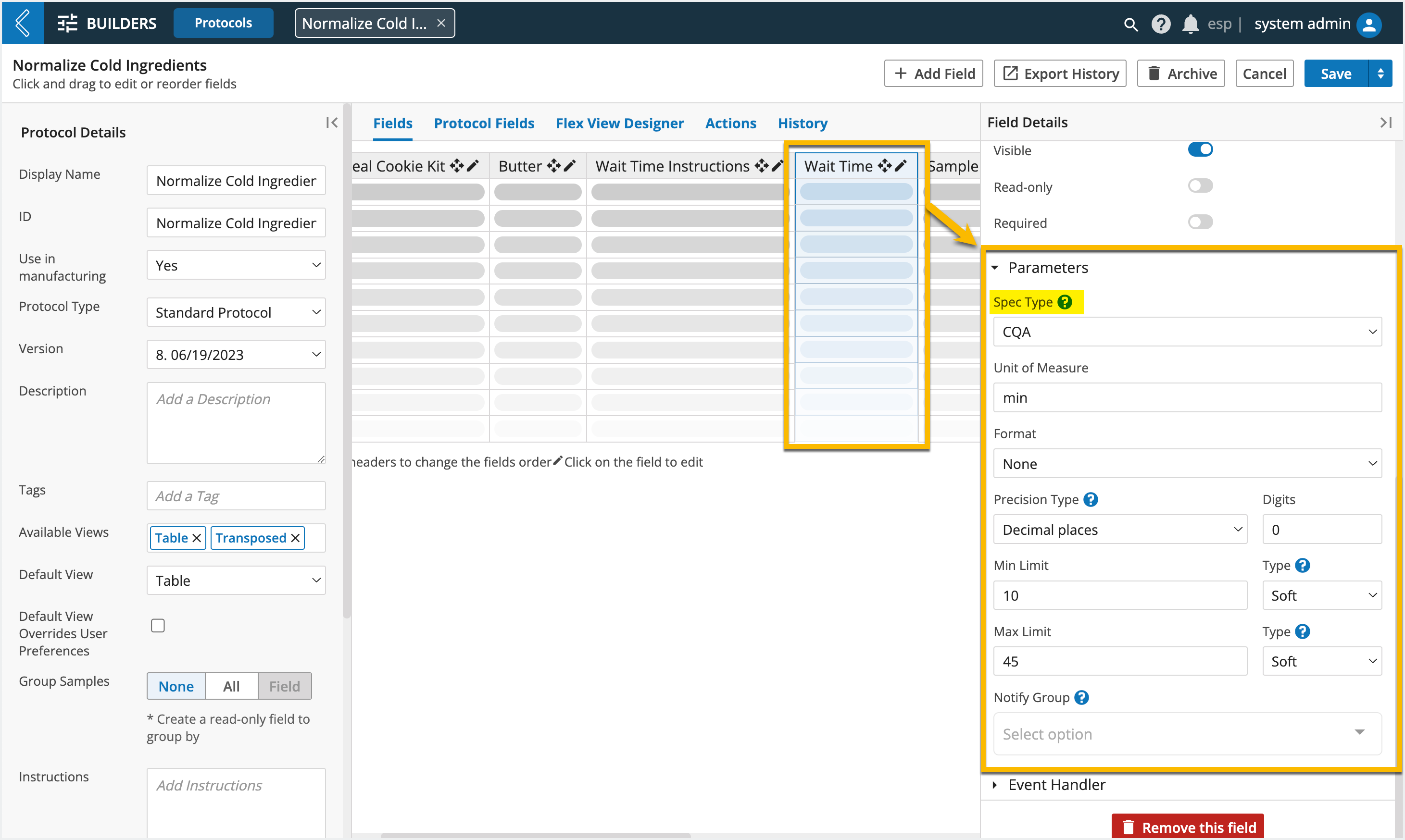
Values for numeric fields in MES cannot be formatted, but they can be displayed to a specified number of decimal places or significant figures.
Note
Precision only impacts the displayed value. The underlying value is not changed.
A minimum and maximum limit can be applied to all numeric fields, regardless of format. The acceptable range of values will be displayed to the User in MES. If the User enters a value out of range, a warning message will appear next to the field that says “Out of range”.
Hard limits are treated like soft limits in MES, meaning Users will know if the value is out of range, but they will not be blocked from proceeding. Any fields with out of range values will also appear under the Quality Review tab in MES. To learn more about the Quality Review, check out Operations and Quality Reviewers.