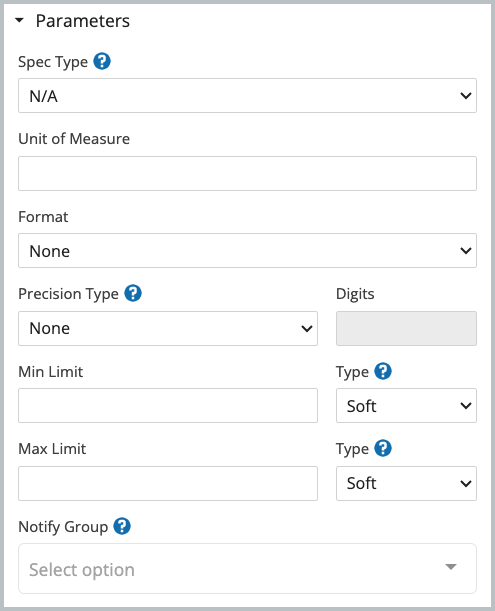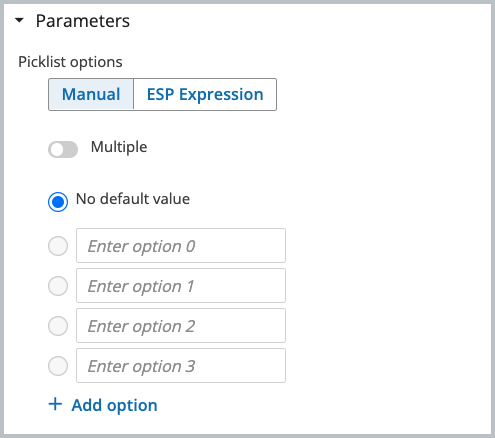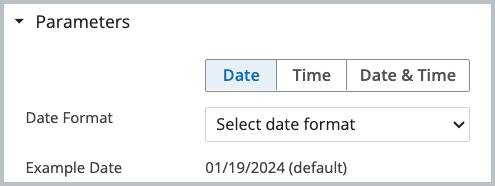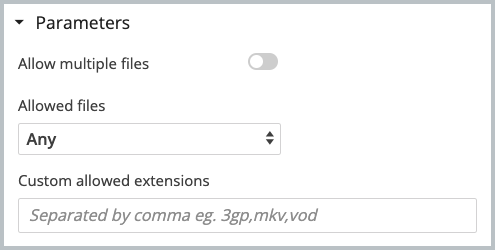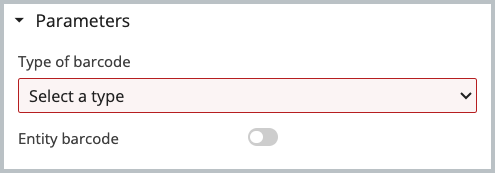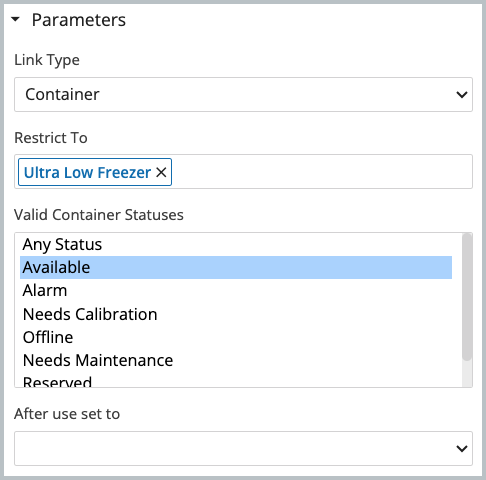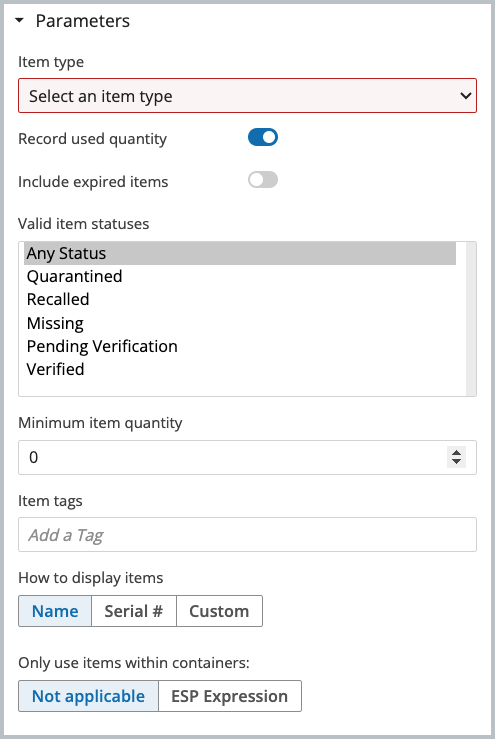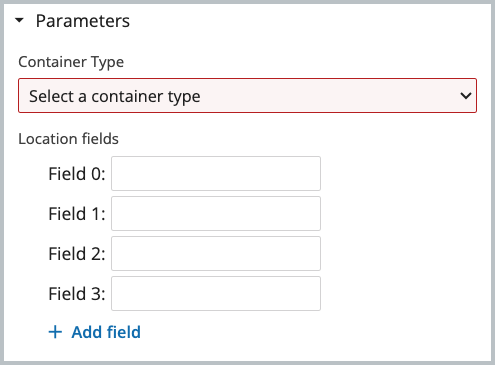Modeling Standard Protocols
In this section
This section will help you:
Know what Standard Protocols are and when to use them.
Understand Protocol details and custom fields.
Know how to create new Protocols.
Key Terms
Term | Definition |
|---|---|
Protocol | Sequence of steps performed on an Entity. Protocols define the data to collect while performing the Experiment. |
Standard Protocol | Associates experimental (process) data with an Entity. |
What are Protocols and when are they used in L7|ESP?
A Protocol is a sequence of steps performed on an Entity. Protocols are used to define the data collected while performing an Experiment (referred to as process data).
How to create a new Protocol
Go to: Builders (L7|Master) → Protocols → + New Protocol
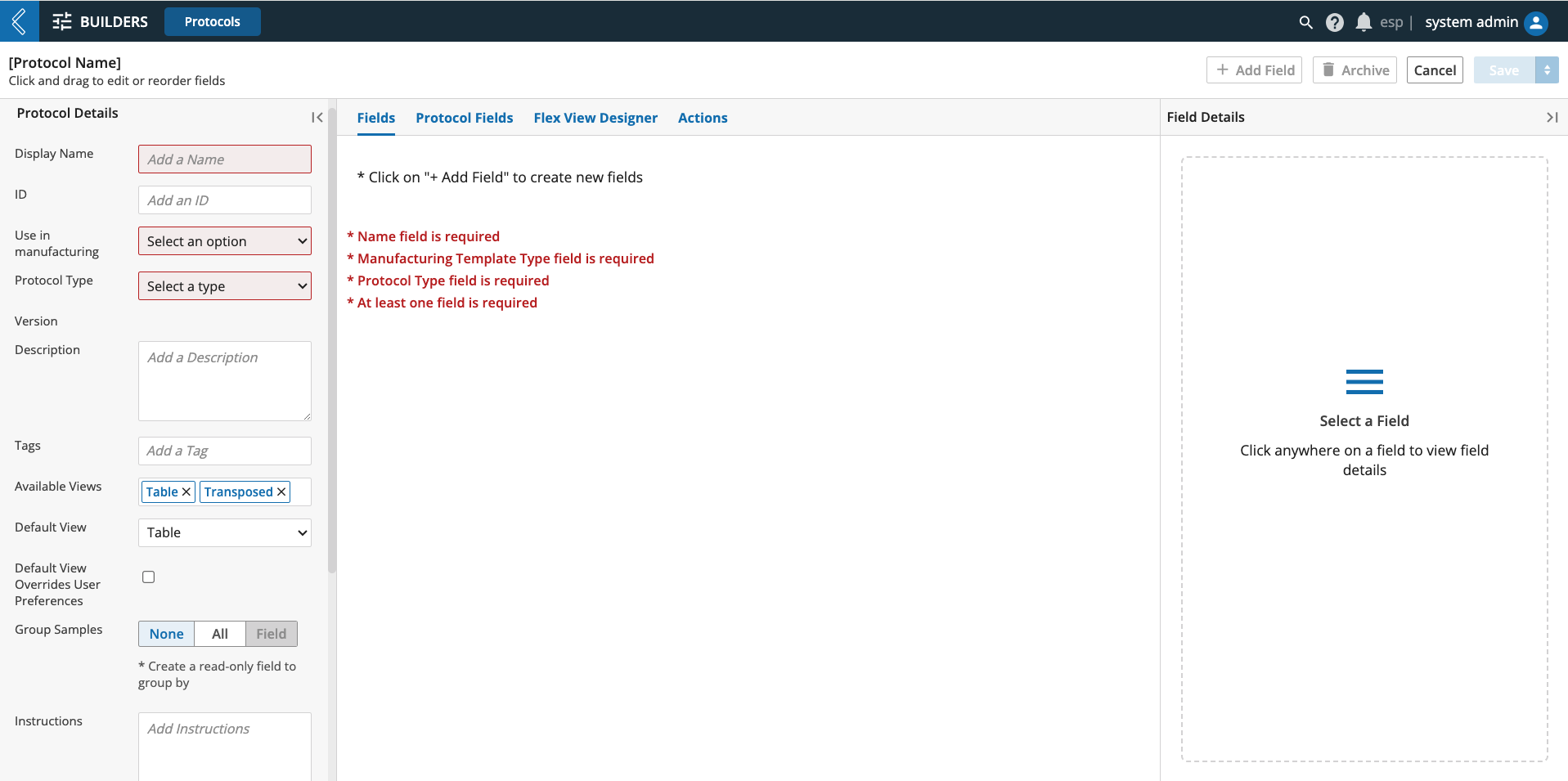 |
Protocol Details
Use in manufacturing - should be set to “Yes” for Protocols that will be used in MES.
Version - each time a Protocol has any of its details changed and saved, a new version of the Protocol is created.
Available (LIMS) Views - multi-select picklist with the options Table, Transpose, Document, and Flex.
Note
A Flex View must be created by a Developer for the Protocol to use this view.
Document view is disabled by default. Enable this feature_flag in the Configuration app.
Default View - one (1) of the available views can be set as the default view in LIMS.
Default View Overrides User Preferences - if selected, the Protocol will be displayed in the default view; otherwise, the Protocol will honor the last view the End User used in LIMS.
Group Samples - when processing Standard and Pipeline Protocols in LIMS, Entities can be ungrouped, grouped-by-all, or grouped by the selected read-only field.
Grouping is applied to all Entities and fields in the Protocol.
Instructions - Protocol instructions appear under “Protocol Details” on the left side of a LIMS Worksheet. These instructions are written in HTML.
Note
An online HTML editor can be found here
Note
Ensure that online editors like this are congruent with your organization’s security policies.
OnRender - custom behavior invoked when the Protocol renders in a LIMS Worksheet.
Note
onRender is covered in more detail here and in the Developer MasterClass.
Fields are individually completed for each Entity in the Worksheet.
Protocol Fields are shared fields completed once for all Entities in the Worksheet. These fields allow for field-specific grouping in the Protocol.
Note
Shared values are assigned to each Entity individually in the audit log.
Flex View Designer is used to transform Protocol data into reports, interactive charts, or any other custom view required for a Protocol. See section 3.4.2 of the User Documentation for more information.
Flex View Storage Policy – Flex Views can be transient or saved in a field of the Worksheet.
Actions - behaviors that are triggered when a Protocol is saved and at certain other key points in the life cycle of a Worksheet.
Standard Protocols
Like all three (3) Protocol types, Standard Protocols have the default field, Complete, displayed as the last field in the Protocol. In Standard Protocols, all fields to the left of Complete are custom fields created to collect process-specific data.
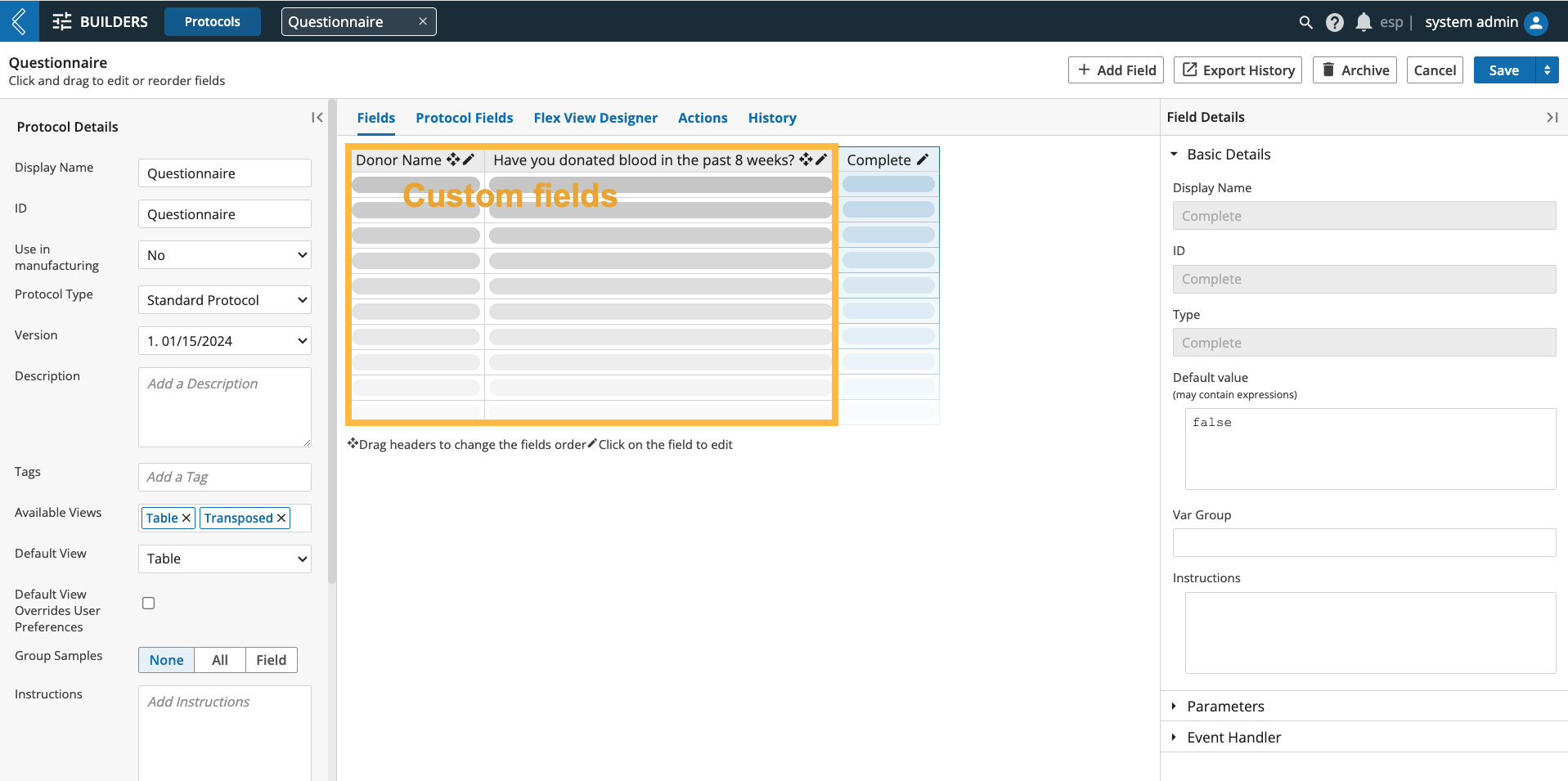 |
Custom Fields
After you enter a Display Name and choose the Protocol Type, you can add custom fields to the Protocol. Over a dozen different field types are available in L7|ESP.
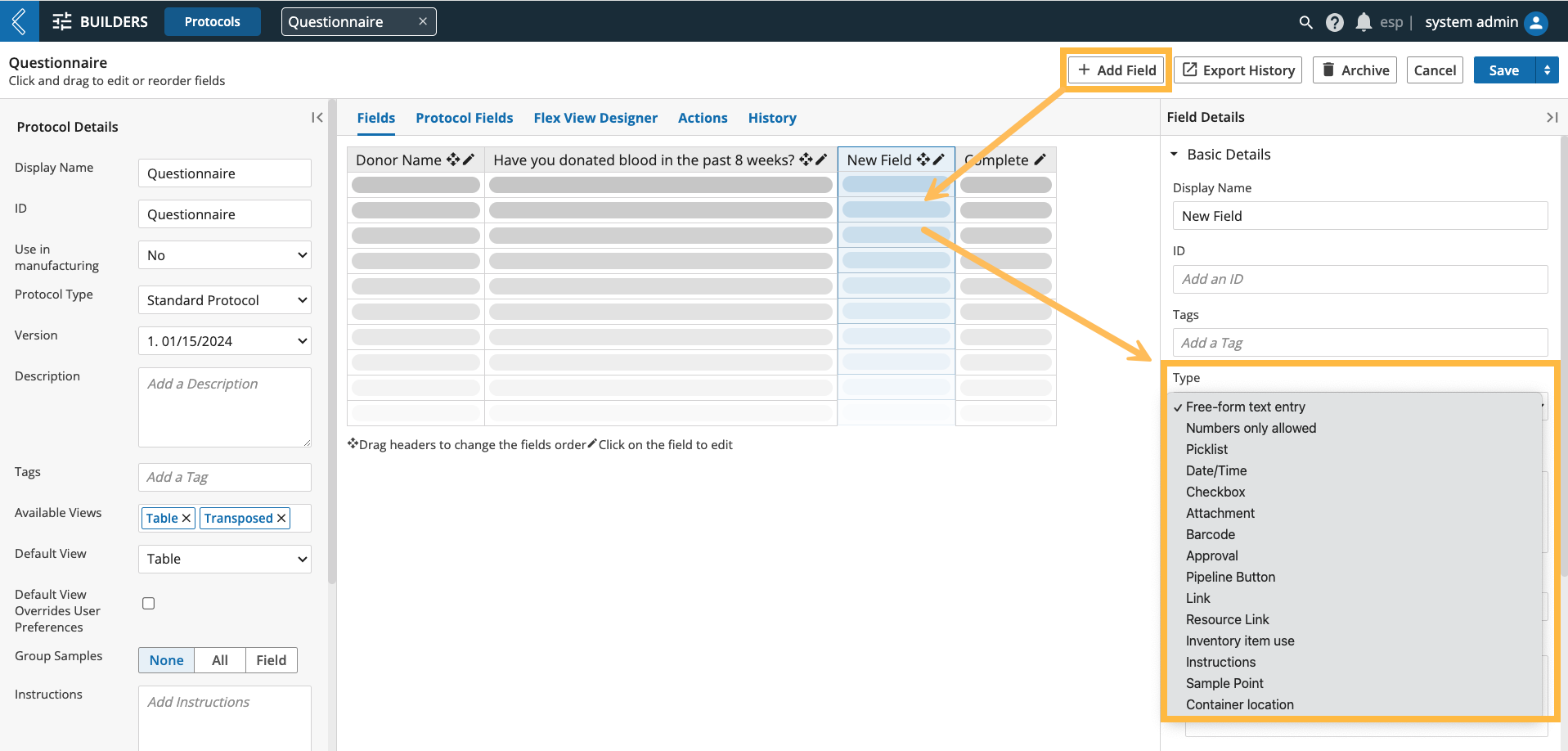 |
In the Field Details panel, the Basic Details are generally the same for all field types. These allow you to:
Name the field.
Note
Display Name vs. ID: Display Name is the name that appears in the user interface (UI). ID is a fixed value used to reference the field. This differentiation ensures stability when changing the name of a custom resource field.
L7|ESP will set the Display Name as the ID if the User does not define the ID themselves.
Add tags.
Define the field type.
Assign a default value (static value or Python expression).
Add field-level instructions.
Note
Instructions are only displayed in LIMS Document View.
Hide the field if:
It should be conditionally visible.
It has a default value and is irrelevant to the End User (Expression or Pipeline parameter).
Make the field read-only if:
It has a computed value and should not be editable (data integrity).
Make the field required if:
A value must be recorded, either as part of the business process or data dependencies in L7|ESP.
Note
Exceptions:
Approval fields cannot be hidden or made read-only.
Container location cannot be a shared field.
Free-form text fields can also be assigned a custom editor and renderer.
Instruction fields cannot have a default value because they do not have any data associated with them. This field type is only displayed in LIMS Document View.
Link to Task File is a field type unique to Pipeline Protocols.
Custom Editor - introduces new functionality to a free-form text field. The “Rich Text” toggle is an out-of-box example.
Custom Renderer - formats the displayed value of a free-form text field. Values for numeric fields are not formatted by default, but can be rendered as a percentage or currency.
Event Handler onChange - custom behavior invoked when the field value changes.
Note
onChange is covered in more detail here and in the Developer MasterClass.
Var Groups - group shared Protocol Fields into tabs.
Field Parameters
The Parameters section changes based on the field type, see the table below for more information:
Note
Approval, Pipeline Button, and Sample Point fields will be covered in separate sessions.
Field Type | Parameters | |
|---|---|---|
Free-form text entry - enter any character (both text and numbers allowed). | Rich Text turns a free-form text entry field into a text editor.
| |
Numbers only allowed - enter any number. | See the Numeric Fields section in Modeling Entity Classes and Entity Types for details. WarningSpec Type and Unit of Measure are not supported in LIMS.
| |
Picklist - select one (1) or more options. |
| |
Date/Time - select a date and/or time in predefined or custom formats. |
| |
Checkbox - boolean true or false. | NA | |
Attachment - attach one (1) or more files. |
| |
Barcode - capture data as a barcode (1D, mini data matrix, or QR). | Entity barcode assigns the value as the Entity’s barcode.
| |
Link - access a URL inside or outside of L7|ESP. | NA | |
Resource link - link to another L7|ESP resource. | If the Link Type is Entity Class, Container, Item, or Service Type, a multi-select picklist will appear to restrict to the selected:
If the Link Type is Container, a multi-select list of statuses can be selected to filter the list of Containers based on their status. This status can be updated after use. NoteContainer statuses are managed in the esp configuration file.
| |
Inventory item use - consume inventory items. | Record used quantity - if deselected, the field will convert to a multi-select picklist, and only the Item name will be recorded in the LIMS Worksheet. Only use items within containers - restrict available inventory to Items stored in a location (e.g., kit); use an ESP Expression to reference a Resource Link field of type Container.
| |
Instructions - process steps that do not require data entry. | NoteInstructions are only displayed in LIMS Document view. | |
Containerlocation - assign Entities to a location. | The Container Type must be configured to contain Entities or Items to appear in the picklist below. NoteContainer hierarchies should be created in the Location app. Location fields attribute data to each location in the Container (e.g., dilution factor).
|