Modeling Container Types
In this section
This section will help you:
Understand the relationship between Container Type and Container Container.
Understand design considerations and best practices for modeling Containers.
Know how to create new Container Types.
Key Terms
Term | Definition |
Container | Physical storage location. Containers are instances, or occurrences, of Container Types; they can contain Entities, Items, and other Containers. |
Container Type | Defines the attributes of a Container, including its content, dimensions, and custom fields. |
Terminology Relationship Diagram
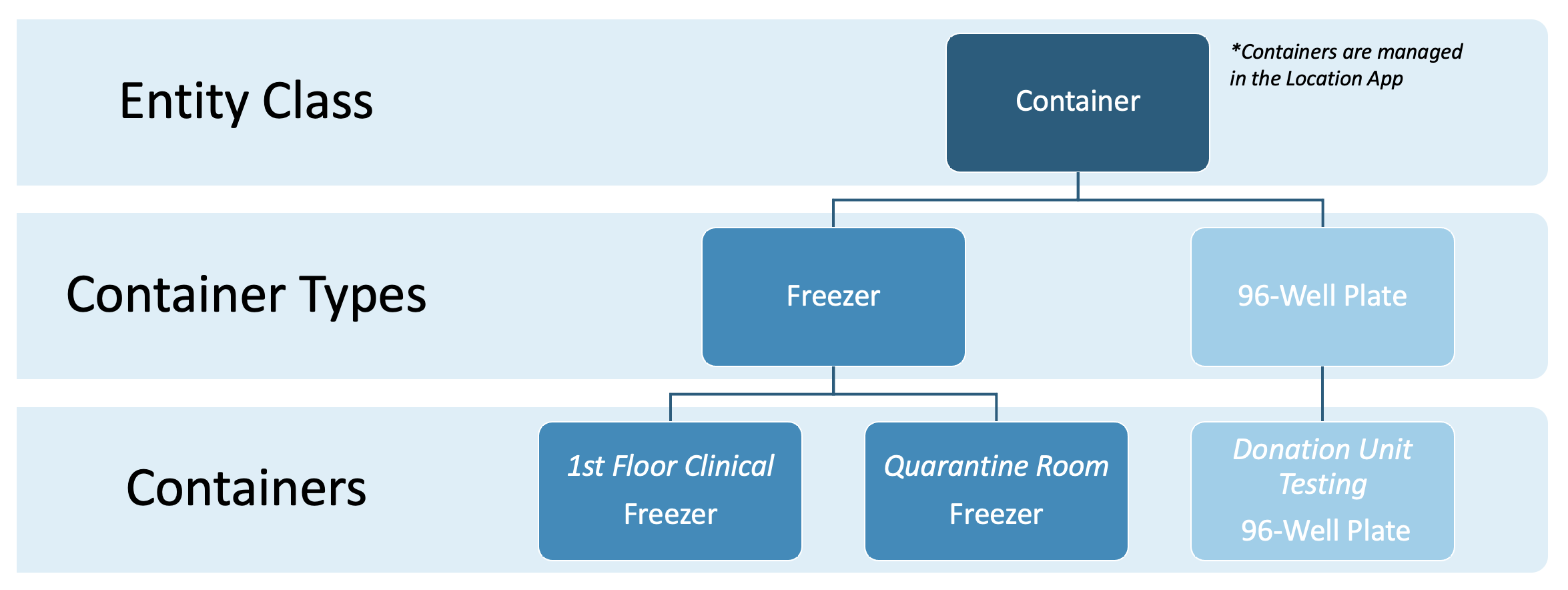 |
Nested Containers create location hierarchies
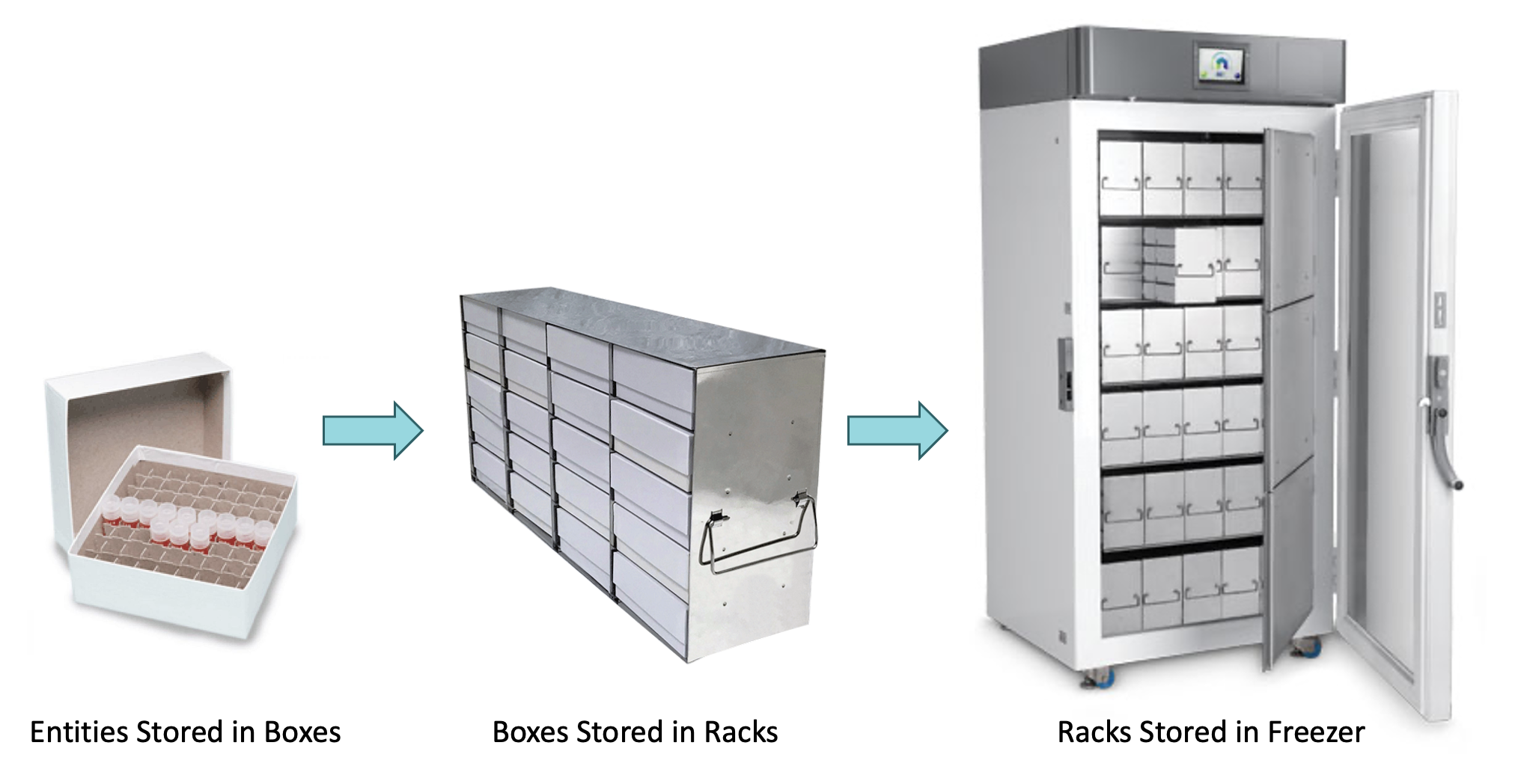
What does a Container look like for an End User?
Containers are created by the End User in the Location app. Once created, additional Containers, Entities and/or Items can be stored in a location, depending on the configuration of the Container Type.
When the End User selects a Container in the Location app, they see:
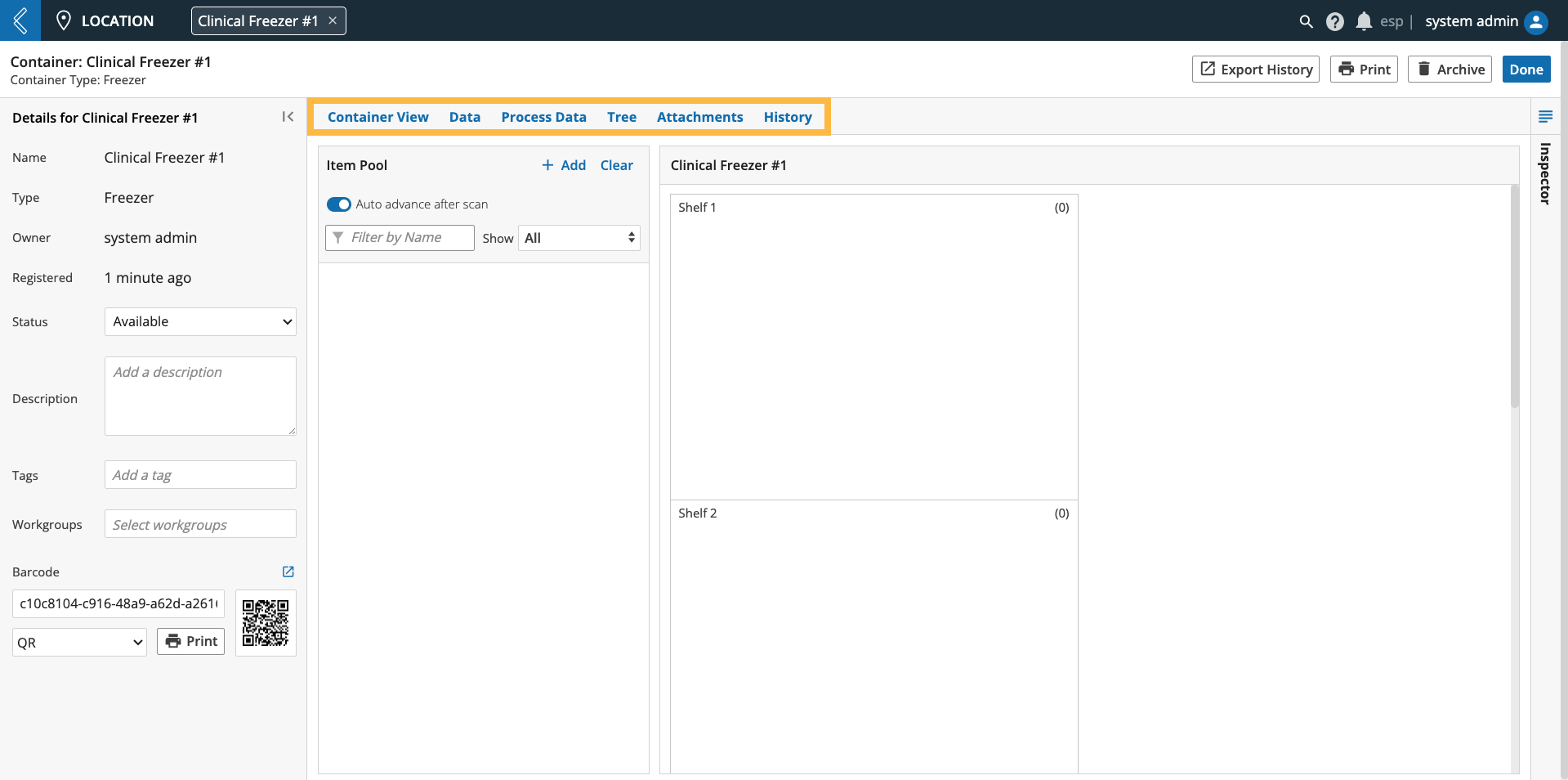 |
What is stored at the highest level of the Container (Container View tab).
The Container’s metadata (Data tab).
Experimental data associated with the Container (Process Data tab).
Note
This process (experimental) data comes from LIMS.
The location hierarchy of the Container (Tree tab).
The files the Container is associated with (Attachments tab).
The Container’s history (History tab).
How to Model Containers
Containers are at the center of location management in L7|ESP, and are accessible by default in the Location app and LIMS Worksheets. They can also be submitted to an Experiment for activities like maintenance and calibration.
When to create a Container Type?
If you have a location that you wish to register and track as part of a business process.
If two (2) Containers have different dimensions.
If two (2) Containers have different custom fields.
If two (2) Containers store different types of resources.
Design Considerations:
What does this type of Container look like?
What does this type of Container need to store?
How many elements can be stored in each location?
Is there any data that needs to be attributed to this type of Container?
How will this data be collected?
How to Create a Container Type
Go to: Builders (L7|Master) → Container Types → + New Container Type
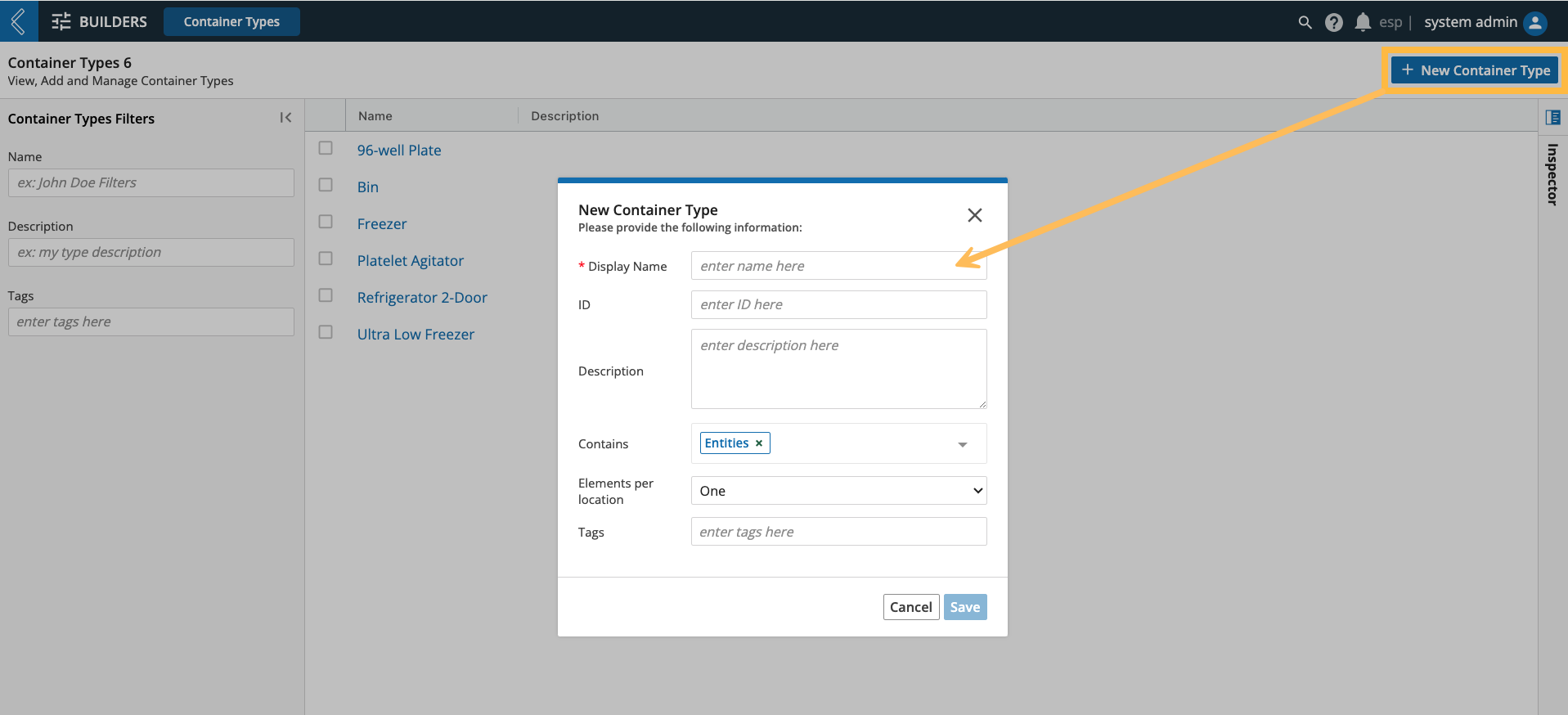 |
Contains - by default, Entities is selected. Use the multi-select dropdown to add/remove Entities, Containers, and Items. At least one resource must be selected.
Elements per location - the number of Entities, Containers, and/or Items that can be stored per location (e.g., shelf, rack, slot). Each location can store one or more (unlimited) resources.
How to Define the Container Type’s Dimensions
Go to: Builders (L7|Master) → Container Types → select the Container Type → + Add Dimension
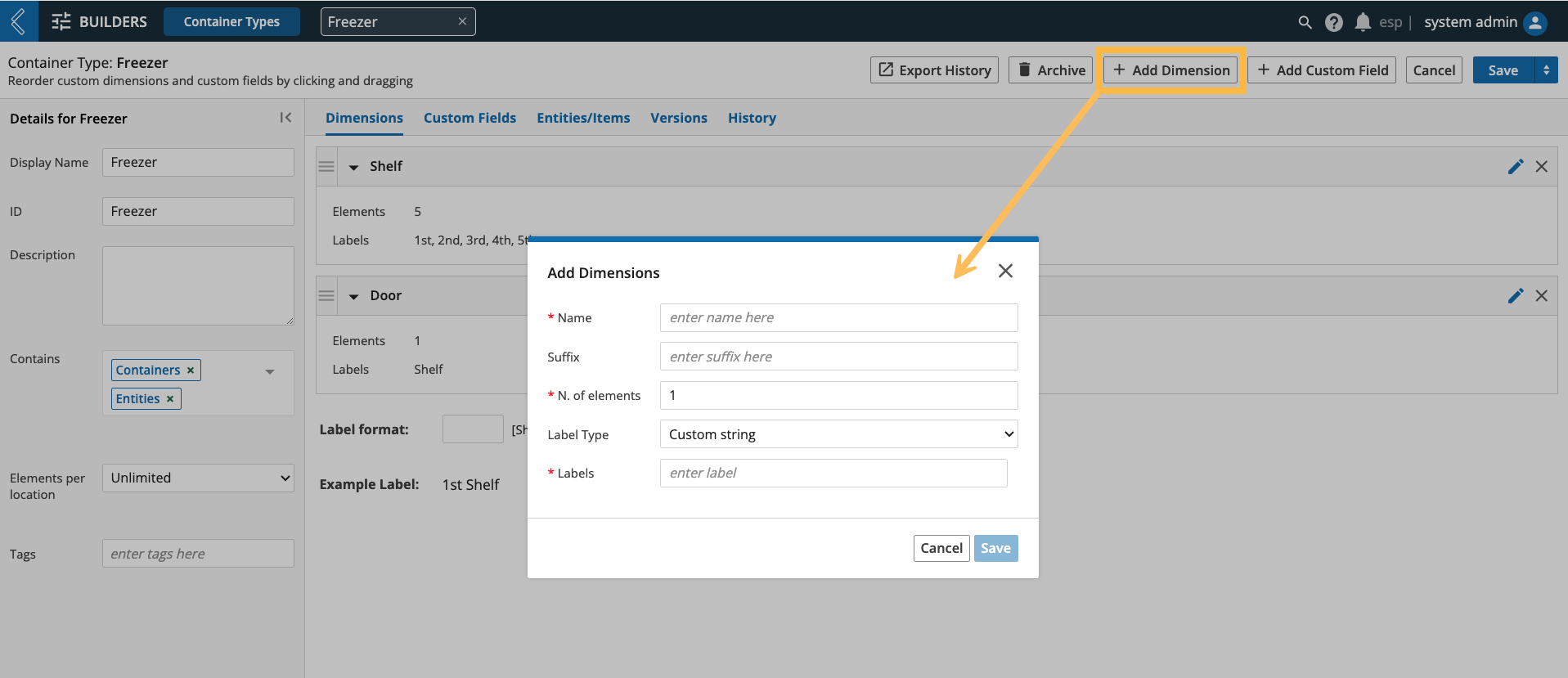 |
Name - how you want to reference the dimension (e.g., shelf, row, column).
N. of elements - the number of occurrences the dimension will have.
Label Type - choose between text or numbers.
Note
L7|ESP formally supports two (2) dimensions in the user interface. The first dimension is displayed as rows and the second dimension is displayed as columns.
If N. of elements ≥ 10, it is best practice to format single digits with leading zeros (e.g., 01, 02, 03), as sorting methods will put A10 ahead of A1, A2, A3, etc.
Similar leading zeros are required when N. of elements ≥ 100, 1000, etc.
How to Add Custom Fields to the Container Type
Go to: Builders (L7|Master) → Container Types → select the Container Type → + Add Custom Field
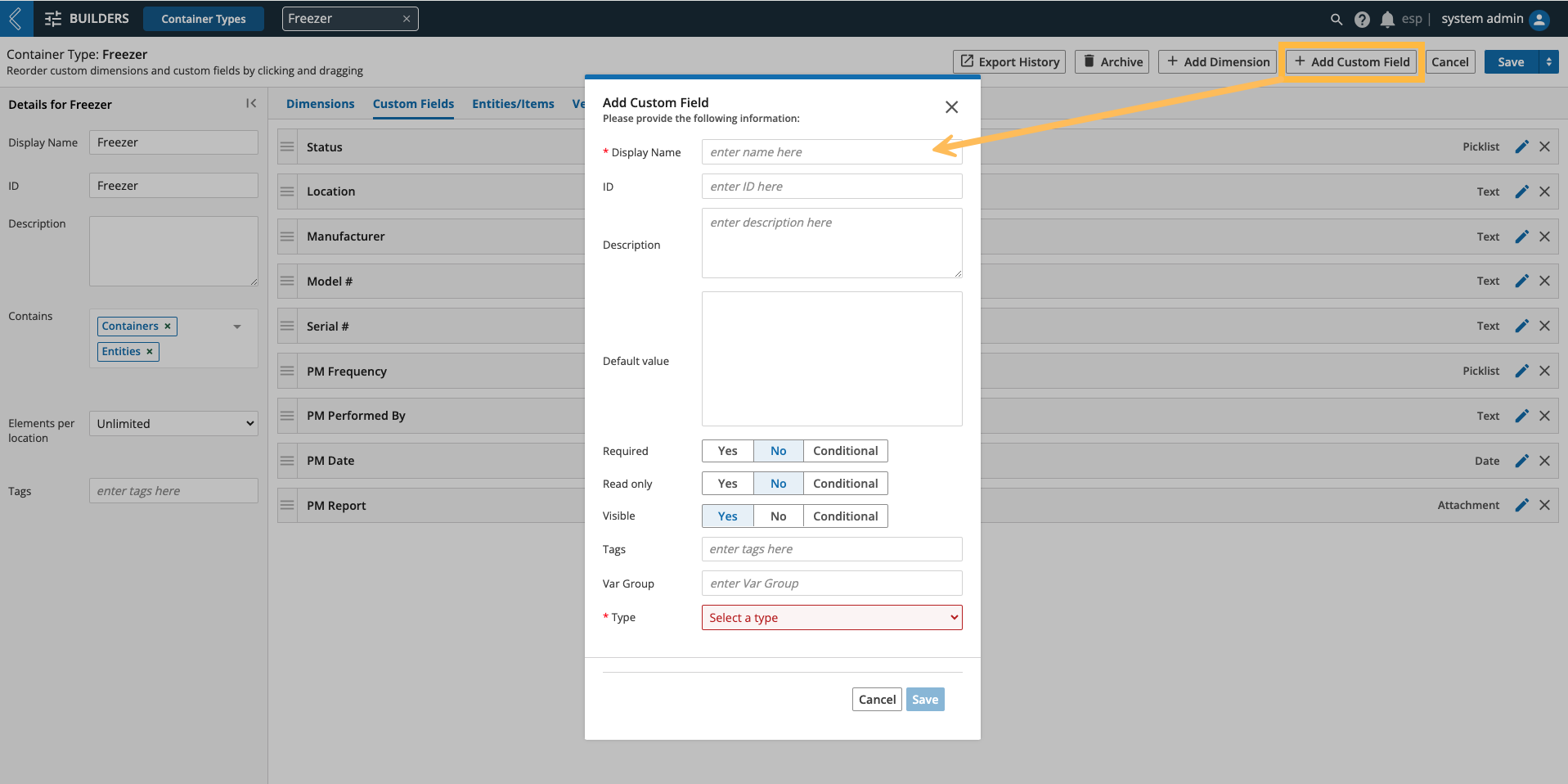 |
This process is the same as adding custom fields to Entity Types. Refer to Modeling Entity Classes and Entity Types for more information.
How to Restrict Stored Entities/Items
Go to: Builders (L7|Master) → Container Types → select the Container Type → Entities/Items tab
Depending on what the Container Type can contain (Entities, Containers, and/or Items), tables for each resource will be displayed to restrict the resources that can be added to this type of Container.
If Items are selected, an additional option to Specify Item Quantities will appear in the details panel on the left side of the screen.
Note
Item quantities can only be specified if more than one element can be stored per location.
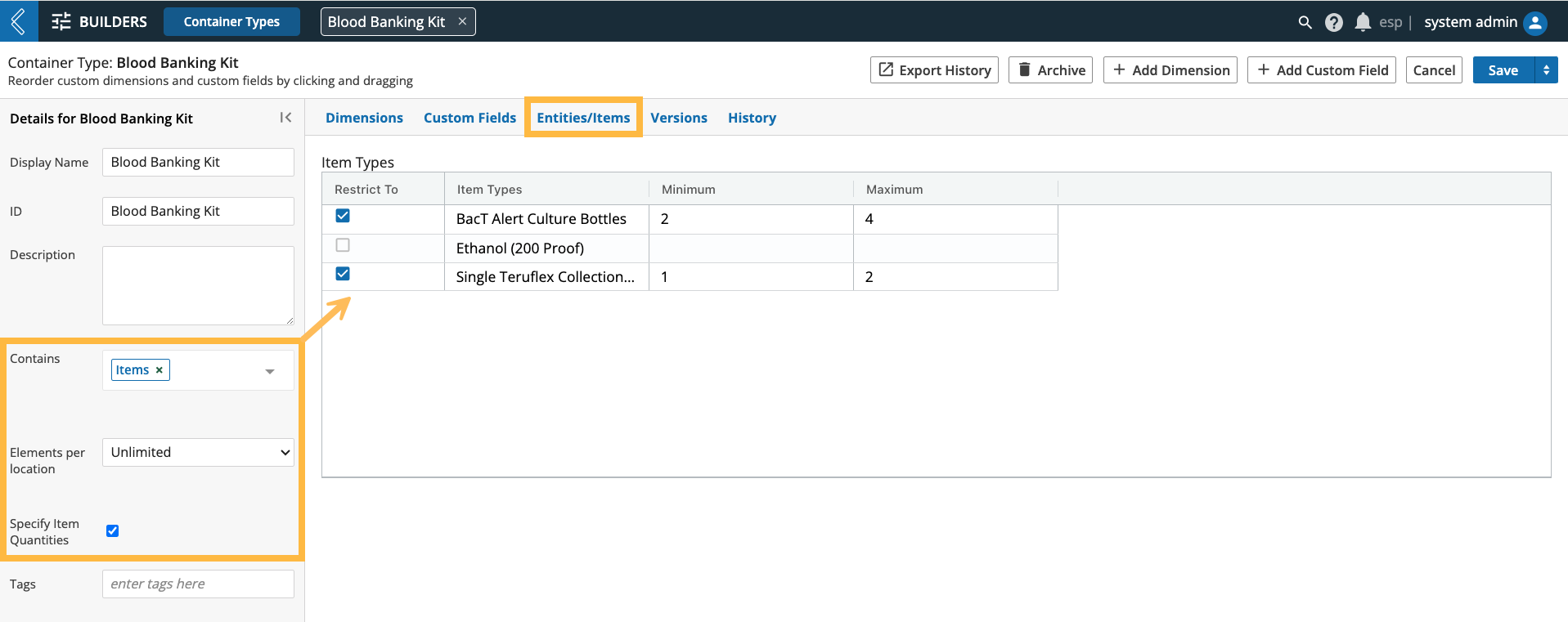 |
Min and max serve as soft limits for the Item quantity that can be transferred to this type of Container. Users are warned of invalid transfer quantities, but they are not prohibited.
Note
If the Container Type can store multiple elements per location, the same Item can be transferred multiple times to the same Container.
Quantity limits apply to each transfer, not the sum of all transfers.
Versions
Any changes you make to a Container Type will be saved as a separate version with the option to migrate existing Containers of the same type to reflect the changes. Otherwise, the saved changes will only apply to newly created Containers.
Warning
Changes to what the Container Type contains, elements per location, and dimensions cannot be migrated to existing Containers.