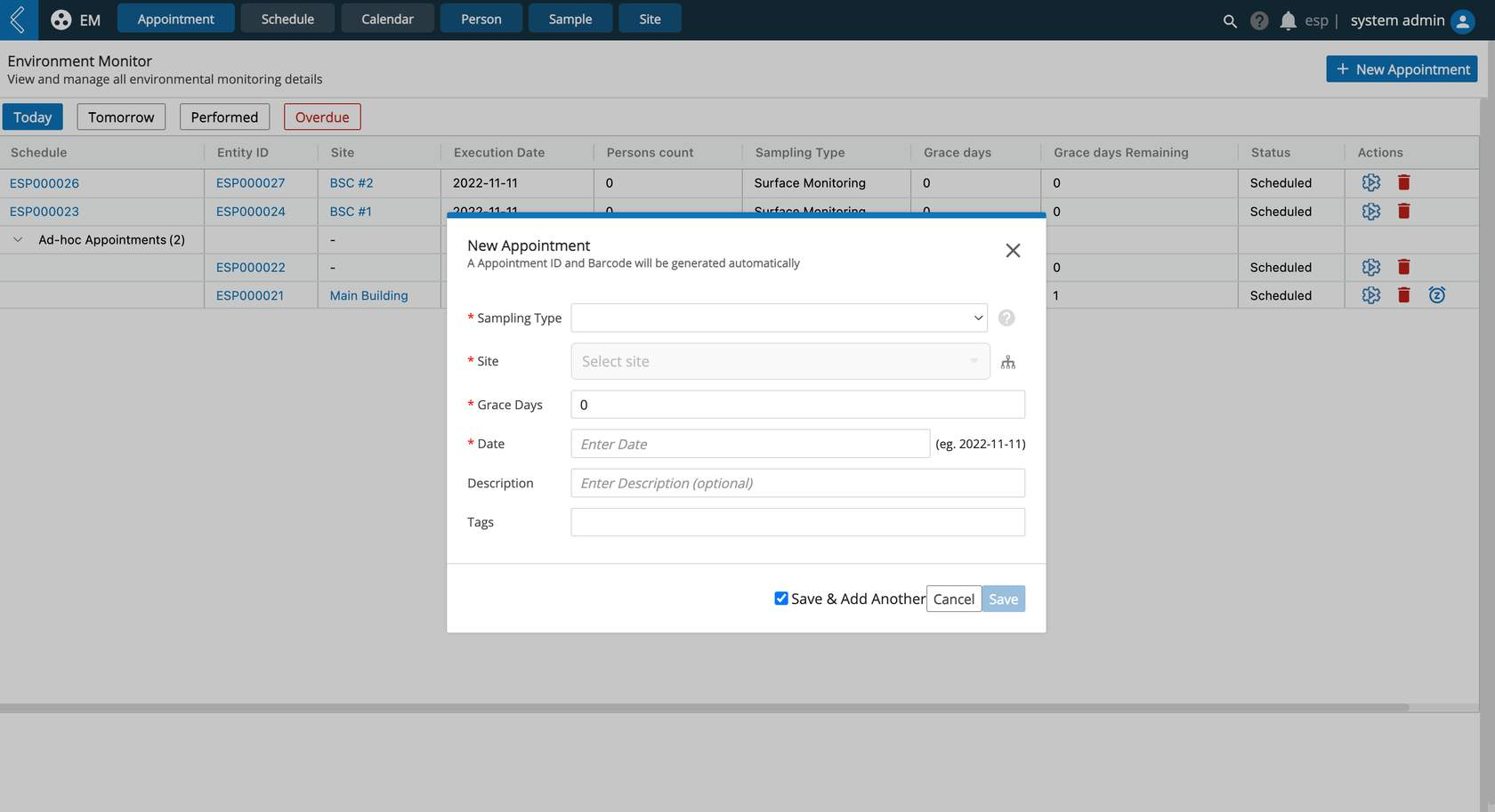Create New Appointments
Overview
Users can create new appointments to allow one time event-based or day of task scheduling.
The EM App comes with pre-configured Sampling Types for scheduling EM testing, including:
Air Monitoring
Personnel Monitoring
Gowning qualification
Routine monitoring
Surface Monitoring
Full Monitoring (includes all sampling types)
Note
Note: Additional sampling type bundles can be configured by developers to simplify scheduling by allowing multiple sample types to be scheduled together.
How to create new one-time appointments
Navigate to EM App -> Appointment -> + New Appointment -> and complete the required fields in the modal, including:
Sampling Type - predefined picklist of EM sample types the user can select from. Additional fields will become conditionally required based on the selected Sampling Type
Site - the user selects an existing EM site to perform the sampling at. EM sites have a hierarchy, such that if the user selects a site with nested sites, then every applicable site belonging to the selected Sampling Type will be scheduled for sampling (i.e., scheduling at the room level includes all nested sampling sites matching the selected sample type)
Grace Days - defines the number of days past the due date that the task can be performed by
Date - due date of the task
Scheduled by (conditionally required) - EM tasks can be assigned by personnel Name or sampling Site
Person (conditionally required) - when schedule by Name, select the registered EM personnel to be tested
Person count (conditionally required) - when schedule by Site, select the number of personnel to be tested
Person sampling type (conditionally required) - select between Routine Monitoring and Gowning Qualification
Number of samples per site (required for Surface Sample) - enter the number of samples to be tested
Description (optional) - description of the appointment
Tags (optional) - keywords associated with the appointment, can be used to search or reference the appointment