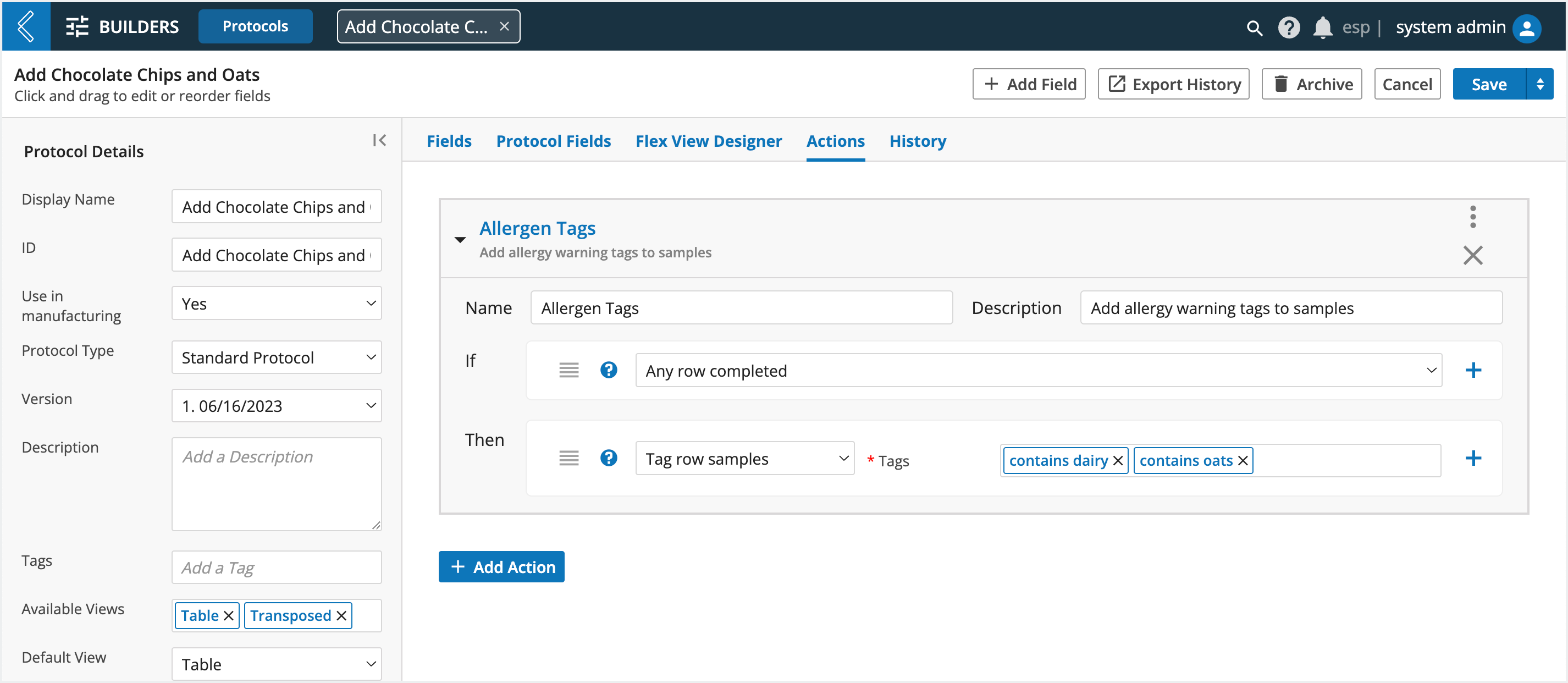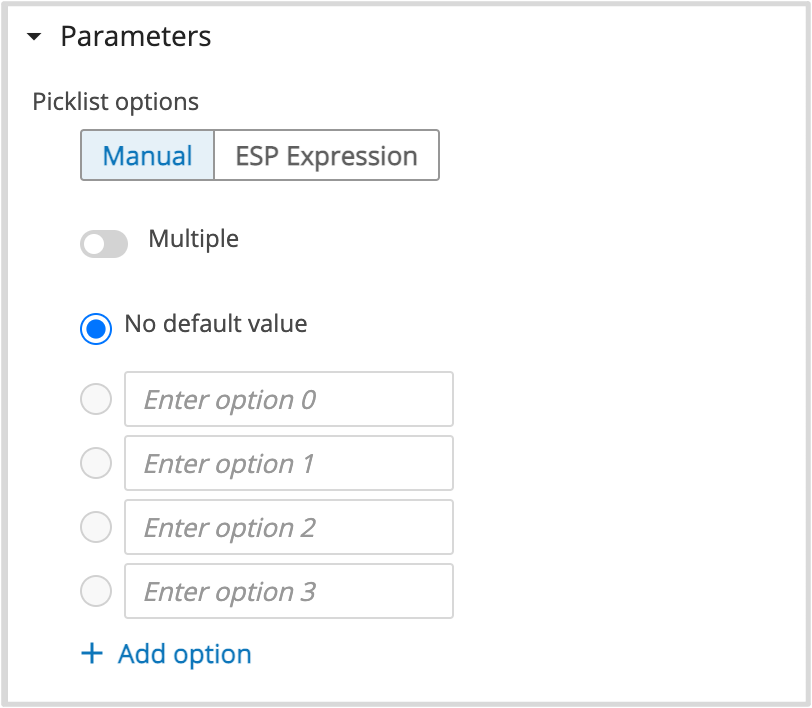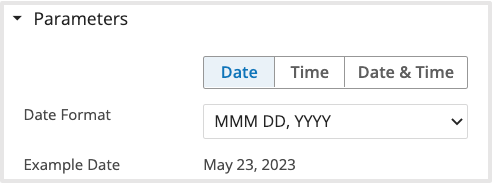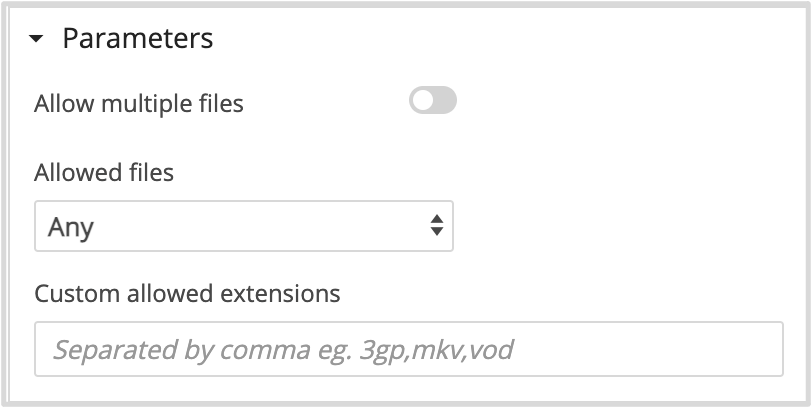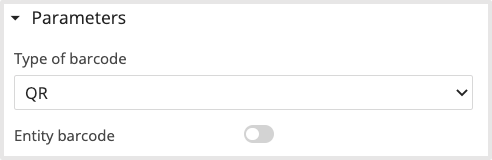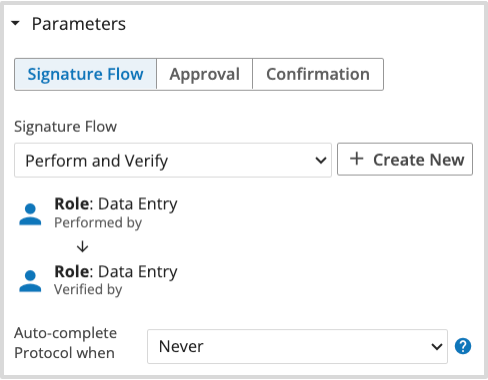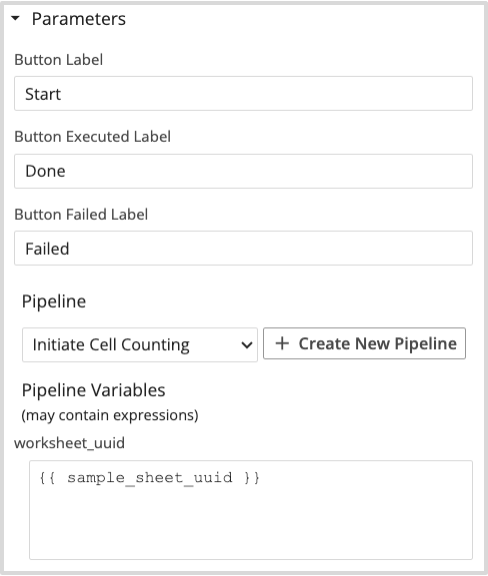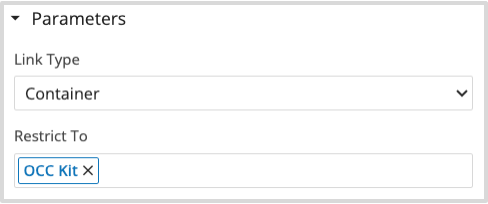Modeling Steps (Protocols)
In this section
This section will help you:
Know what Standard and Sample Protocols are and when to use them in MES
Know how to create new Protocols using:
Protocol Details
Custom Fields
Protocol Actions
Key Terms
Term | Definition |
|---|---|
Protocol (Step) | Defines the data to collect while processing the Batch. |
Standard Protocol | Associates process data with the Batch. |
Sample Protocol | Creates a child Entity from the Batch (parent). |
Var Group (Sub-Step) | Organize custom fields into Sub-Steps in the EBR tab |
What are Protocols and when are they used in MES?
Protocols (Steps) define the data to collect while processing the Batch. Contiguous fields assigned to the same Var Group represent a Sub-Step. If the Var Group name includes two colons, contiguous fields with the same Var Group and text after the colons Mix Ingredients::Ingredients will be placed into a Sub-Step Table.
Note
Fields not assigned to a Var Group constitute their own Sub-Step.
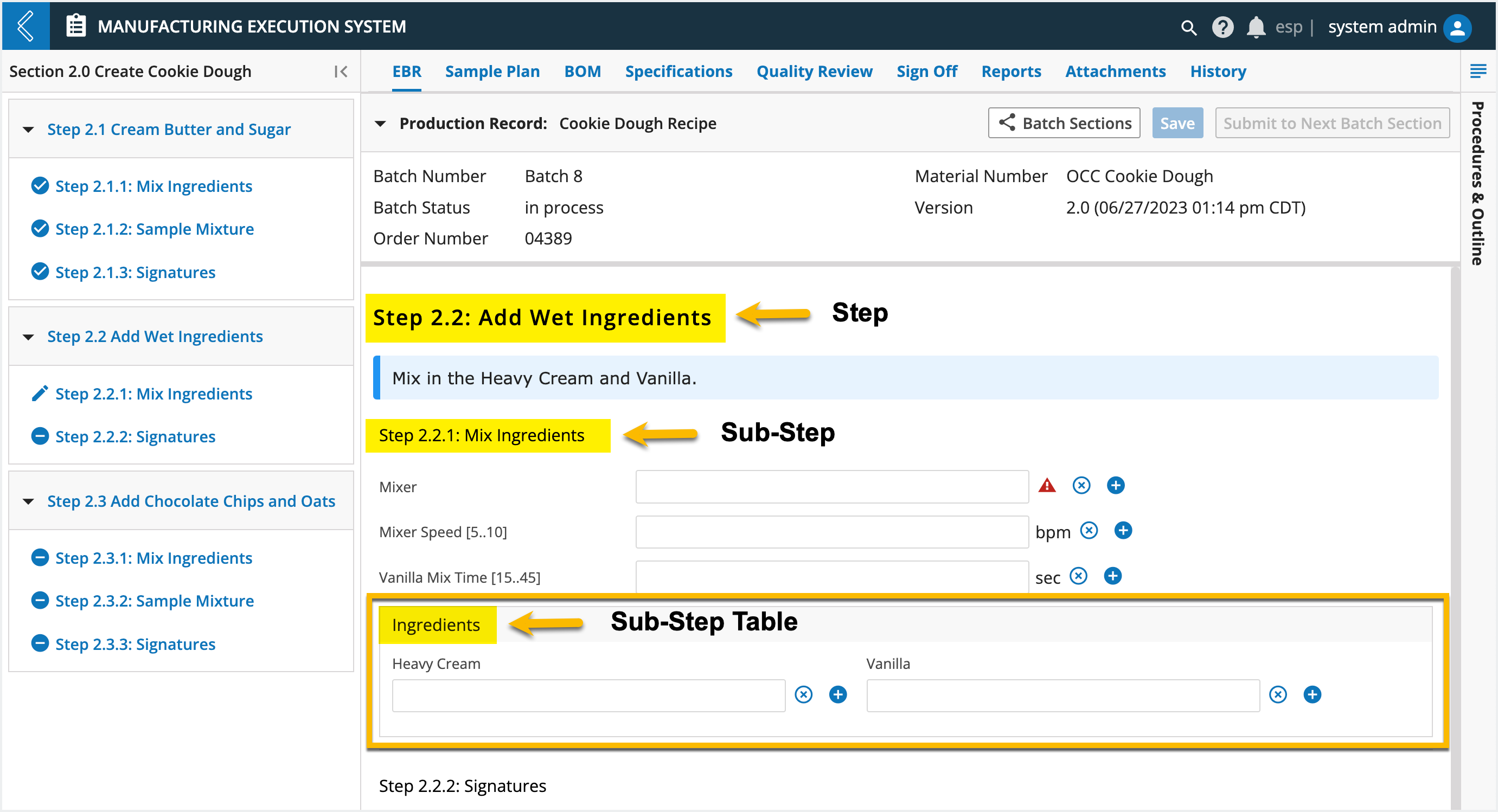
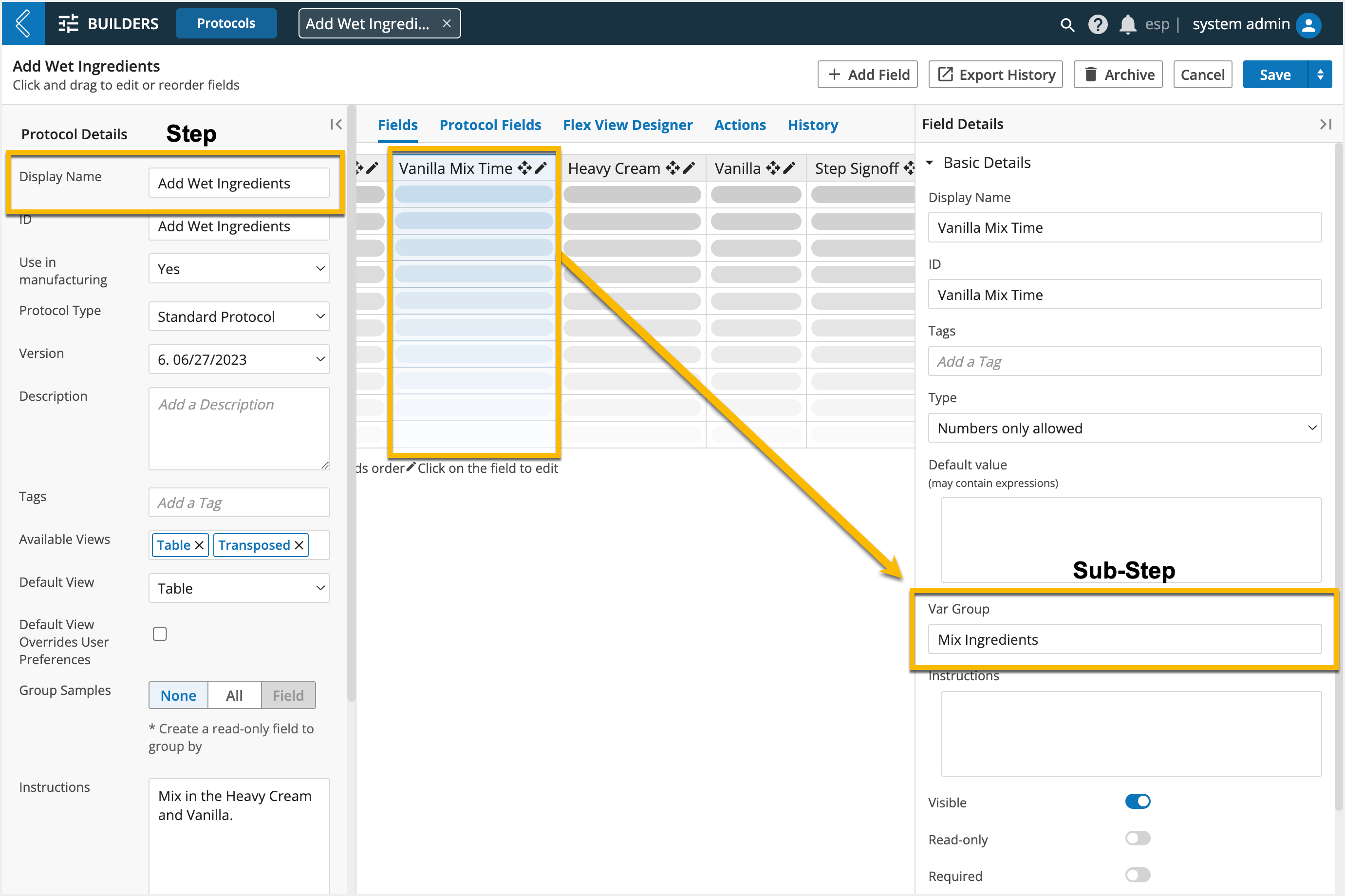
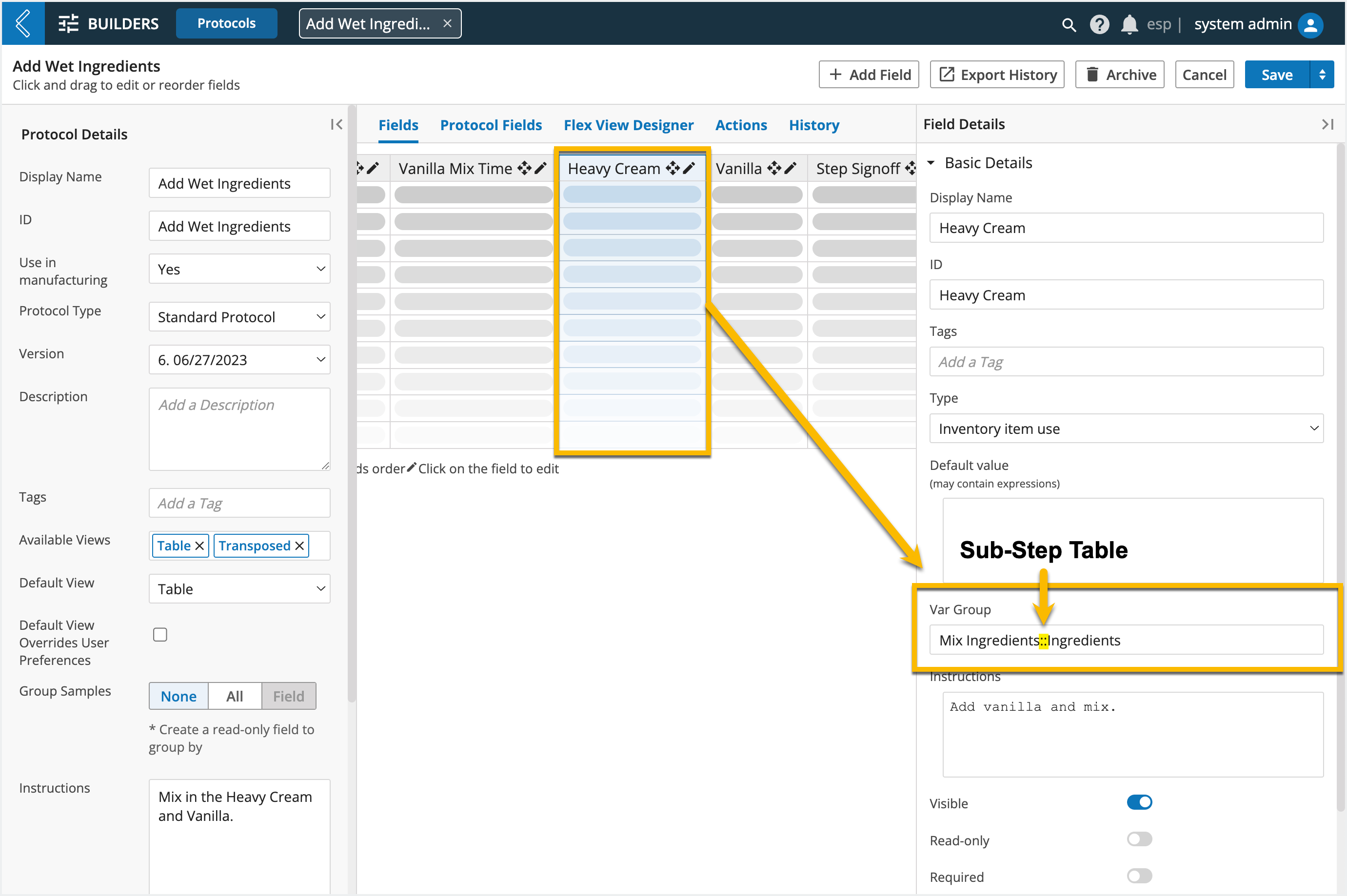
How to create a new Protocol
Go to: Builders (L7|Master) → Protocols → + New Protocol
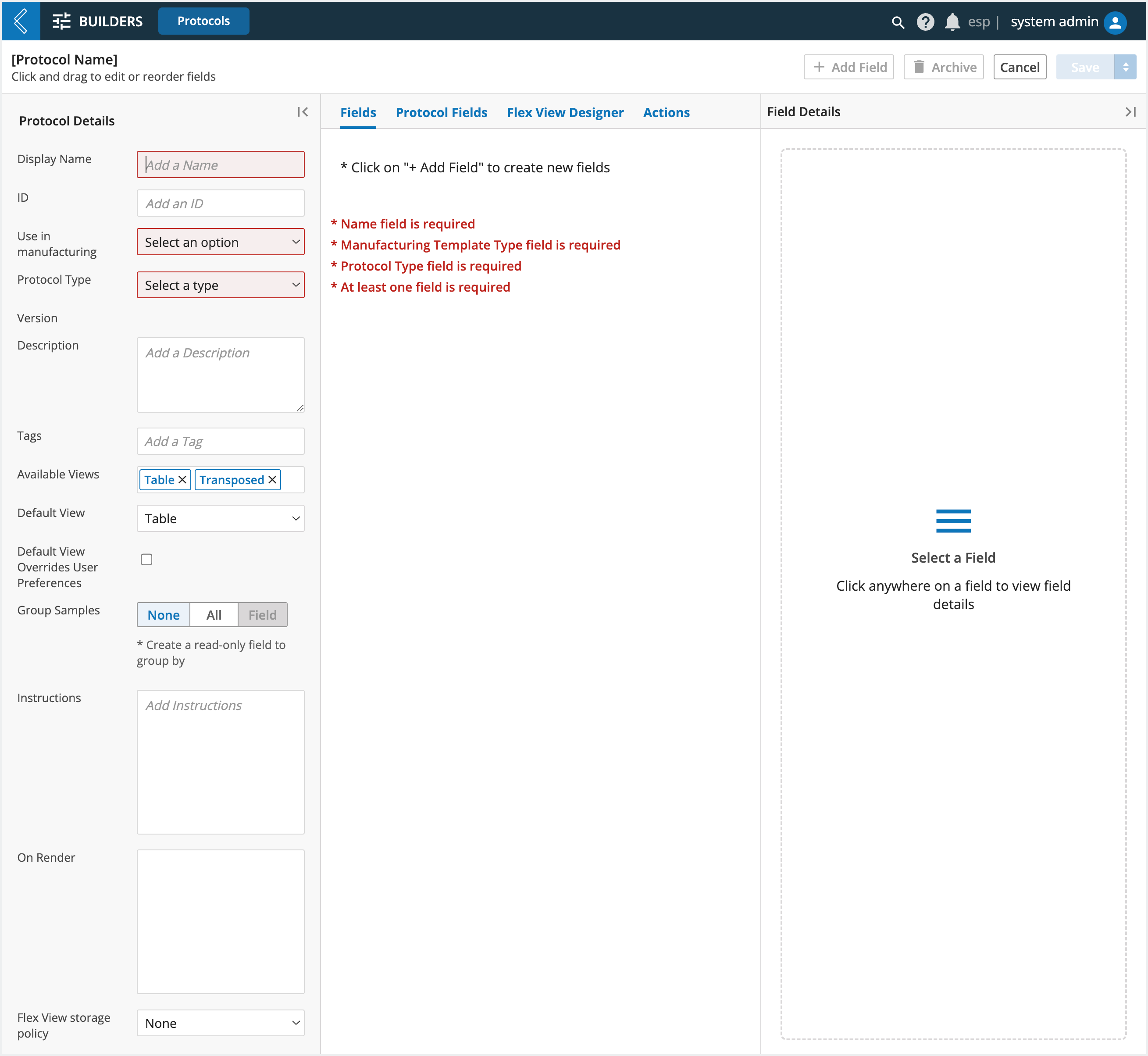
Protocol Details
Use in manufacturing – should be set to “Yes” for Protocols that will be used in MES
Version – each time a Protocol has any of its details changed and saved, a new version of the Protocol is created
Group Samples – N/A to MES, only one (1) Entity is processed per Batch
Instructions – Protocol instructions can be formatted with HTML, and appear at the beginning of the Step in the Batch Record
Note
An HTML guide with links to additional resources can be found here
OnRender – custom behavior invoked when the Step renders in a Batch Record
Note
onRender is covered in more detail here and in the section Developing in L7|ESP.
Fields – data collected while processing the Batch
Protocol Fields – N/A to MES, only one (1) Entity is processed per Batch
Flex View Designer and Storage Policy – N/A to MES
Actions – behavior that is triggered when a condition is satisfied while processing the Step
Standard Protocols
Standard Protocols have the default field, Complete, displayed as the last field in the Protocol. All fields to the left of Complete are custom fields created to collect process-specific data.
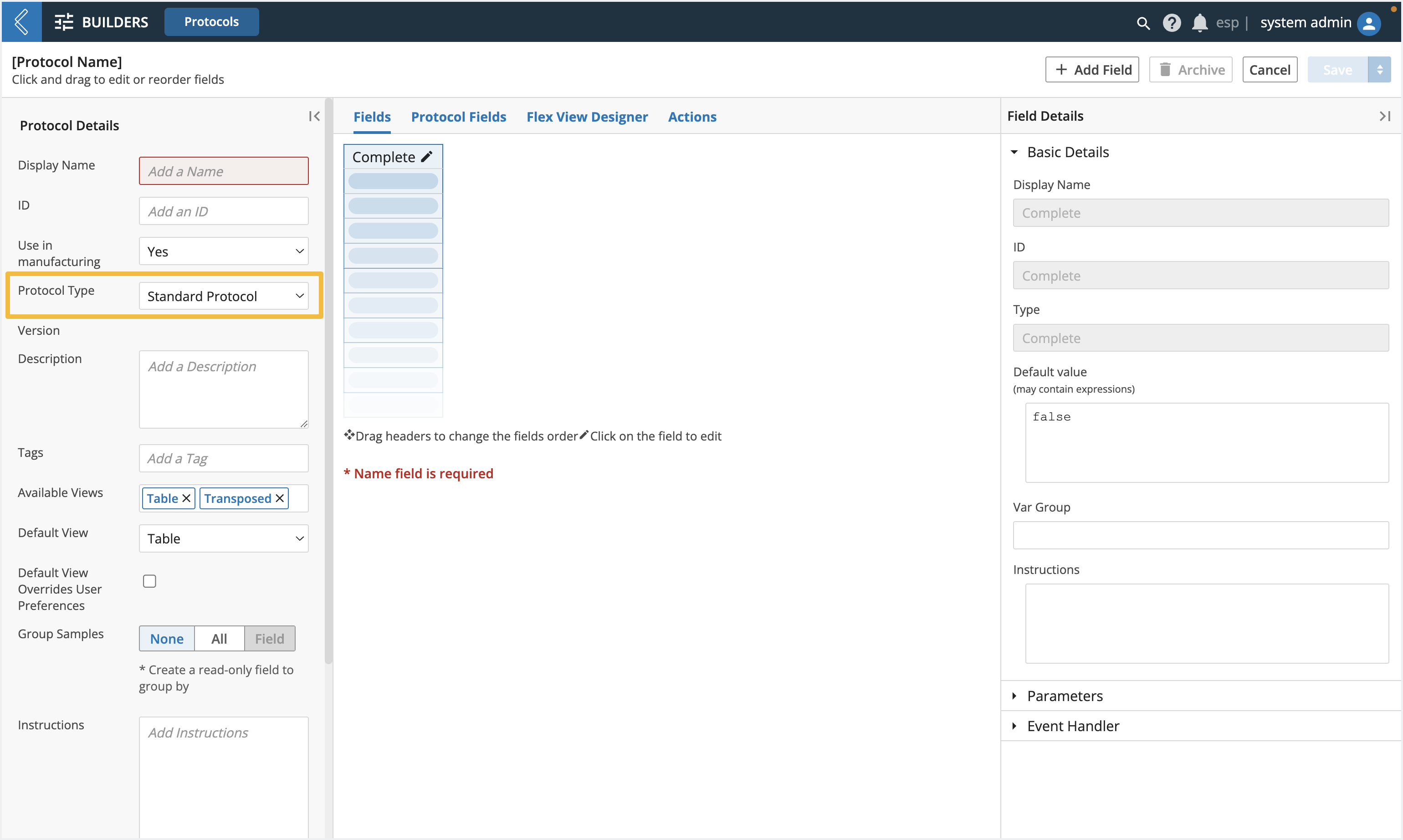
Sample Protocols
Sample Protocols have two (2) key components:
The Parent-Child Relationship must be defined.
The Entity Type must be selected and represents the child Entity that will be created.
Note
While there are three (3) options, only 1-to-1 is supported in MES.
In a 1-to-1 Sample Protocol, each parent creates one (1) child Entity.
In MES, Sample Protocols are used to create an Item from the Batch.
The default fields Parent ID and Note appear at the beginning of every Sample Protocol. L7|ESP sets the Parent ID, User-provided Notes become the description of the newly created Entity.
The custom fields attributed to the newly created Entity will be added to the end of the Protocol.
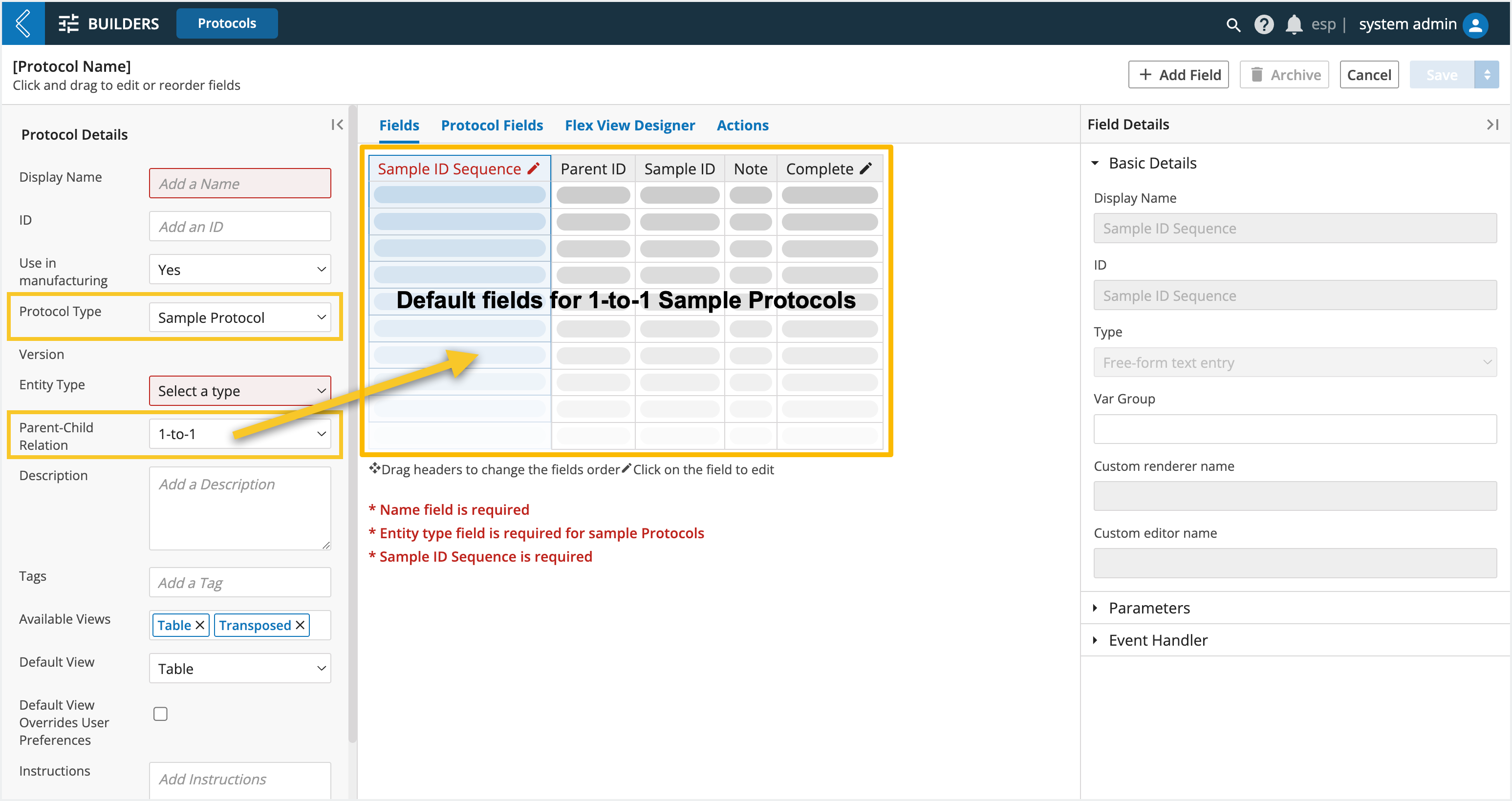
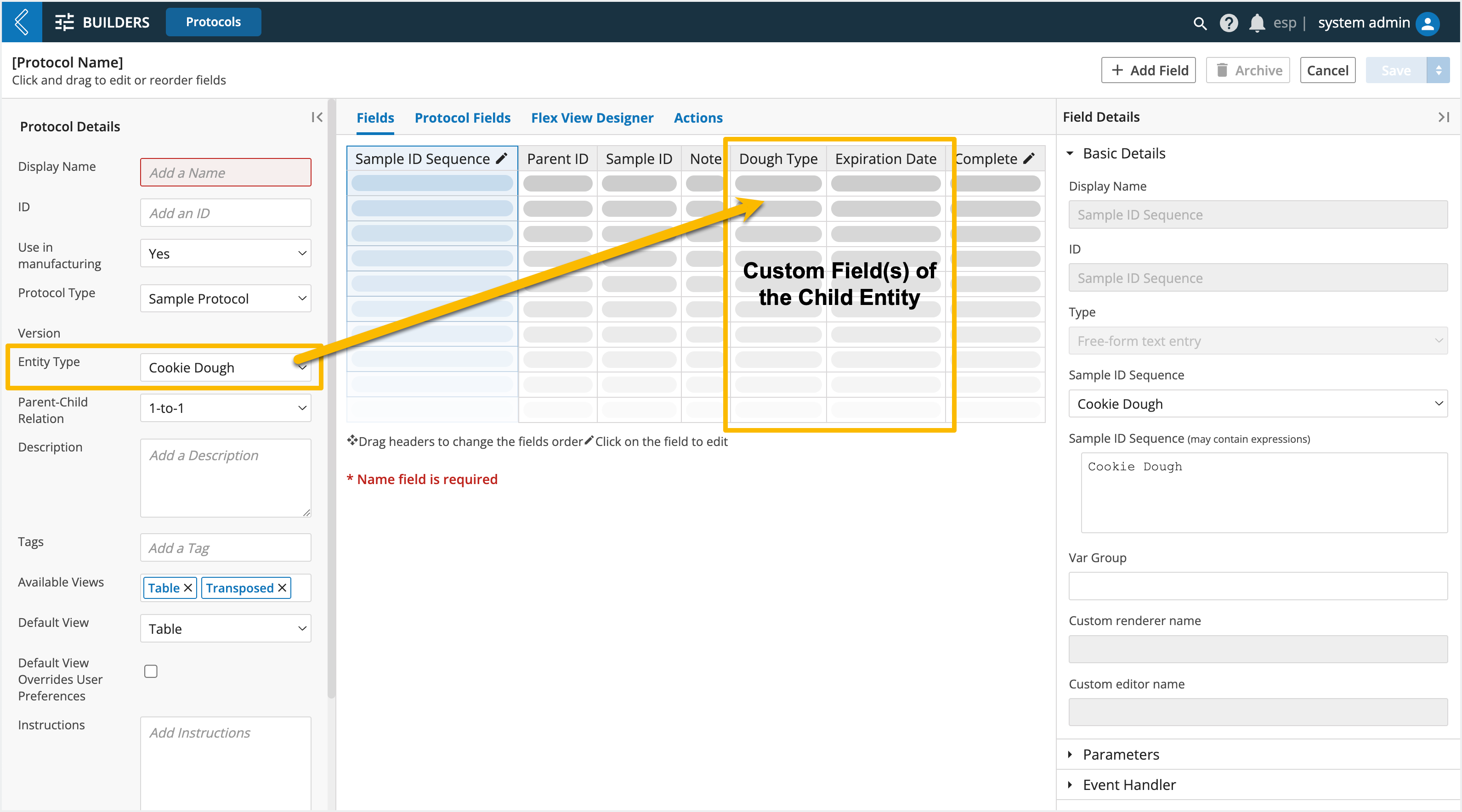
Note
The Sample ID Sequence field defines the ID Sequence that will be assigned to the child Entity being created in the Sample Protocol. Once an Item Type has been selected in the Details panel, the Sample ID Sequence field will get updated with the ID Sequence associated with that Item Type.
When an Item is created, the following default fields will appear ahead of the custom fields attributed to the Item:
Initial Quantity
Lot ID
Serial ID
Status
Vendor
Expiration
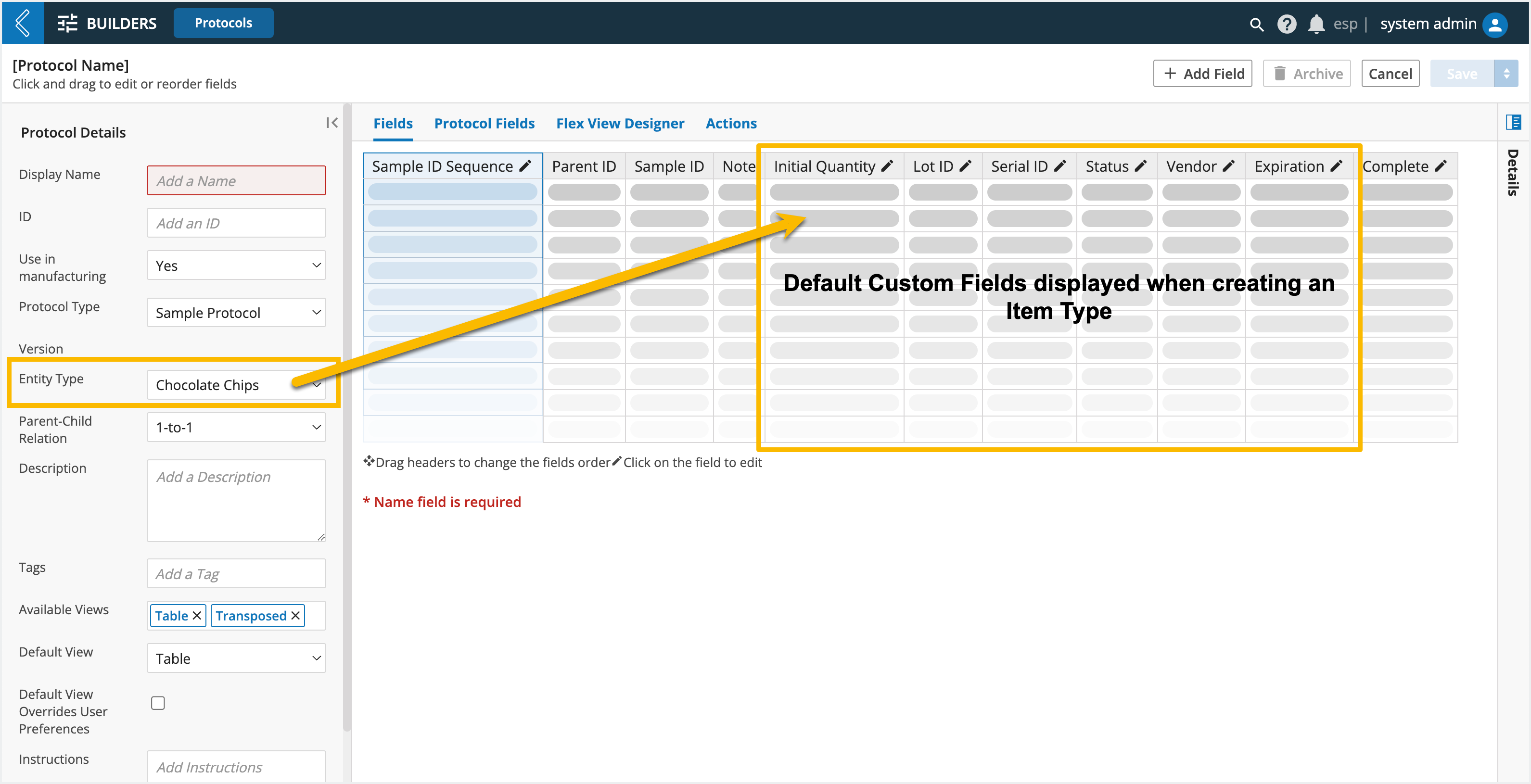
Custom Fields
To add a custom field to a Protocol, select the + Add Field button in the top-right corner of the screen.
Over a dozen different field types are available in the Protocol builder.
Note
Link and Container location are not supported in MES.
In the Field Details panel, the Basic Details are generally the same for all field types. These allow you to:
Name the field
Note
Display Name vs. ID: Display Name is the name that appears in the user interface (UI). ID is a fixed value used to reference the field. This differentiation ensures stability when changing the name of a resource field.
L7|ESP will set the Display Name as the ID if the User does not define the ID themselves.
Add tags
Define the field type
Assign a default value (dynamic or static value)
Add field-level instructions
Hide the field if:
It should be conditionally visible
Make the field read-only if:
It has a computed value and should not be editable (data integrity)
Make the field required if:
A value must be recorded, either as part of the business process or data dependencies in L7|ESP
Note
Exceptions:
Approval fields cannot be hidden or made read-only.
Instruction fields cannot have a default value because they do not have any data associated with them.
Custom Editor – not supported in MES
Custom Renderer – not supported in MES
Event Handler onChange – custom behavior invoked when a field value is entered or changed
Var Groups – group fields into the same Sub-Step
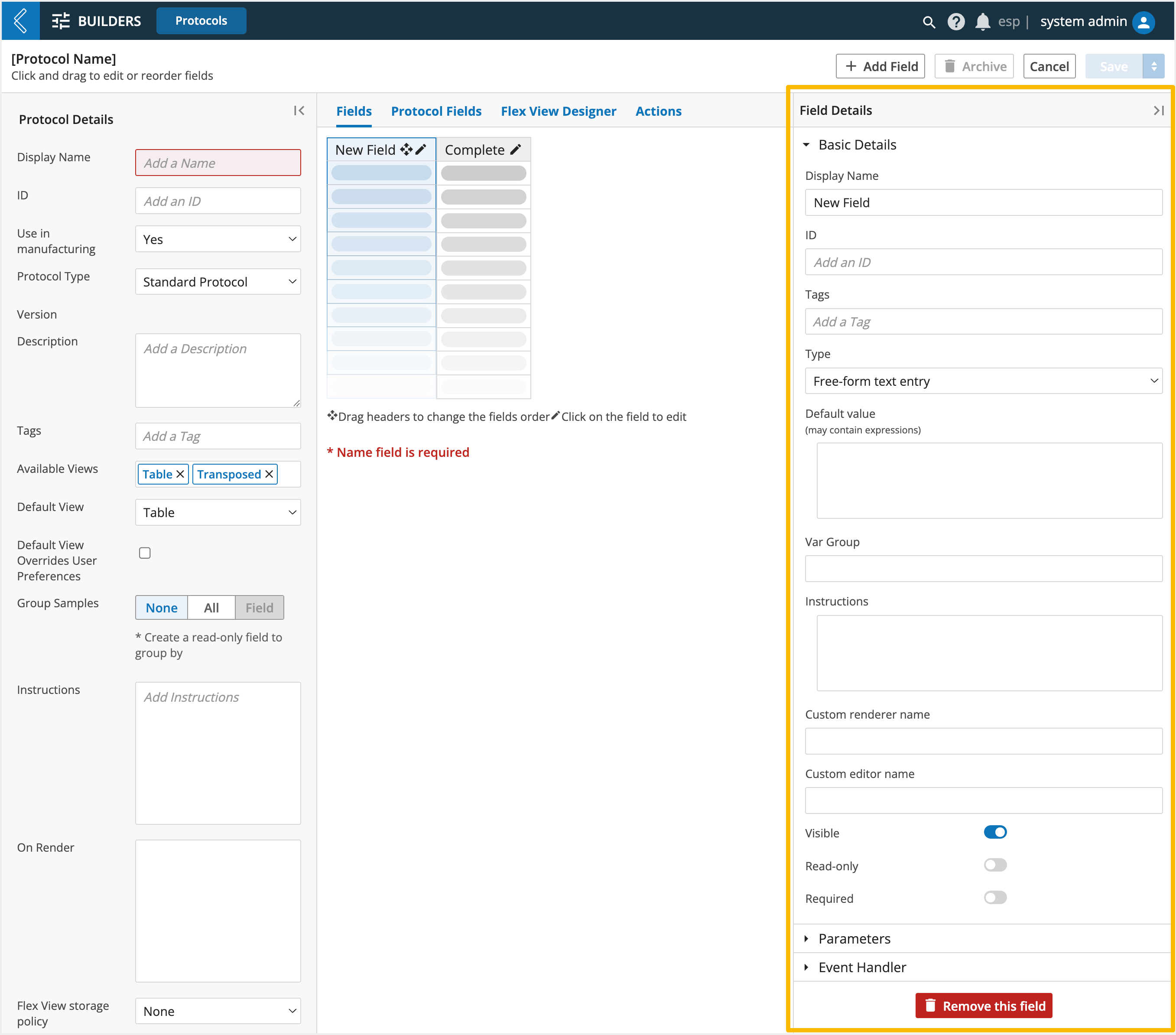
The Parameters section changes based on the field type, see the table below for more information:
Field Type | Parameters | |
|---|---|---|
Free-form text entry – enter any character (both text and numbers allowed) | Rich Text is not supported in MES.
| |
Numbers only allowed - numeric values | When numeric fields are assigned a Spec Type and a Min and/or Max Limit, then they appear on MES's Specifications tab. To learn more, see Specifications and DEPs 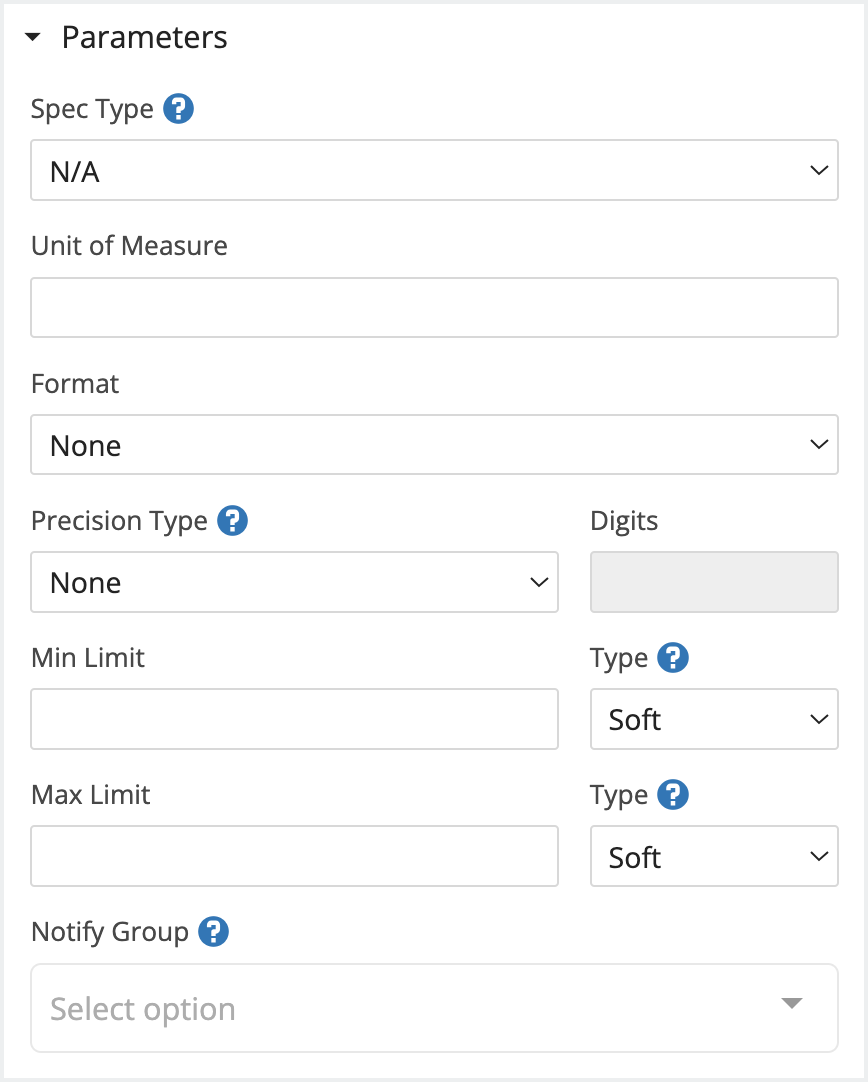 | |
Picklist – predefined list of options | Static (manual) or dynamic (ESP Expression) list of options. Single or multi-select (multiple).
| |
Date/Time | Select a date and/or time in predefined or custom formats.
| |
Checkbox – boolean true or false | N/A | |
Attachment – attach a file | Attach one (1) or more files per field. Restrict by predefined or custom file extensions.
| |
Barcode – capture data as a barcode (1D, mini data matrix, or QR) | Entity barcode assigns the value as the Entity’s barcode.
| |
Approval – provide an electronic signature | Only members of the selected Workgroup can approve or confirm the Protocol. Executed text is displayed in the field once the Batch is approved or confirmed. Approval – requires a signature before advancing and resets/requires resigning if data is modified Confirmation – does not require a signature before advancing and does not reset if data is modified Signature Flows – series of configurable signatures that blend aspects of approval and confirmation NoteSignature Flows will be covered in a separate session.
| |
Pipeline Button – execute a Pipeline (computational task) | Select a Pipeline and define its variables.
| |
Resource link – link to another L7|ESP resource | If the Link Type is Entity Class, Container, Item, or Service Type, a multi-select picklist will appear to restrict to the selected:
| |
Link - access a URL inside or outside of L7|ESP. | N/A - Not supported in MES | |
Inventory item use - consume inventory items. | Record used quantity - if deselected, the field will convert to a multi-select picklist, and only the Item name will be recorded in MES EBR. Only use items within containers - restrict available inventory to Items stored in a location (e.g., kit); use an ESP Expression to reference a Resource Link field of type Container. 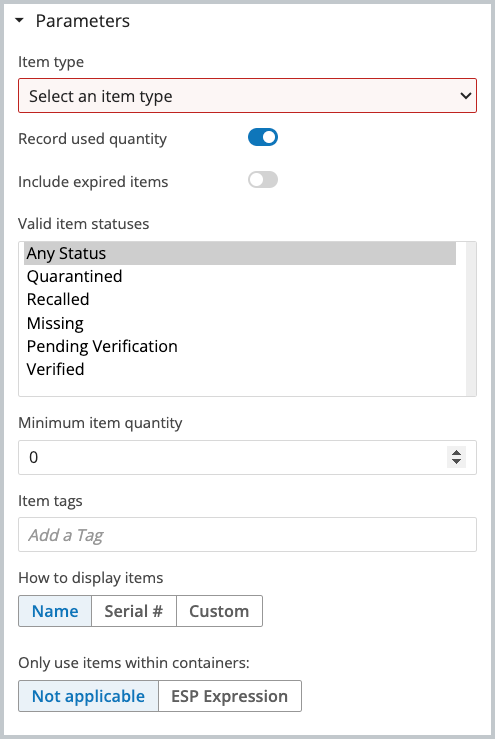 | |
Instructions – process steps that do not require data entry | N/A | |
Sample Point - create new Samples during production | Samples registered via the MES EBR Sample Point fields will appear on the MES Sample Plan tab. To learn more see Sample Plans and DEPs. 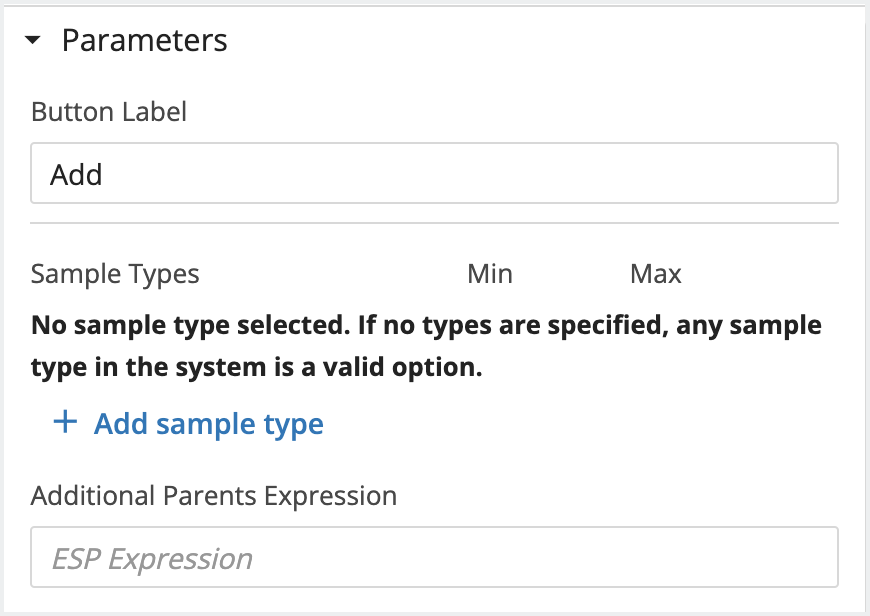 | |
Container location - assign resources to a location. | N/A - Not supported in MES |
Protocol Actions
Add an action by navigating to the Actions tab in the Protocol builder and selecting + Add Action.
Note
Actions can be added to both Standard and Sample Protocols.
Each action has a name and description - these fields are used in error reporting and logging, and are useful for documenting the intent of the action.
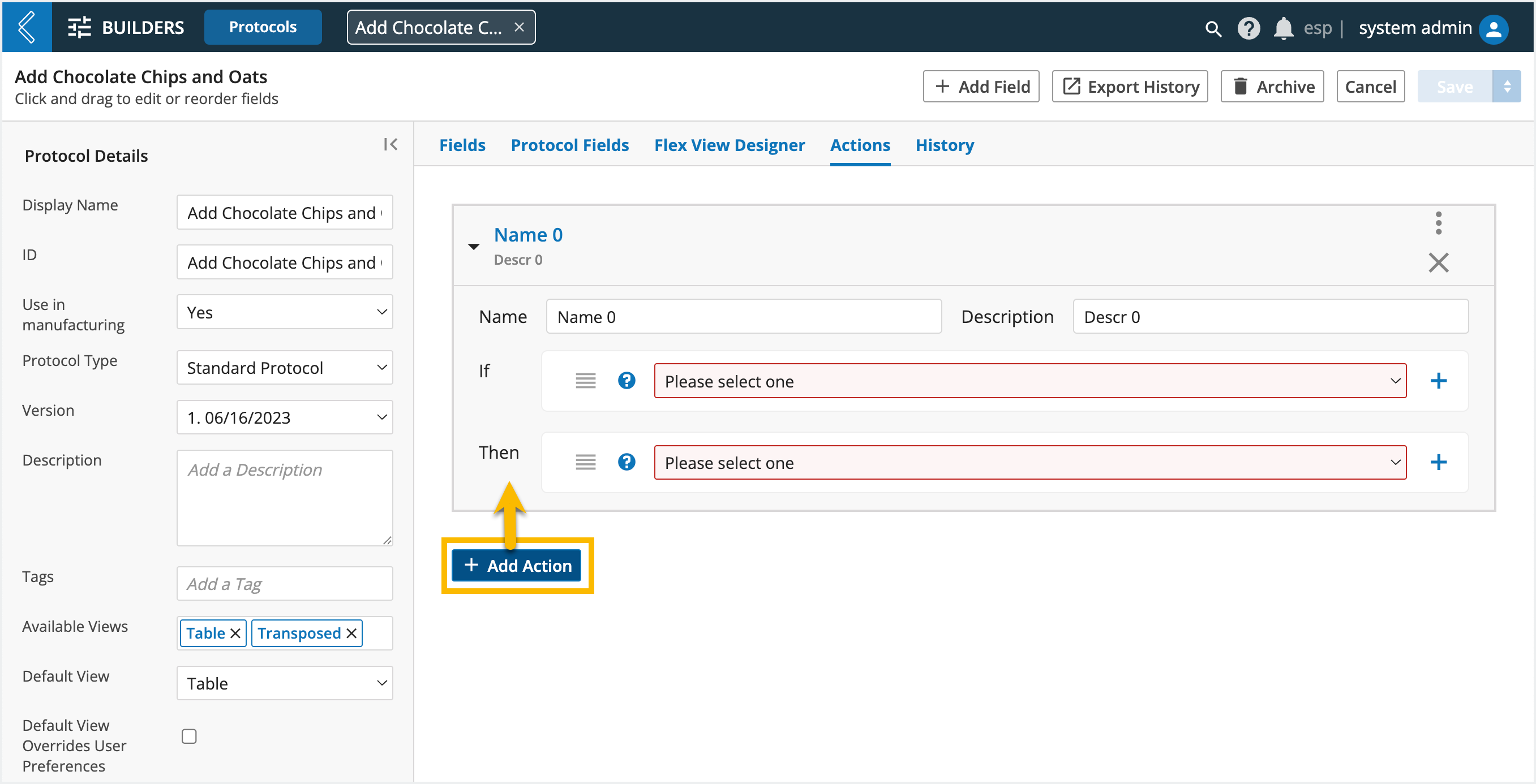
The conditions are added to the If section of the action. The actions to perform if the conditions are met are defined in the Then section. L7|ESP offers several out-of-box conditions and actions:
Available Conditions in L7|ESP
Condition | Definition |
All rows completed | The action is triggered if all Entities are completed during the save. |
All rows rejected | N/A to MES. Signatures denote approval. |
All rows match an expression | The action is triggered if all Entities evaluate |
Any row completed | The action is triggered if any Entity is completed during the save. |
Any row rejected | N/A to MES. Signatures denote approval. |
Any rows match an expression | The action is triggered if any Entity evaluates |
Entity added to worksheet | N/A to MES. Additional Entities cannot be added to the Batch Record. |
Entity removed from worksheet | N/A to MES. This is synonymous with failing the Batch. |
Only once | The action is only triggered once for a satisfied condition. |
Available Actions in L7|ESP
The available out-of-box actions are listed below. "EE" means the value can contain L7|ESP Expressions. Unless otherwise noted, these Expressions are evaluated in the Protocol Action Expression Context.
Action | Description |
Archive Objects | Archive the matching Entities (e.g., consumed Kits) Objects are retrieved from Resource Link fields using an Expression, depending on where the field is located. If the field is in a Protocol:
NoteAny resource that can be linked in this field type (Resource Link) can be archived with this action. CautionIf an Expression is not provided, Entities that match the condition in the Worksheet (including Containers and Items if they are submitted to Experiments) will be archived. Users must have permission to archive the objects of interest. |
Fail Samples | This action should not be used in MES. Batches are failed from the Quality Review tab in the Batch Record. |
Create MES Batch | Instantiate a new Batch Record. |
Notify Roles | Users in the specified Roles receive an L7|ESP notification. It accepts the following parameters:
|
Notify Users | The specified Users receive an L7|ESP notification. It accepts the following parameters:
|
Notify Workgroups | Users in the specified Workgroups receive an L7|ESP notification. It accepts the following parameters:
|
Start Workflow | Launches an Experiment using the specified Workflow for the condition-matching Entities. It accepts the following parameters:
|
Start Workflow Chain | Launches an Experiment using the specified Workflow Chain for the condition-matching Entities. It accepts the following parameters:
|
Start MES Workflow Chain | Instantiate a downstream process against the existing Batch Entity. |
Synchronize Field Value To Entity | Copies a value from a protocol field to an Entity custom field for the current Sample Set in the Protocol. It accepts the following parameters:
|
Tag Row Samples | Adds the specified tag(s) to the matching Entities. If the Entity is already tagged, no change occurs. |
Untag Row Samples | Removes the specified tag(s) from the matching Entities. If the tag is not on the entity, no change occurs. |
Note
Developers can create custom Protocol Actions, which is a topic of the Developer MasterClass.
Protocol Action Example
In this Protocol, chocolate chips and oats are being added to the cookie dough. Since diary products and oats are common allergens, it has been requested that tags are appended to each Batch to indicate they contain dairy and oats.
To do so, use a Protocol Action. Here, the Protocol Action will be applied IF Any rows are completed, THEN the tag row samples action will apply a “contains dairy” tag AND a “contains oats” tag.