Create and Customize EM Sample Types
Three Sample Entity Types
The EM App comes with three EM sample Entity Types, which all belong to the Sample Entity Class:
Air Sample - Viable
Personnel Monitoring Sample
Surface Sample
Note
Note: EM sample types are assigned to the Sample class, not the EM Sample Types class (this class exists to create the display of the EM App’s Samples page).
Each sampling type has their own custom fields. From the point of view of the EM App’s functionality, there are no specific requirements regarding EM sample type fields.
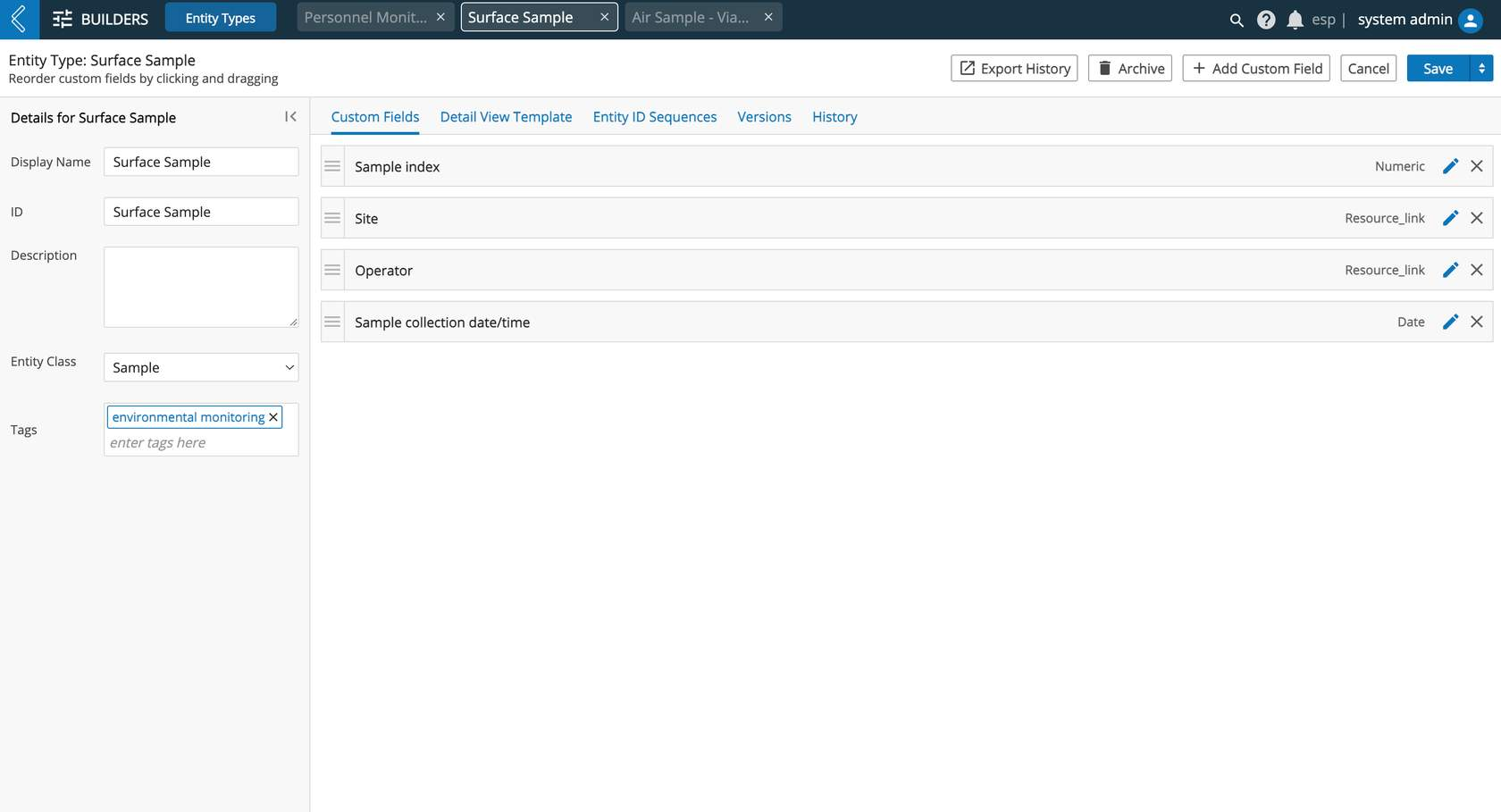
Working with Sampling Sites
Each sample type is associated with a Sampling Site, workflow chain and pipeline. However, workflows and workflow chains are not provided and must be created by a super user. A developer would need to create the pipeline.
To create a new sample type, navigate to L7|MASTER App -> Entity Type -> + New Entity Type
Once created, a developer or advanced super user will need to update the “sampleTypes” code block in the Environmental Monitoring configuration file (via the Config App) to set up the associated pipeline, Sampling Site and workflow chain to the new sample type.
All newly added sample types will behave the same way when processed in the EM App. In order to provide some custom functionality (e.g. custom fields and unique sample generation in case of Personnel Monitoring Sample) it has to be implemented in the app’s code by a developer.
Sample types vs Sampling Types
Sample types are Entity Types that have been modeled to represent different types of EM samples. These samples are displayed on the EM App’s Sample page.
Sampling Types are the names of the bundles that have been configured in the Config App, which provides a way to group sample types to have multiple sample types scheduled at once. These sampling types are displayed as options to the user when making a new schedule/appointment.