Modeling Signature Flows
In this section
This section will help you:
Understand what a signature is in L7|ESP.
Know how to create new Signature Flows.
Know how to add a Signature Flow to a Protocol.
Key Terms
Term | Description |
|---|---|
Approval | Required signature that resets if data is modified. |
Confirmation | Optional signature that does not reset if data is modified. |
Signature Flow | Configurable signature queues for approval or rejection. |
Tip
Signature Flows can be configured to behave as an approval or rejection. Stand-alone approval and confirmation should be treated as deprecated features.
How do Users provide signatures?
Users enter their L7|ESP username and password to record their approval or rejection. Congruent with the action, an approve or reject reason must be selected, with the option to record additional comments.
Note
The signer does not have to be the logged-in User.
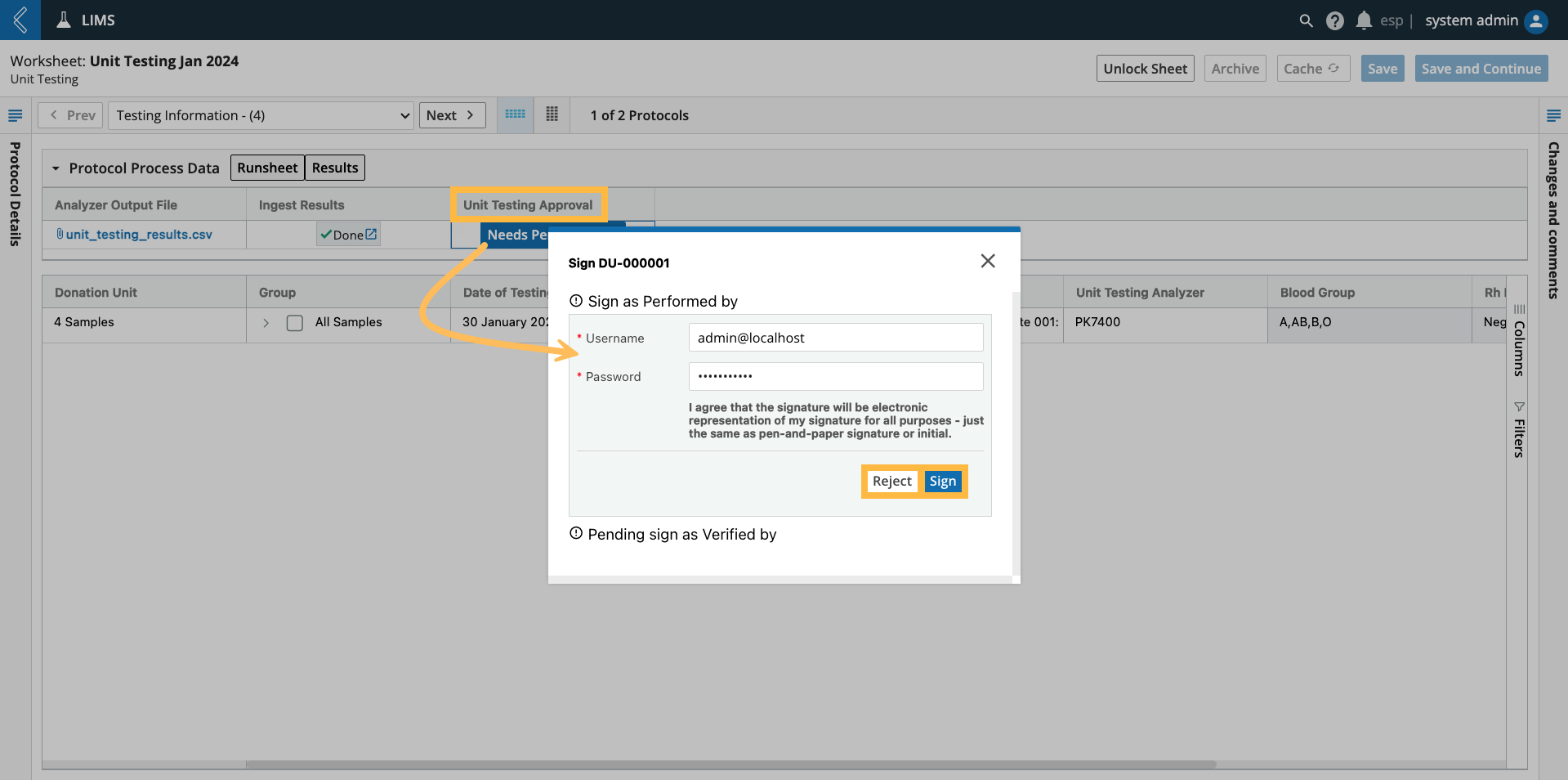 |
Tip
Completed signatures record the reason, username, and date time of the signature, making them 21 CFR Part 11 compliant.
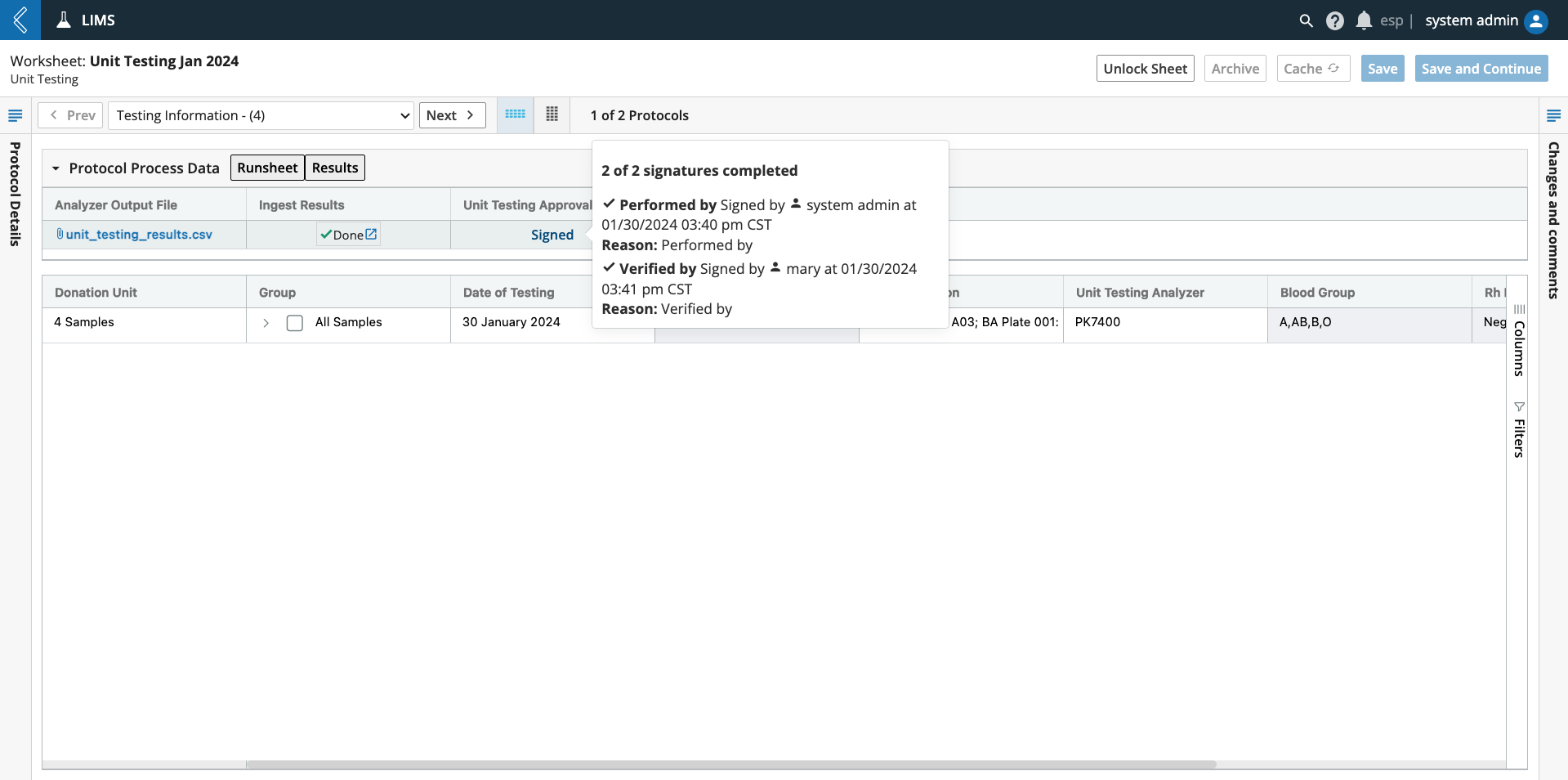 |
How to model Signature Flows
Go to: Builders (L7|Master) -> Signature Flow -> + New Signature Flow
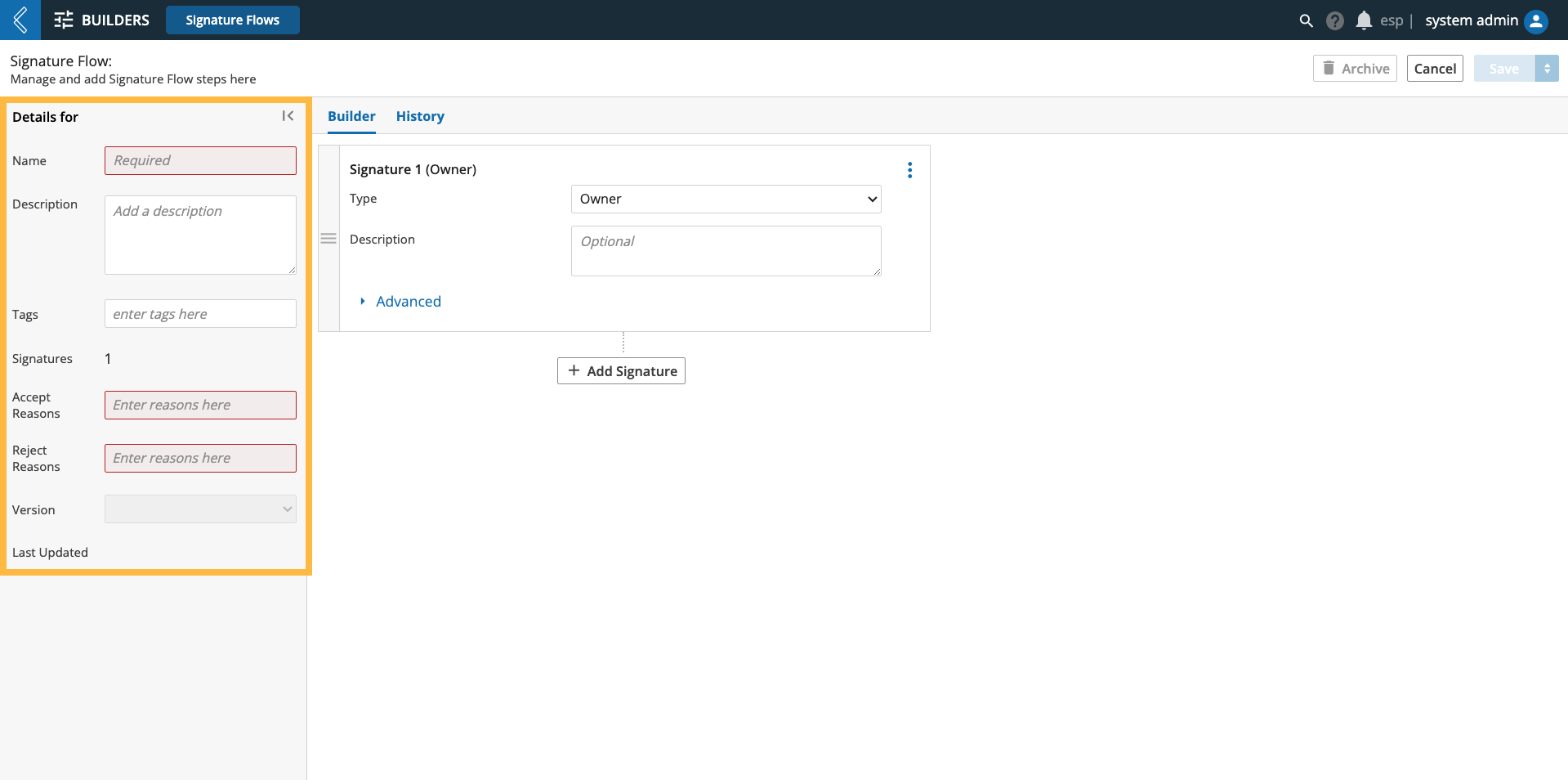 |
Signature Flow Details
Name - name of the Signature Flow.
Description (optional) - description of the Signature Flow.
Tags (optional) - keywords associated with the Signature Flow, can be used to search or reference the Signature Flow.
Signatures - read-only field displaying the total number of signatures in the Signature Flow.
Accept Reasons - list of reasons the User can select from to indicate why they are providing a signature of approval.
Reject Reasons - list of reasons the User can select from to indicate why they are providing a signature of rejection.
Note
The same accept or reject reason can be selected more than once.
Once rejected, the Signature Flow is locked. Downstream signatures cannot be completed. If any of these signatures are required, the User will not be able to complete the Protocol.
Version - saved changes create a new version of the Signature Flow, which can be pinned with a unique name.
Signatures
When building a Signature Flow, each signature is depicted as a card with configurable settings. Drag and drop signature cards to change the sequential order of signatures.
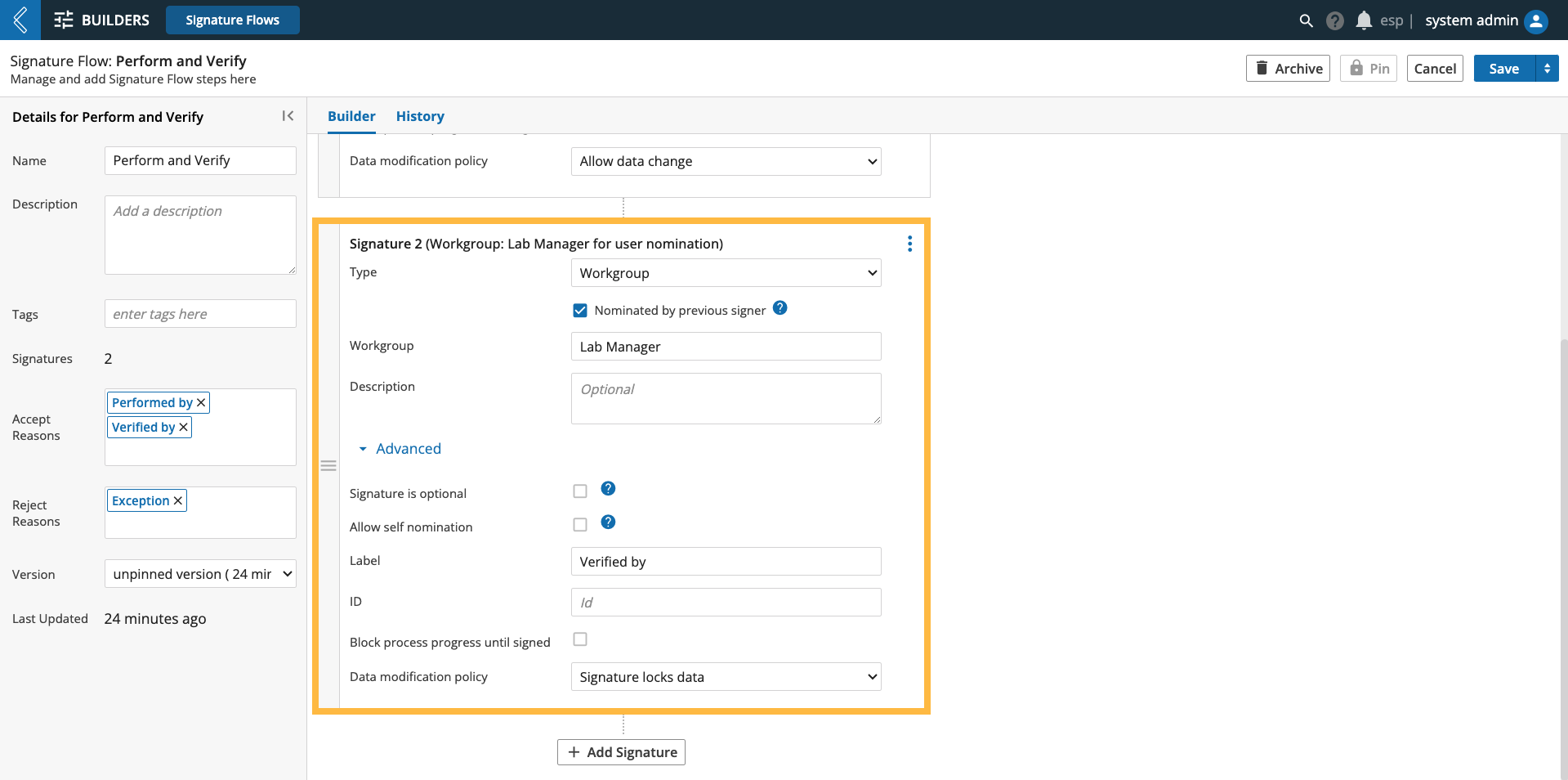 |
Type - who will be performing the signature, configured by Owner, User, Role, or Workgroup.
Note
The Nominated by previous signer option is available after the first signature.
Note
In LIMS, the signer can nominate themselves.
Description (optional) - description of the signature.
Advanced (optional) settings:
Signature is optional - only available if nominated by previous signer.
Allow self nomination - only available if nominated by previous signer.
Note
Self nomination is always enabled in LIMS, it cannot be disabled.
Label - button label in the LIMS Worksheet to execute each stage of the Signature Flow.
ID - fixed value used to reference the signature.
Block process progress until signed - signature is required to complete the Protocol.
Data modification policy - defines the interplay between the signature and the data being approved or rejected, options include: allow data change, resign on data change, and signature locks data.
Note
Once saved, Signature Flows can be added to a Protocol as an approval field.
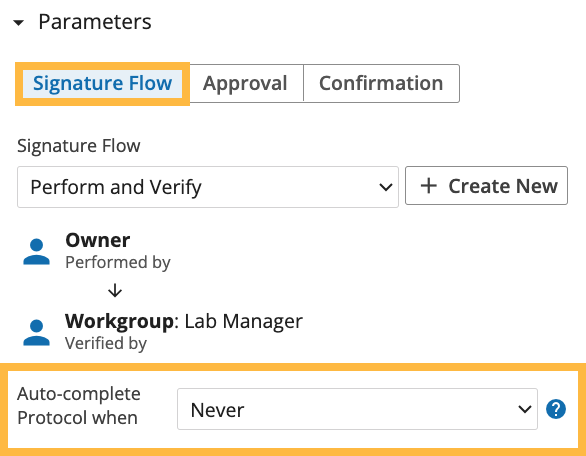 |
Signature Flows can be configured to auto-complete the Protocol:
Never
Once all progress-blocking signatures are complete
Once all signatures are complete
Note
Auto-completion requires the Signature Flow to be the last field in the Protocol.