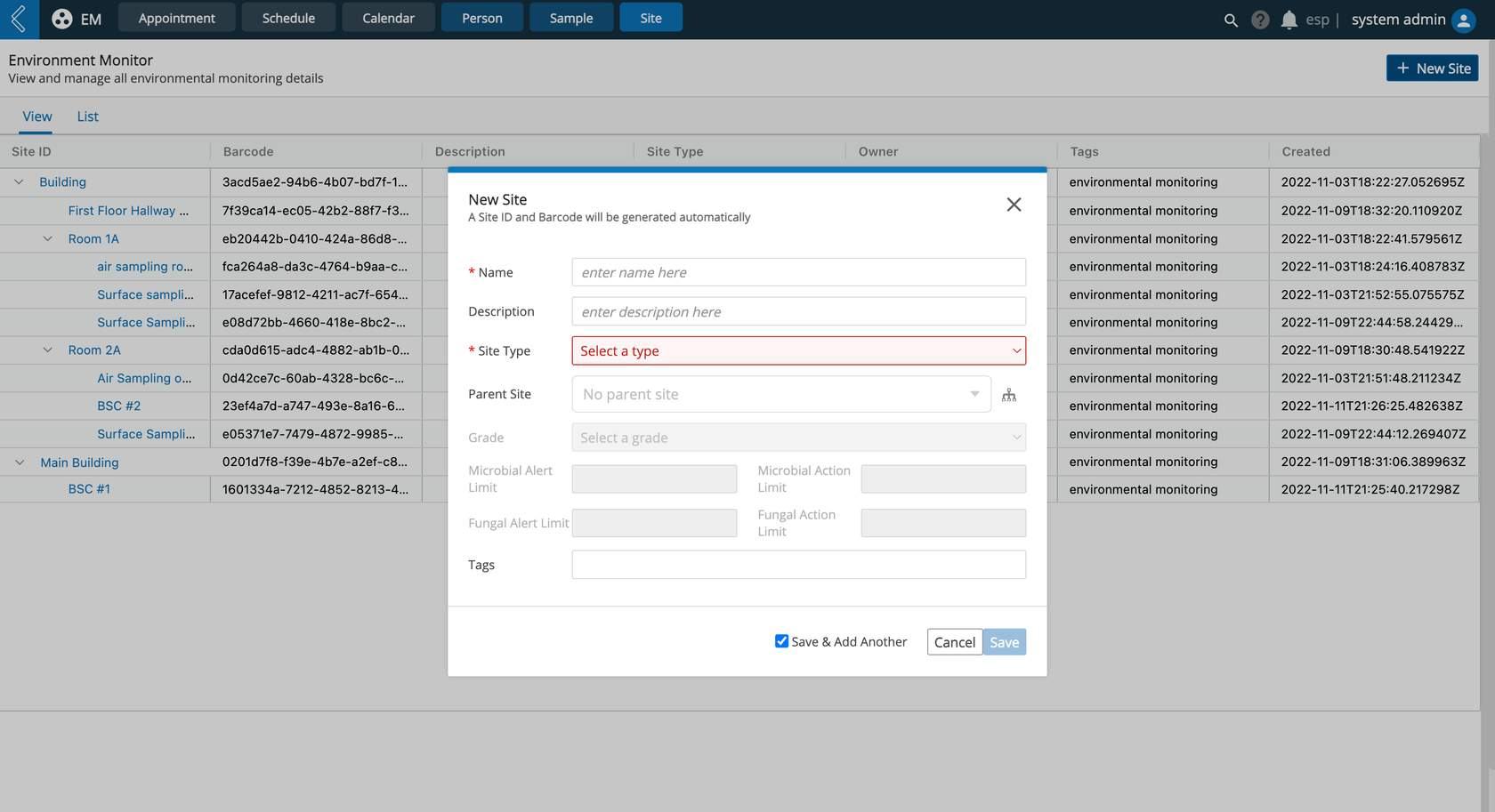Create and Manage EM Sites
Before you begin
Before schedules and appointments can be made:
the EM sampling sites and their hierarchies must first be established.
Once created, these sampling sites will render as options in the Site field when scheduling EM tasks.
Each Site must be assigned a Site Type, which determines if other sites can be nested within the site, or if the site is a sampling location where a specific type of EM sample is collected at.
Predefined Site Types
The EM App comes with four predefined Site Types the user can select from, including:
EM Building - considered a top level site, Buildings are at the top of the site hierarchy
EM Room - considered a top or intermediate level site, Rooms can be at the top of the site hierarchy or nested within Buildings
Air Sampling Site - Viable - considered a sampling site, Air Sampling Sites are locations where air samples are taken, and can be nested within top/intermediate level sites or occur independently
Surface Sampling Site - considered a sampling site, Surface Sampling Sites are locations where surface samples are taken, and can be nested within top/intermediate level sites or occur independently
Each Site Type is configured with a set of required fields, rendered when adding a new site (+ New Site modal).
Note
Note: There is not a Site Type for Personnel Monitoring, this is because the person themself is the location of sampling
Note
Note: Additional Site Types can be created by a Super User and configured by a developer.
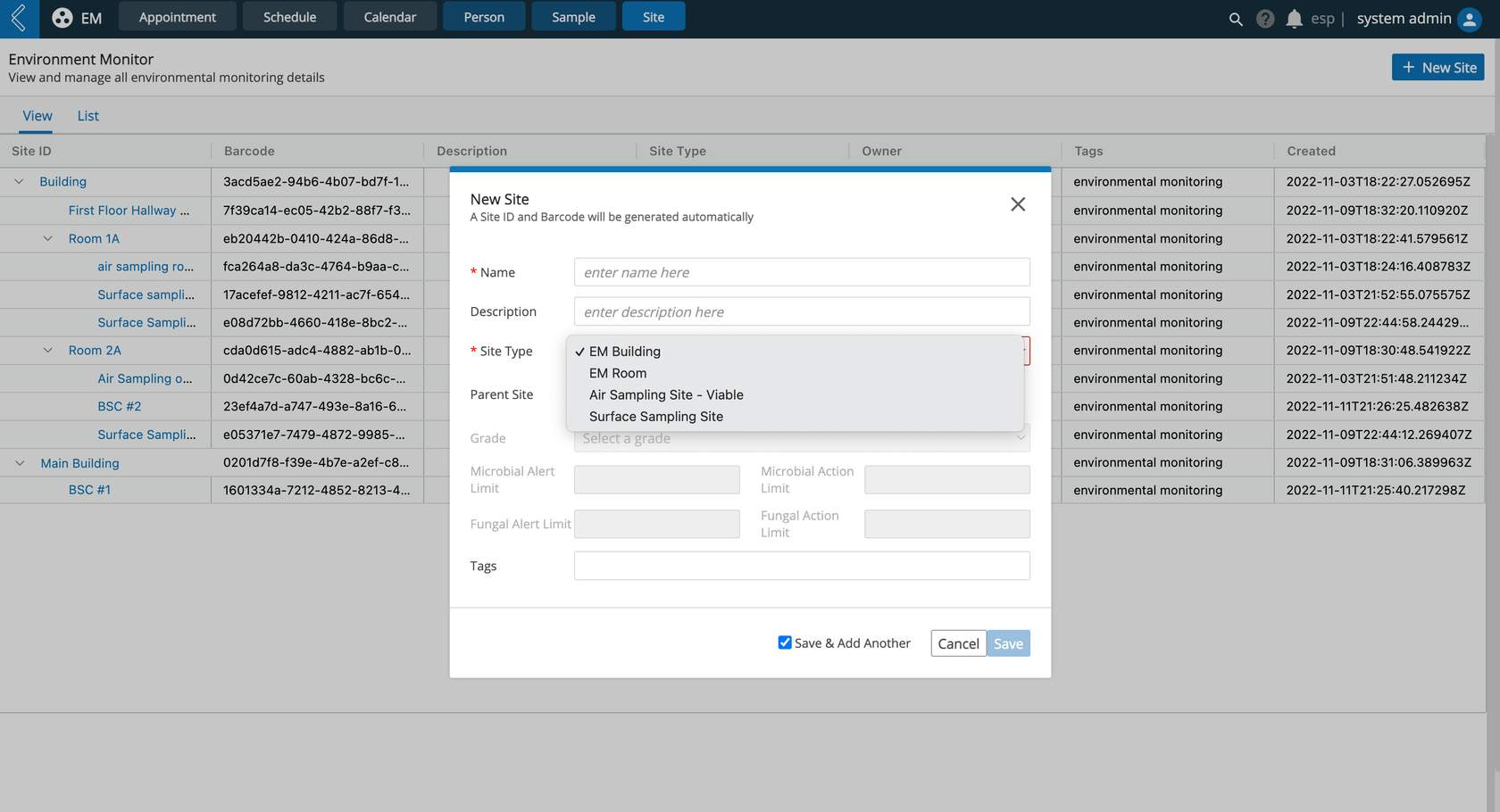
Site hierarchy is organized by Sampling Type
The EM App creates a site hierarchy by Sampling Type, allowing users to schedule EM tasks for all applicable nested sampling sites.
Building > Room > Sampling Site 1….n for x Sampling type
For example, if a user scheduled a Surface Monitoring task for a Room that had 5 Surface Sampling Sites, then EM testing samples would be registered for all 5 Surface Sampling Sites.
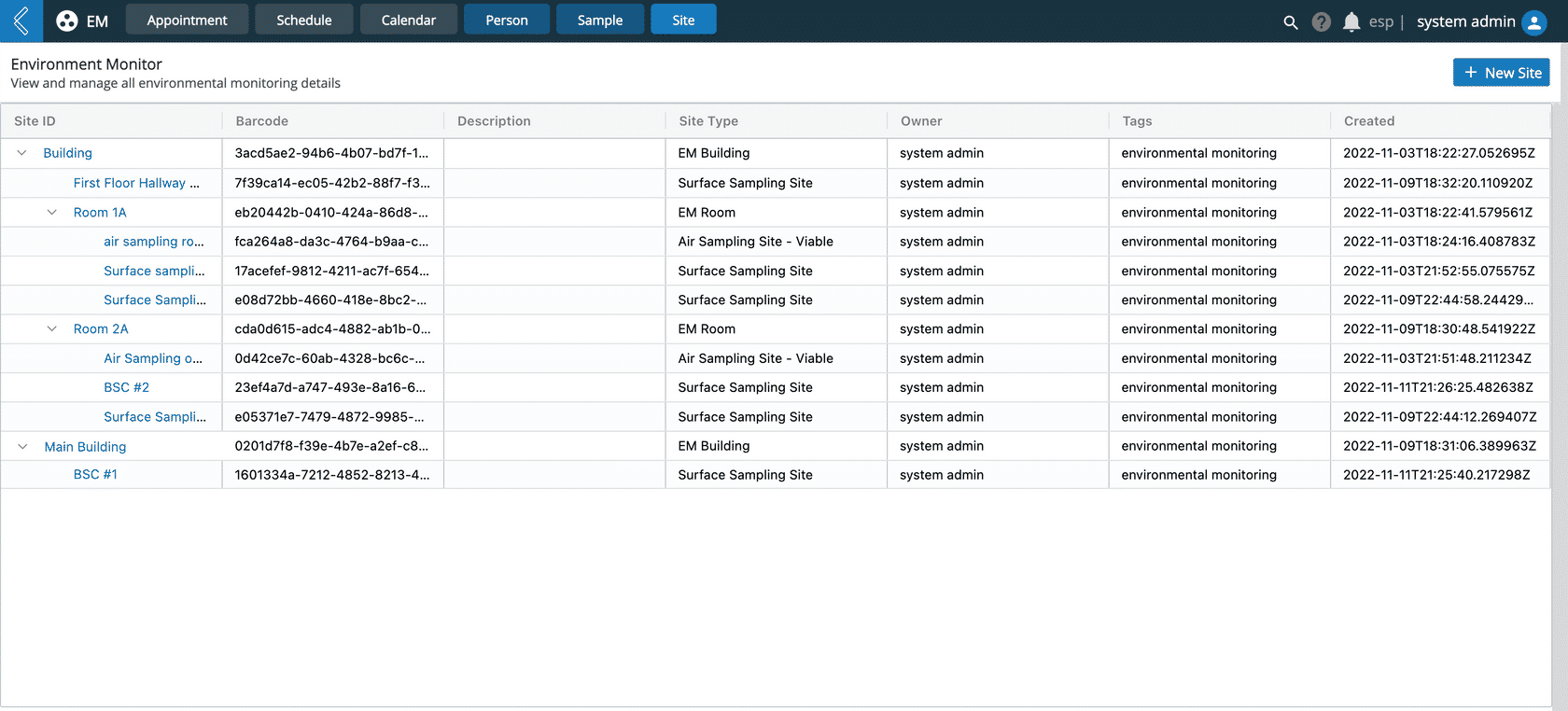
How to create a new EM Site
Navigate to EM App -> Site -> + New Site -> complete the required fields in the modal, including:
Name - name of the site, this field will render as the Site ID
Description (optional) - description of the site
Site Type - predefined picklist of EM Site Types the user can select from. Additional fields will become conditionally required based on the selected Site Type.
Parent Site (optional) - select the parent site to associate the current site to, used to create a site hierarchy
Grade (conditionally required) - Good Manufacturing Practices (GMP) grade
Microbial Alert Limit (conditionally required) - notify when this microbial threshold has been exceeded
Microbial Action Limit (conditionally required) - require a corrective action when this microbial threshold has been exceeded
Fungal Alert Limit (conditionally required) - notify when this fungal threshold has been exceeded
Fungal Action Limit (conditionally required) - require a corrective action when this fungal threshold has been exceeded