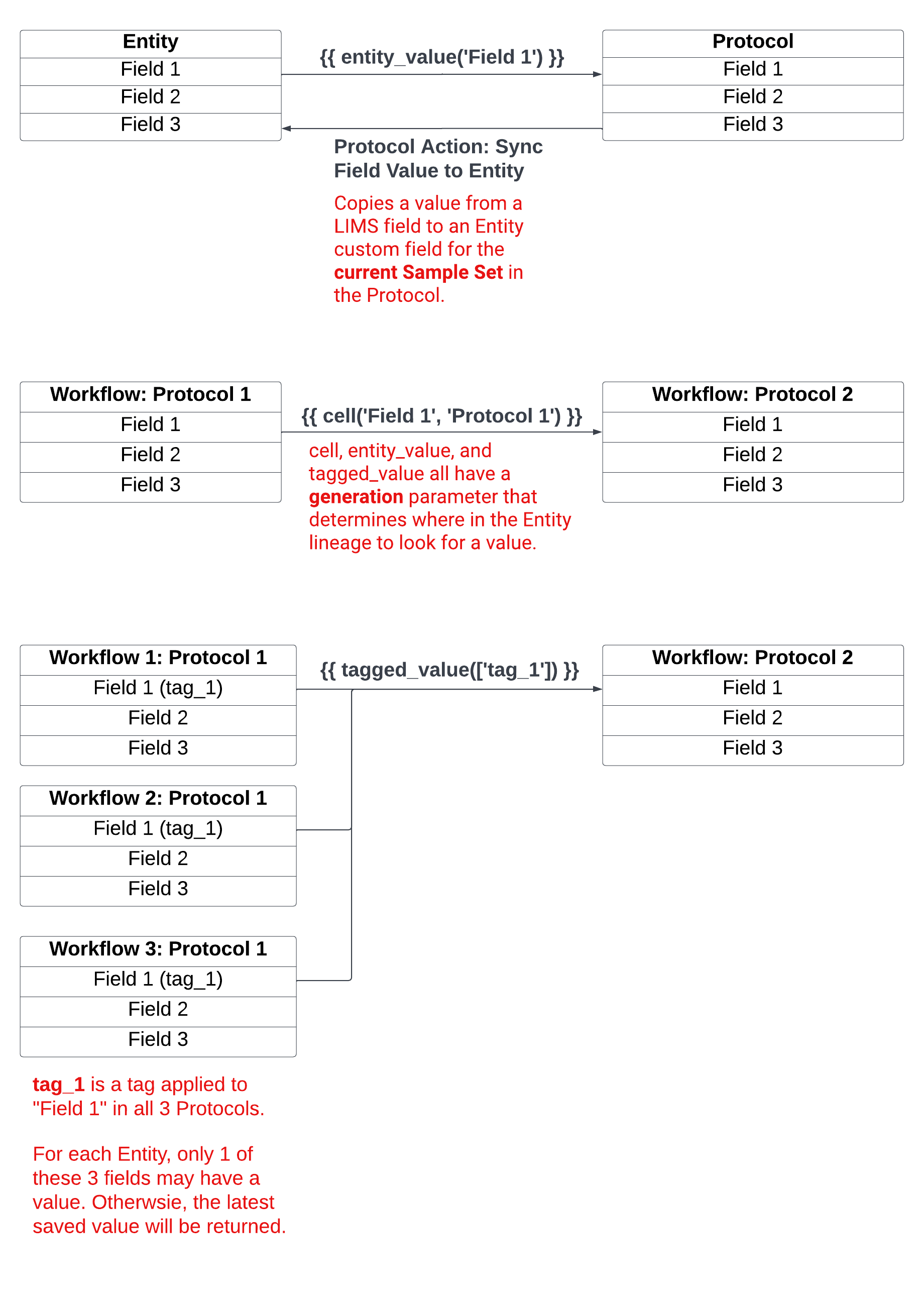Modeling Unit Operations as Workflows
Goals
Understand what Workflows are and when they are used.
Understand design considerations and best practices for modeling Workflows.
Know how to create new Workflows using:
Protocol Library
Sample Sets
Data Links
Key Terms
Term | Definition |
|---|---|
Workflow (Unit Operation) | Ordered collection of Protocols (Steps). |
Protocol Library | List of all Protocols registered in the system. |
Sample Set | Entities processed in a Protocol. |
Data Link | Pull external and upstream data into a Protocol from the same Workflow or an upstream Workflow in the Workflow Chain. |
What are Workflows?
Workflows are an ordered collection of Protocols (Steps), and represent the Unit Operations of a Batch Record in L7 MES.
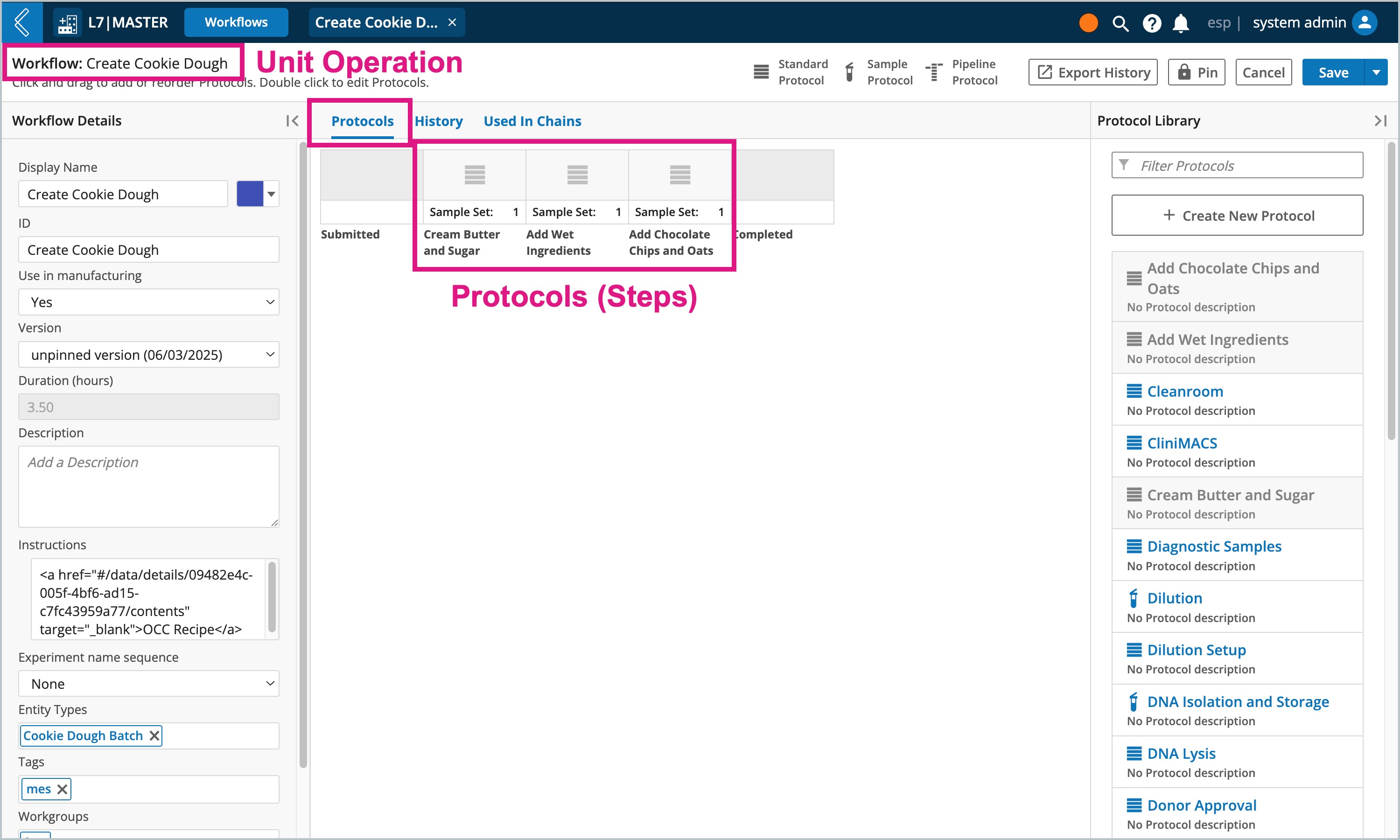
Rules for Workflows in L7 MES:
Only Standard and Sample Protocols are supported.
Sample Protocols can only have a 1-to-1 parent-child relationship.
Note
Pipelines are executed from Pipeline button fields.
When to create a new Workflow:
Discrete units of operation.
Branching in the business process.
Design considerations:
Who should have access to this Workflow?
Are there external data dependencies in any of the Protocols?
How to create new Workflows
Go to: L7|Master → Workflows → + New Workflow
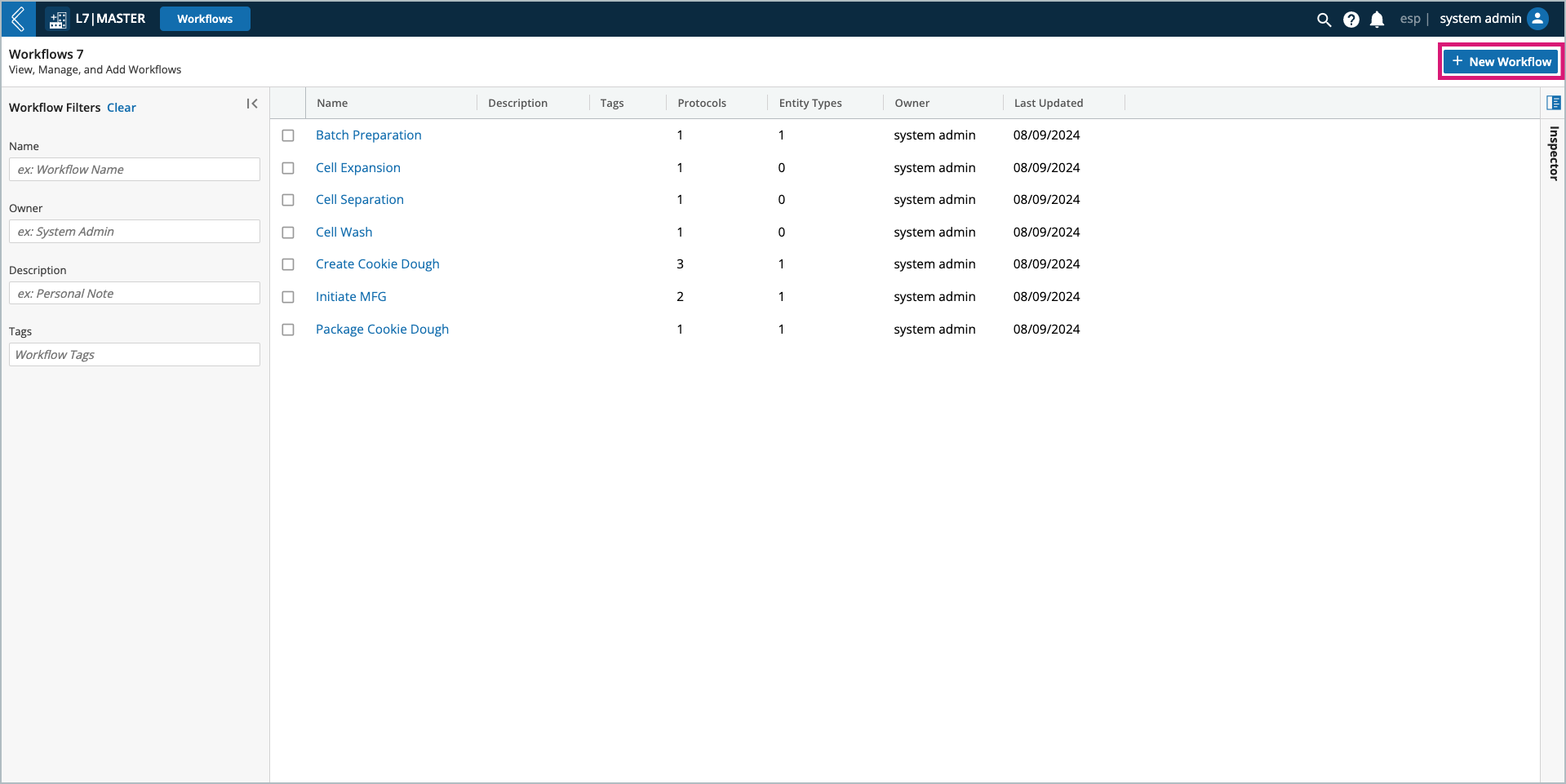
Workflow Details
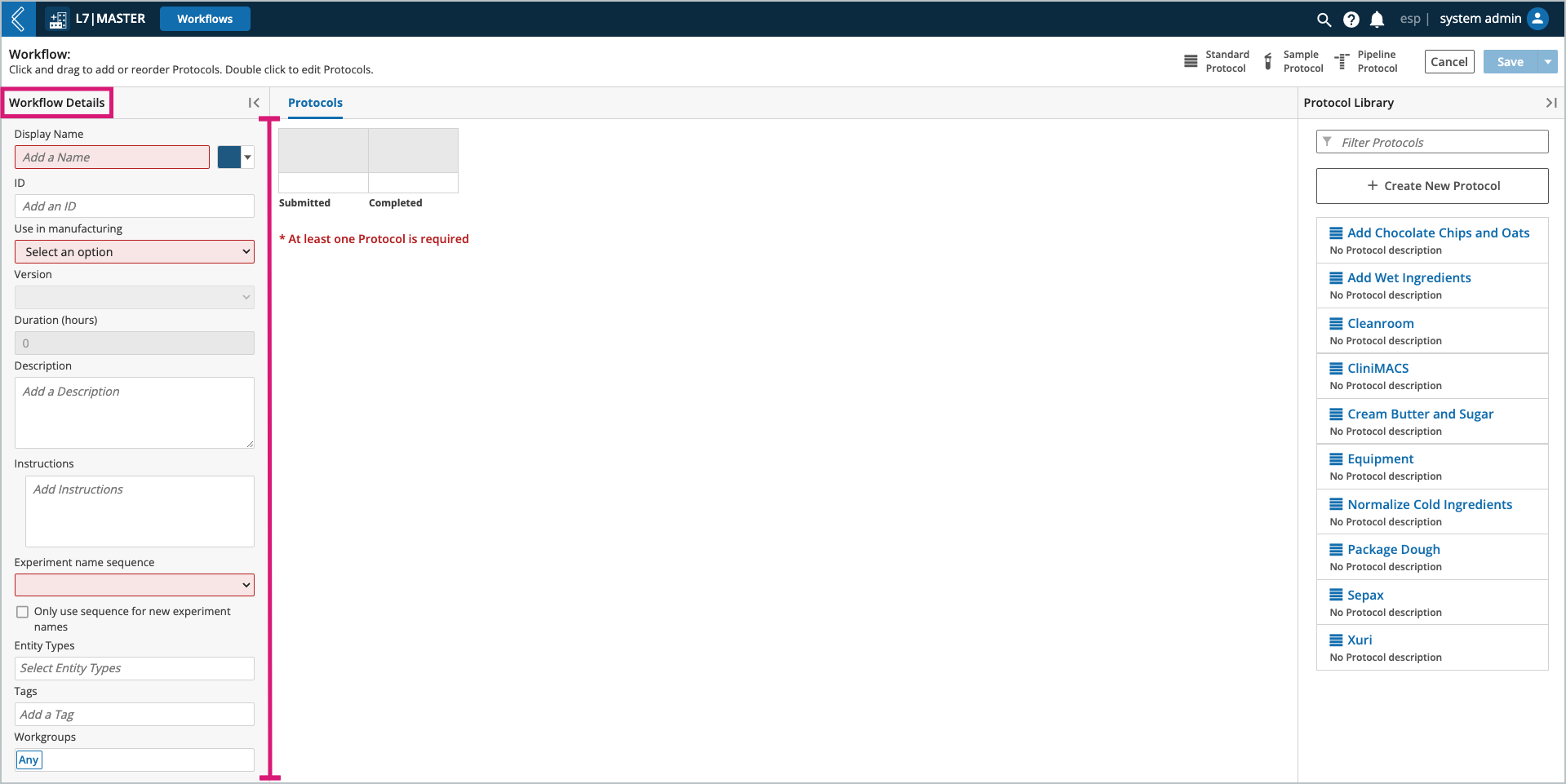
Use in manufacturing – should be set to “Yes” for Workflows that will be used in L7 MES.
Version – a new version of the Workflow is created each time it is saved.
Pin – locks the Workflow into a previously saved version for explicit use in Workflow Chains.
Duration (hours) - the time it takes to complete each Protocol in the Workflow.
Instructions – plain text or formatted using the rich text editor in the expanded instructions window (rich text editor converts content to HTML).
Workflow instructions appear in the Procedures & Outline panel in the EBR tab.
To learn more, see Adding Images to Instructions.
Experiment Name Sequence – not supported in L7 MES. Batch names are entered manually during Batch creation.
Entity Types – restricts the Entities, by type, that can be submitted to the Workflow. Not necessary for L7 MES, because the Entity Type is assigned to the MES Product which defines the Entity Type being processed.
Workgroups – restricts who has access to the Workflow in L7|Master.
Custom Icon – assigns the Workflow an icon in the Workflow Chain builder.
Protocol Library
The Protocol Library displays all Protocols registered in the system. Once a Protocol has been added to the Workflow, it will appear grayed out in the Library.
Using the Protocol Library, you can:
Create new Protocols (+ Create New Protocol).
Edit existing Protocols by selecting a Protocol in the Library.
Construct the Workflow by selecting a Protocol from the Library, then drag and drop it into the main viewing window. As additional Protocols are added, you can rearrange their order by dragging them to a new position (an arrow with a green + sign will indicate the new placement).
Select the version of the Protocol. By default, the latest version will be used, but all pinned versions will also be available.
Select remove or drag and drop Protocols back into the Library to remove them from the Workflow.
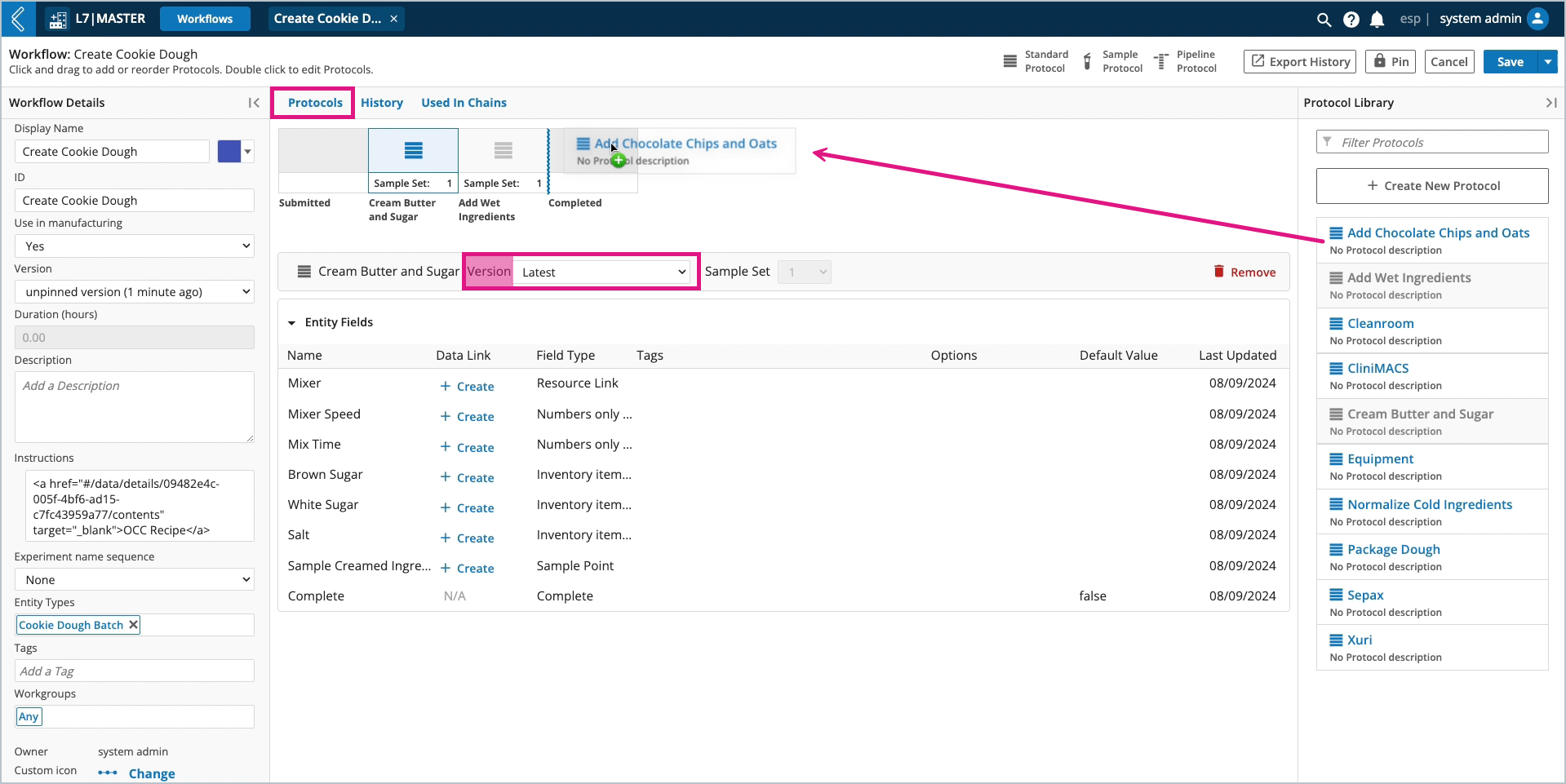
Note
The same Protocol cannot be used more than once in a Workflow. However, Protocols can be duplicated in the Protocol builder by expanding the Save menu and selecting Save As.
Note
Workflows cannot start with a Sample Protocol. L7|ESP assumes that the Entity submitted or transitioned to the next Unit Operation is the same Entity in the first Step of that Unit Operation.
Sample Sets
Each Protocol in the Workflow is assigned a Sample Set - the Entities processed in that Protocol.
The first Sample Set is the collection of Entities submitted/transitioned to the Workflow. New Sample Sets are introduced with Sample Protocols. This new, or existing Sample Sets in the Workflow, can be assigned to downstream Protocols in the Workflow. This dynamic feature allows the End User to process more than one (1) set of Entities in the same Workflow, streamlining the business process.
In the absence of a Sample Protocol, every Protocol in the Workflow will use the same Sample Set.
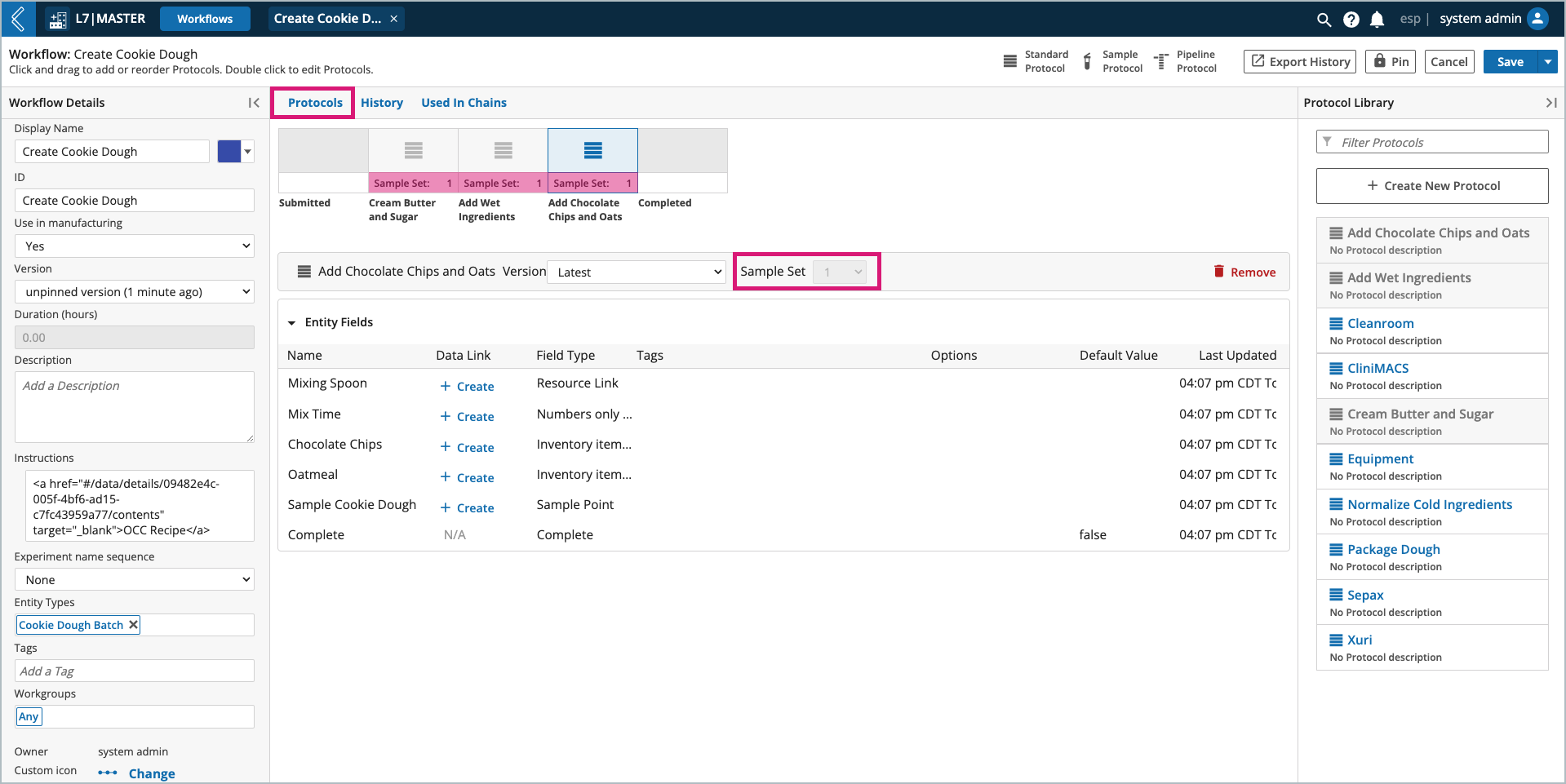
Note
In L7 MES, Sample Protocols are used to create an Item from the Batch at the end of production, but all data collected in the Batch Record should be attributed to the Batch.
Data Links
Data links are established at the Workflow level to pull external and upstream data into a Protocol from the same Workflow, or an upstream Workflow in the Workflow Chain. This level of automation prevents the End User from having to enter the same data more than once.
Note
Default values should be used to reference data in the same Protocol.
Why? Because when referencing data in the same Protocol using default values, you avoid creating external dependencies with the Workflow (remember, Protocols are basic building blocks that can be reused in multiple Workflows and Workflow Chains).
To create a data link, select the Protocol in the Workflow builder, then + Create next to the field in the Data Link column. Once created, the Data Link column will indicate the field is Linked.
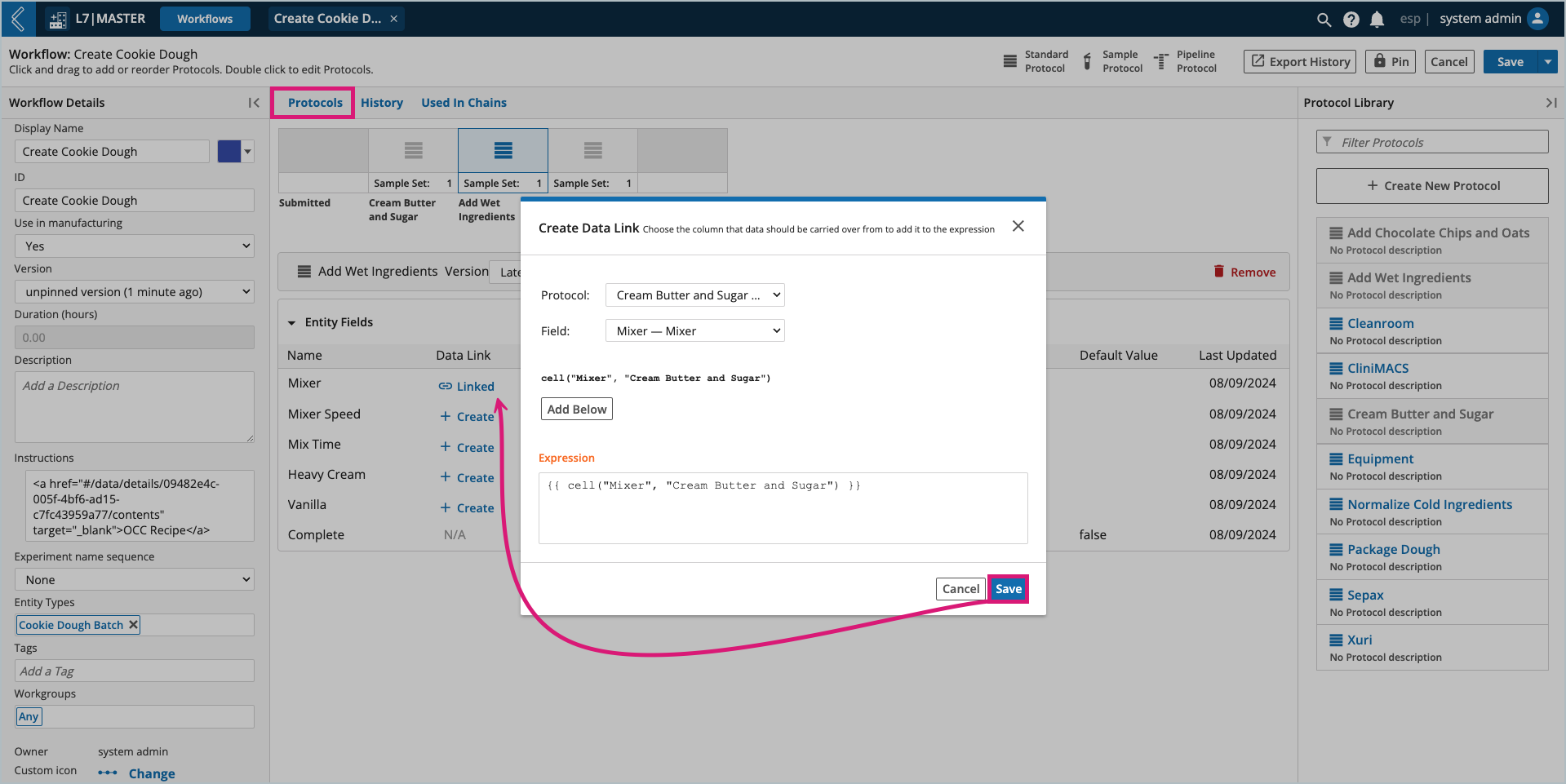
Note
The data link builder in L7|ESP only supports links to upstream Protocols in the same Workflow. However, data links can be established between Workflows using cell and chain_cell.
If the value can come from more than one upstream field, consider tagged_value.
Commonly Used Expressions for Data Links
Expression | Description |
|---|---|
| Links a value from a field in an upstream Protocol. |
| Links a value from a tagged field associated with the Batch or an upstream Protocol. |
| Links a value from a field associated with the Batch. |
Note
Additional information about these Expressions and the L7|ESP Expression Language can be found here and in Section 6 of the User Documentation.