Configuring Resource Statuses
Overview
L7|ESP allows you to configure a list of available statuses that can be applied to Kits, Containers, Equipment, and inventory Items.
Status options are configured and managed in the L7 Configuration app.
Managing status options
Go to L7 Configuration app
Select the statuses configuration file from the Selected Configuration picklist
Switch from View to Code mode
Add, remove, or edit the list of status options associated with each resource type
Apply a state value of ACTIVE, INACTIVE, EXPIRED, or MAINTENANCE, when adding new status options
ACTIVE - state indicating the resource's ideal status
INACTIVE - state indicating the resource is out of bounds of the ideal status
EXPIRED - a sub-category of inactive, indicating the resource is greater than or equal to its expiration date
MAINTENANCE - a sub-category of inactive, indicating the resource requires maintenance
Important
Best practice is to have only one active state.
Click Save
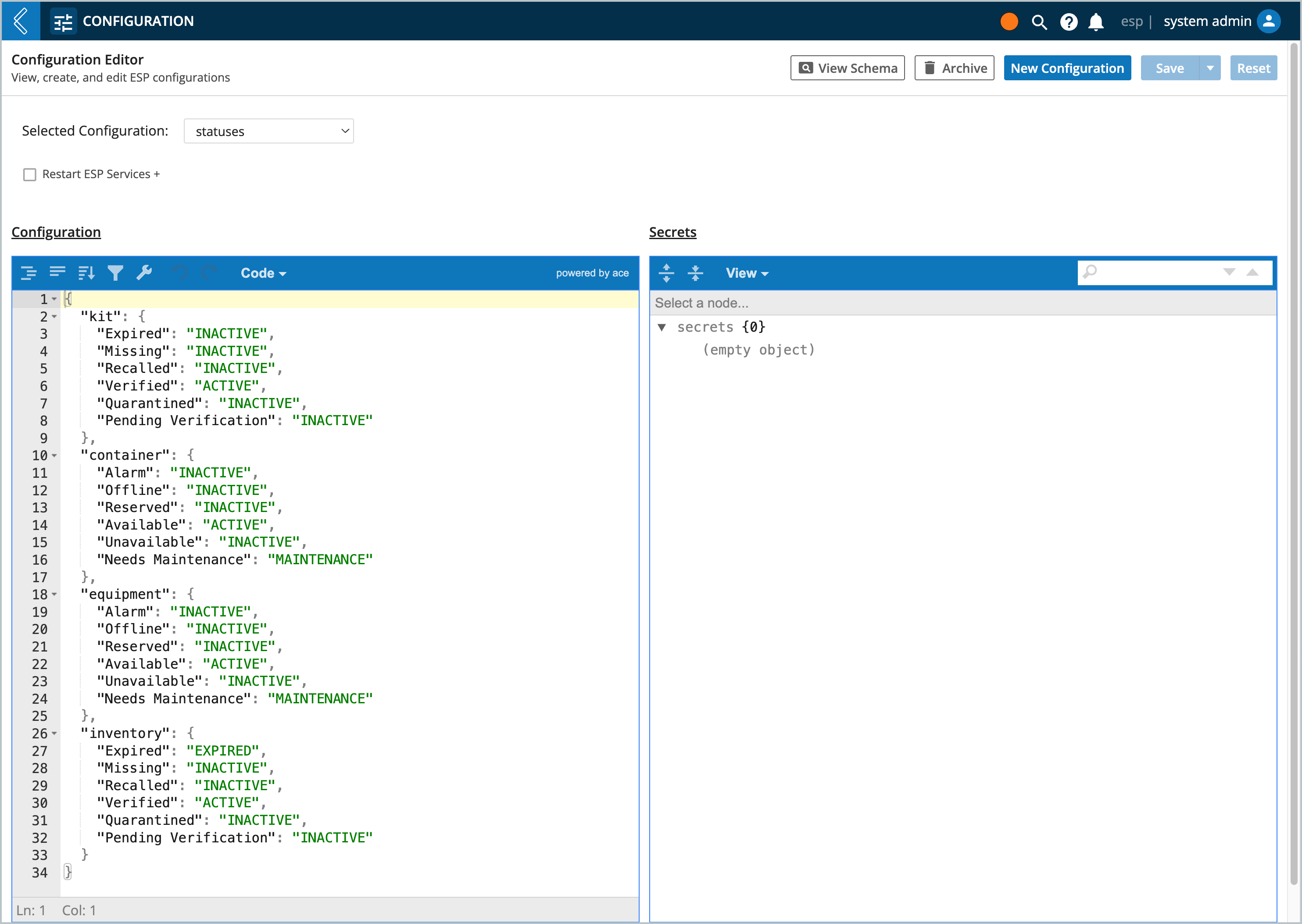
Closer look at status behavior
Each status has an associated state. Primarily there is an active and inactive state, with expired and maintenance being sub-categories or inactive.
Expired is defined as any kit or item that is greater than or equal to its expiration date. It can also be configured to review items that are within the kit to check if those items have expired. For instance, if a kit has 60 items, then the first item (child) in that kit to expire will cause the kit (parent) status to change to expired. Expired is checked via a celery task that fires every day at midnight (configurable via L7 Configuration app). At that time, it evaluates all items with an expiration date.
Needs Maintenance is defined by a set of rules. When there is only one maintenance for an equipment, then needs maintenance is triggered if the "Next Maintenance Date" expires and maintenance has been logged for the equipment. When there are multiple maintenances for an equipment, then all maintenances must be logged concurrently, or the status will be updated to needs maintenance. Only when all maintenances are concurrently, can an equipment in a "Needs Maintenance" status be reverted to "Available".
Best practice is to have only one active state
Managing permissions to change Equipment status
You can manage who has permissions to change an Equipment's status. For example, you may only want certain IAM Roles to be able to change an Equipment's status from active to needs maintenance.
Go to L7 IAM app
Click Roles
Select a Role
Click Permissions
Apply desired permissions to the Equipment Status Change action under Status Management
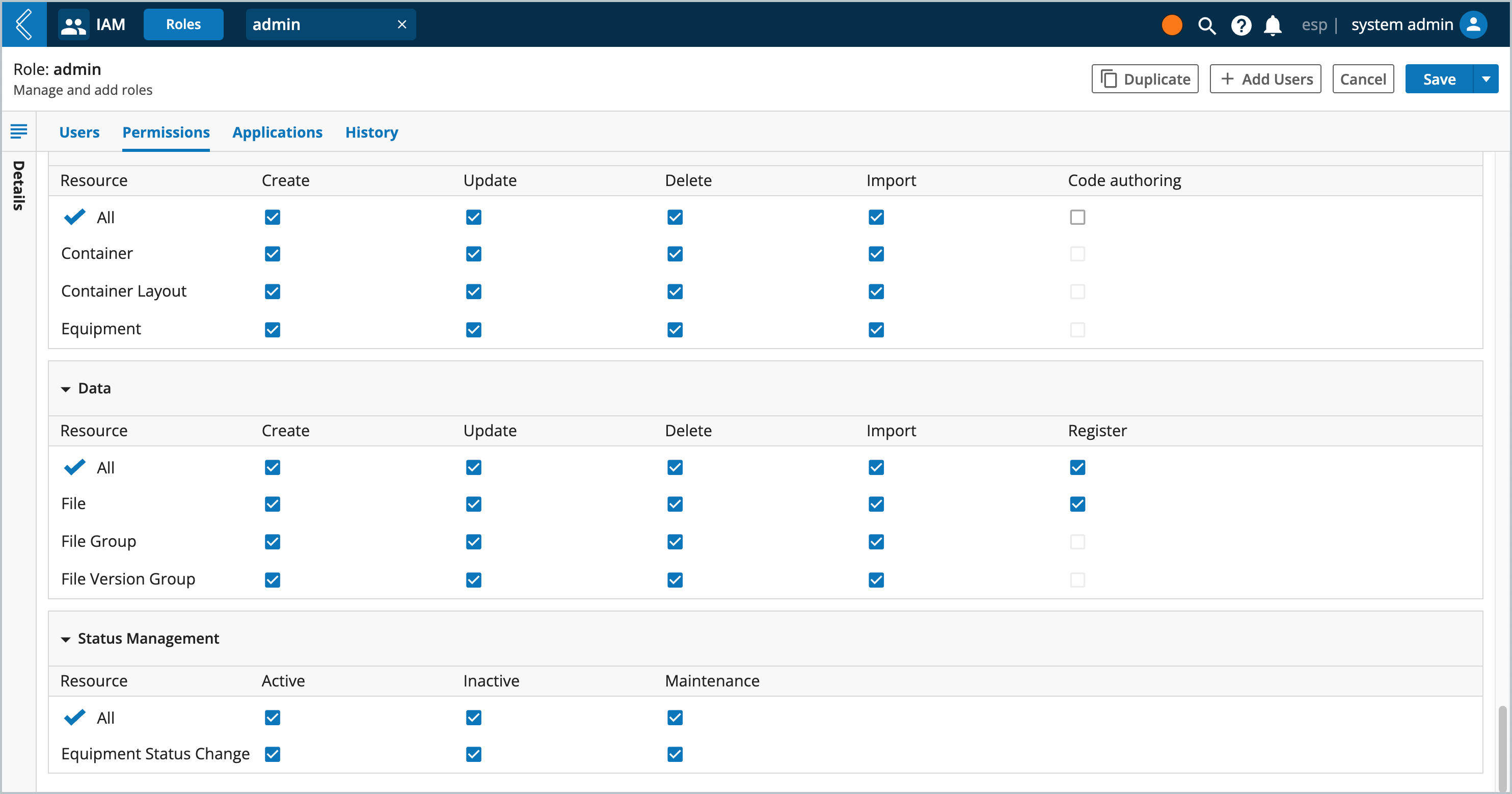
Note
Active, inactive, and maintenance correspond to the ACTIVE, INACTIVE, and MAINTENANCE states defined in the statues configuration file.
For example, if a user does not have inactive or maintenance permissions, then they would be prohibited from changing an Equipments status from available to alarm, offline, reserved, unavailable, or needs maintenance.