Modeling Equipment Types
Key Terms
Term | Definition |
Equipment | A physical piece of equipment used, tracked, and managed during business operations. Equipment are instances, or occurrences, of Equipment Types; can share similar features as Container Types, but with additional functionality for tracking maintenance. Equipment are managed in L7 Assets. |
Equipment Type | Defines the attributes of an Equipment, including its maintenance schedule(s), maintenance Workflow(s), associated vendors, custom fields, dimensions, and storage contents. |
L7 Assets App | L7 application used for location management of Containers, Kits, and Equipment. Formerly called L7 Locations app in earlier versions of L7|ESP. |
How do End Users interact with Equipment in L7 Assets?
Equipment are created in L7 Assets from the Equipment page. Once created, users can:
View maintenance schedules, logs, and details (Maintenance tab)
Log maintenance and initiate Maintenance Workflows that are executed in L7 LIMS (Maintenance tab, only displayed when the Equipment Type has associated maintenance schedule(s))
Store assets in the Equipment (Container View tab, only displayed when the Equipment Type supports storage)
View and record the Equipment's metadata (Data tab)
View process data, such as maintenance workflows, associated with the Equipment (Process Data tab)
View and attach files associated with the Equipment (Attachments tab)
View the Equipment's history (History tab)
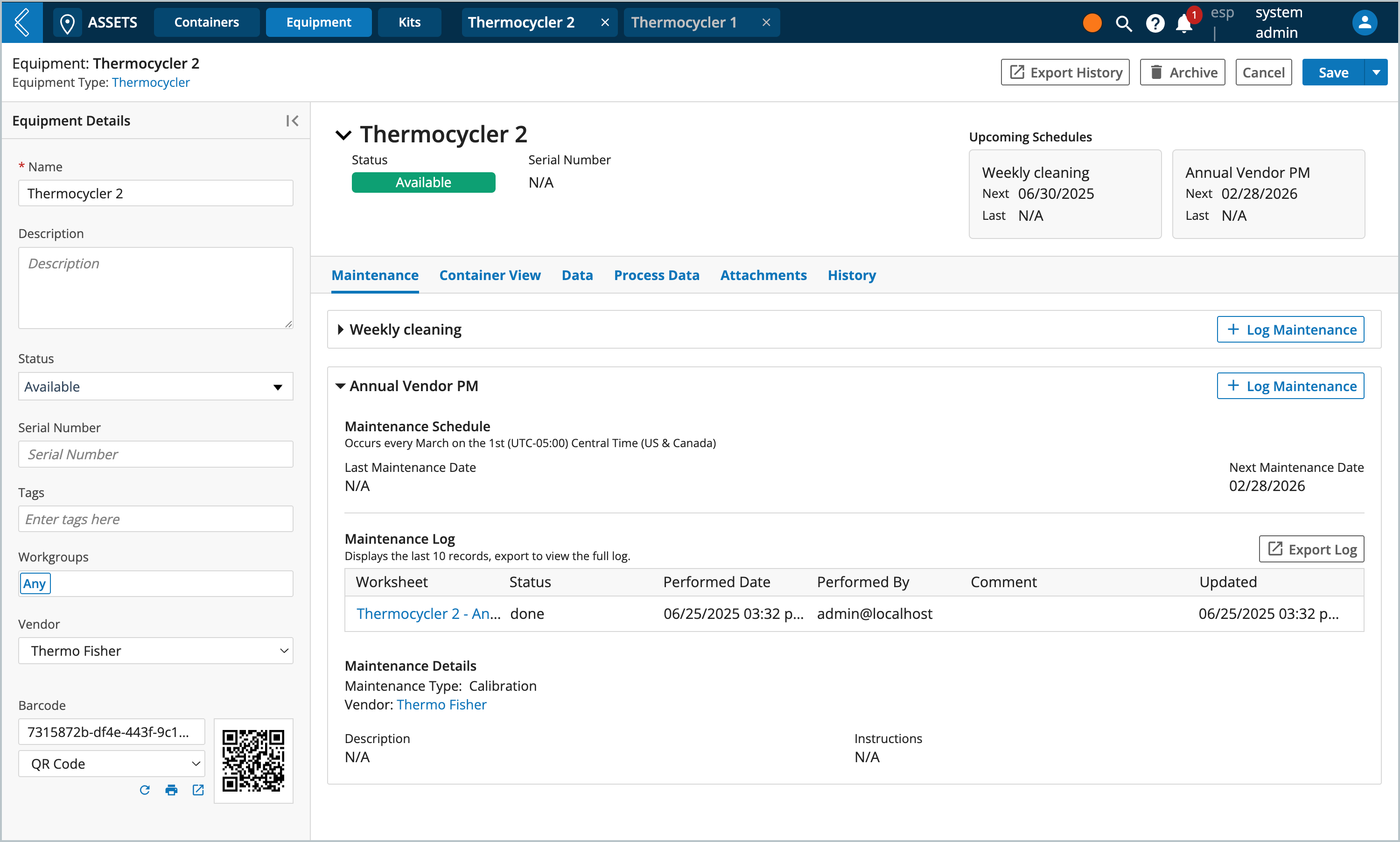
How do End Users interact with Equipment in L7 MES?
From the EBR, users can select which Equipment they are using and view the selected Equipment's maintenance records. The BOE tab (Bill of Equipment) displays information about the Equipment associated with the Batch, their date last calibrated and the next calibration due date.
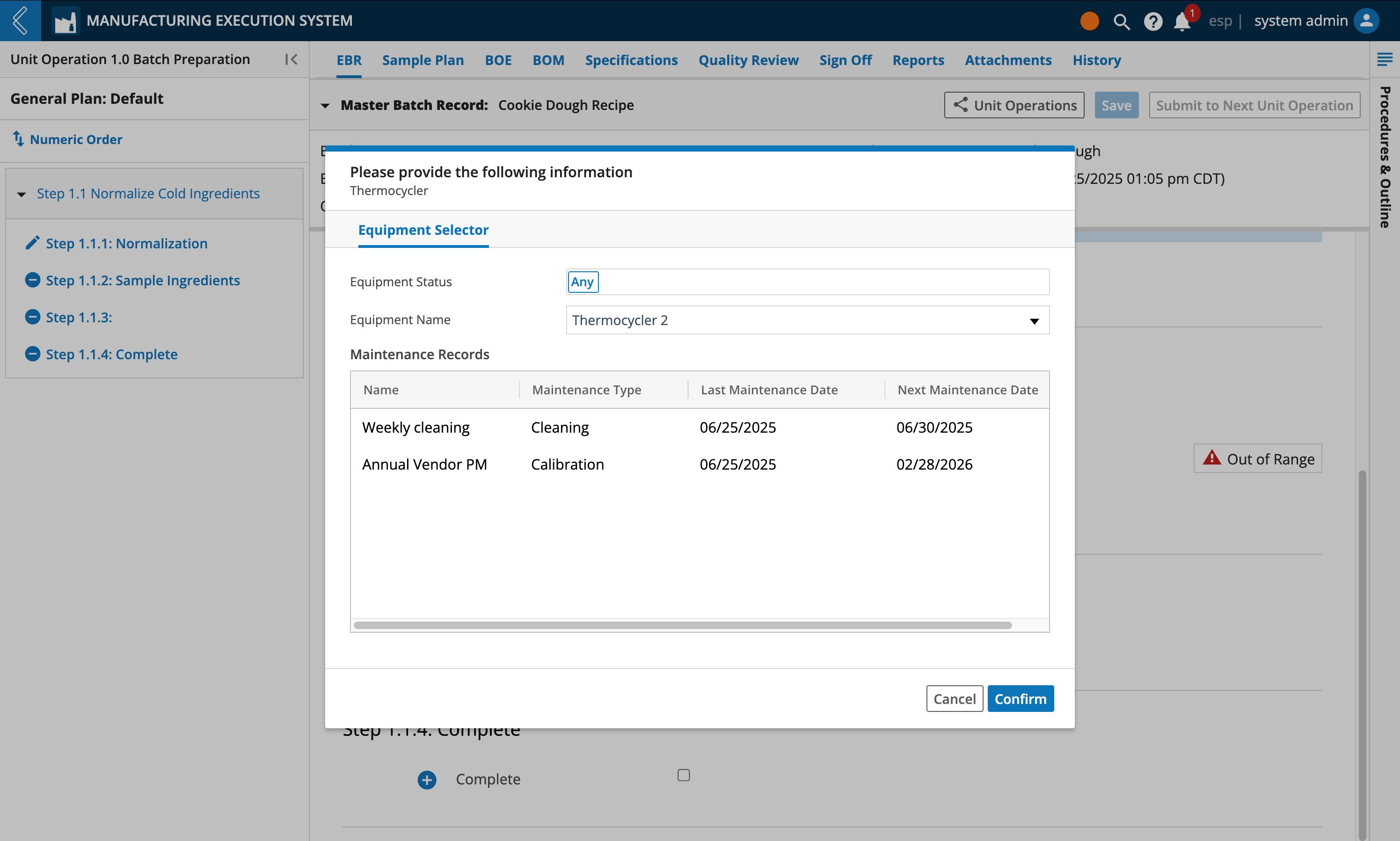
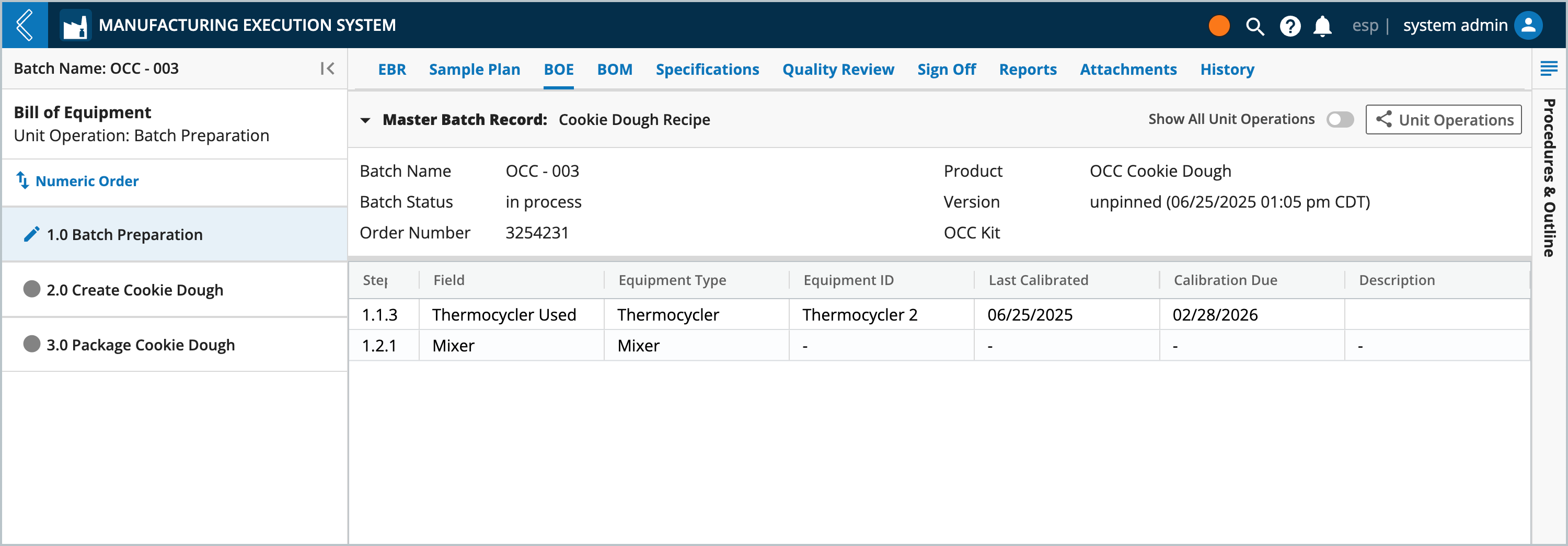
Things to consider before modeling Equipment
If you have equipment that you wish to register and track as part of a business process
If two (2) Equipment have different maintenance schedules
If two (2) Equipment have differences in storing assets
If two (2) Equipment have different dimensions
If two (2) Equipment have different custom fields
If two (2) Equipment have different vendors
Is this Equipment schedulable with L7 Scheduling?
Does this type of Equipment have maintenance schedule(s)?
Is this type of Equipment associated with a maintenance Workflow?
Are there any vendors associated with this type of Equipment?
Is there any metadata that needs to be attributed to this type of Equipment?
Does this type of Equipment contain/store assets?
What does this type of Equipment need to store?
What does this type of Equipment look like?
What are the storage dimensions for this type of Equipment?
How many elements can be stored in each location?
Creating new Equipment Types
Go to: L7|Master → Equipment Types → + New Equipment Type
From the Equipment Type Details panel, enter:
Name - name of the type of Equipment
ID - fixed ID referenced programmatically
Description - a description of the Equipment Type, optional
Schedulable - when enabled, allows Equipment of this type to be scheduled in L7 Scheduling
Does this Equipment contain assets? - when enabled, allows Equipment of this type to store resources, similar behavior as Container Types. See Enabling asset storage
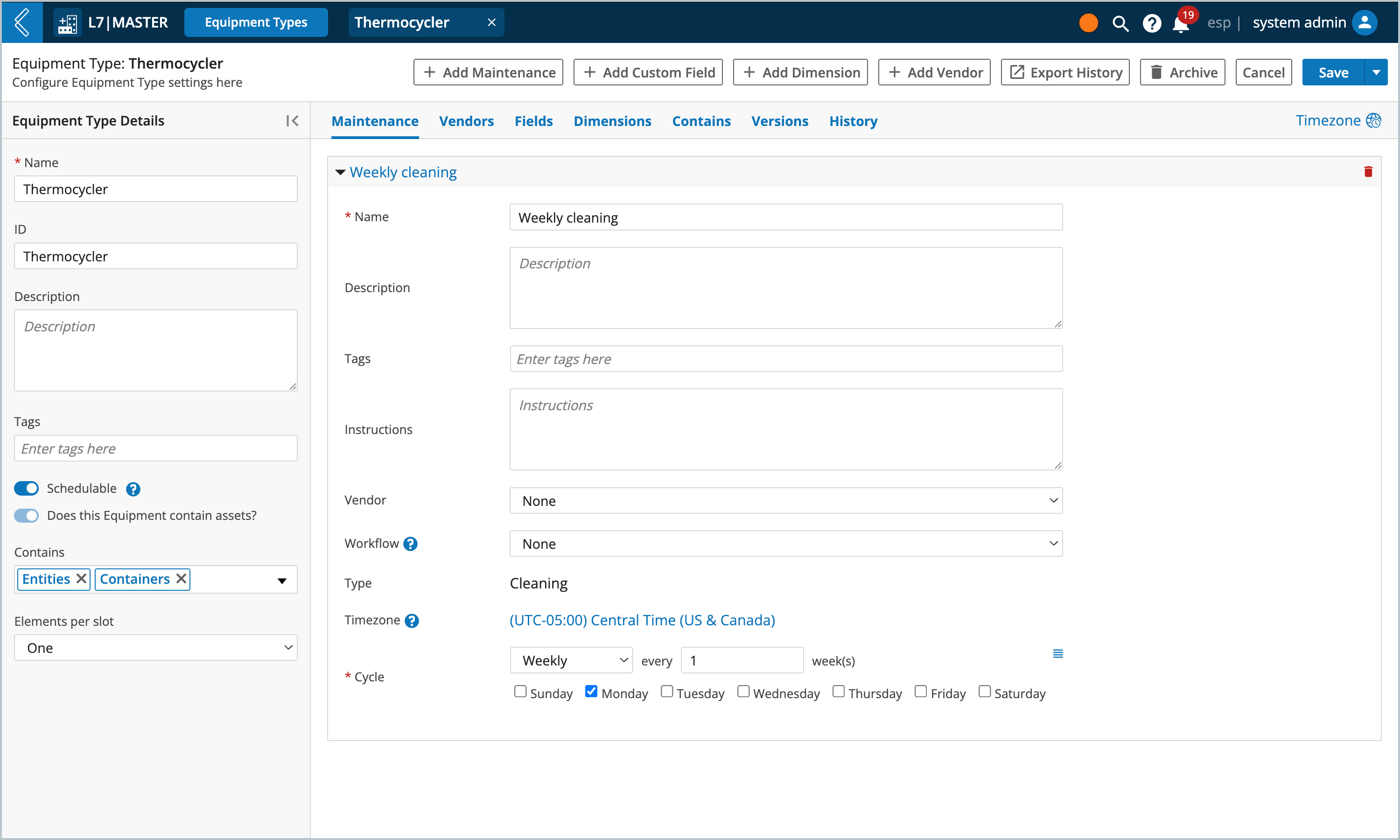
Adding maintenance schedules
Maintenance schedules allow you to track an Equipment's calibration, cleaning and other types of maintenance.
When using a maintenance schedule, the maintenance logs will include the performed date, performed by, comments, date/time updated, and a reminder of upcoming schedules.
If desired, your maintenance schedules can include a maintenance Workflow to record important information pertaining to the maintenance. Maintenance Workflows will be executed in L7 LIMS, with the maintenance log showing the status of the Worksheet and a link to the Worksheet (also reflected on the Equipment's Process Data tab).
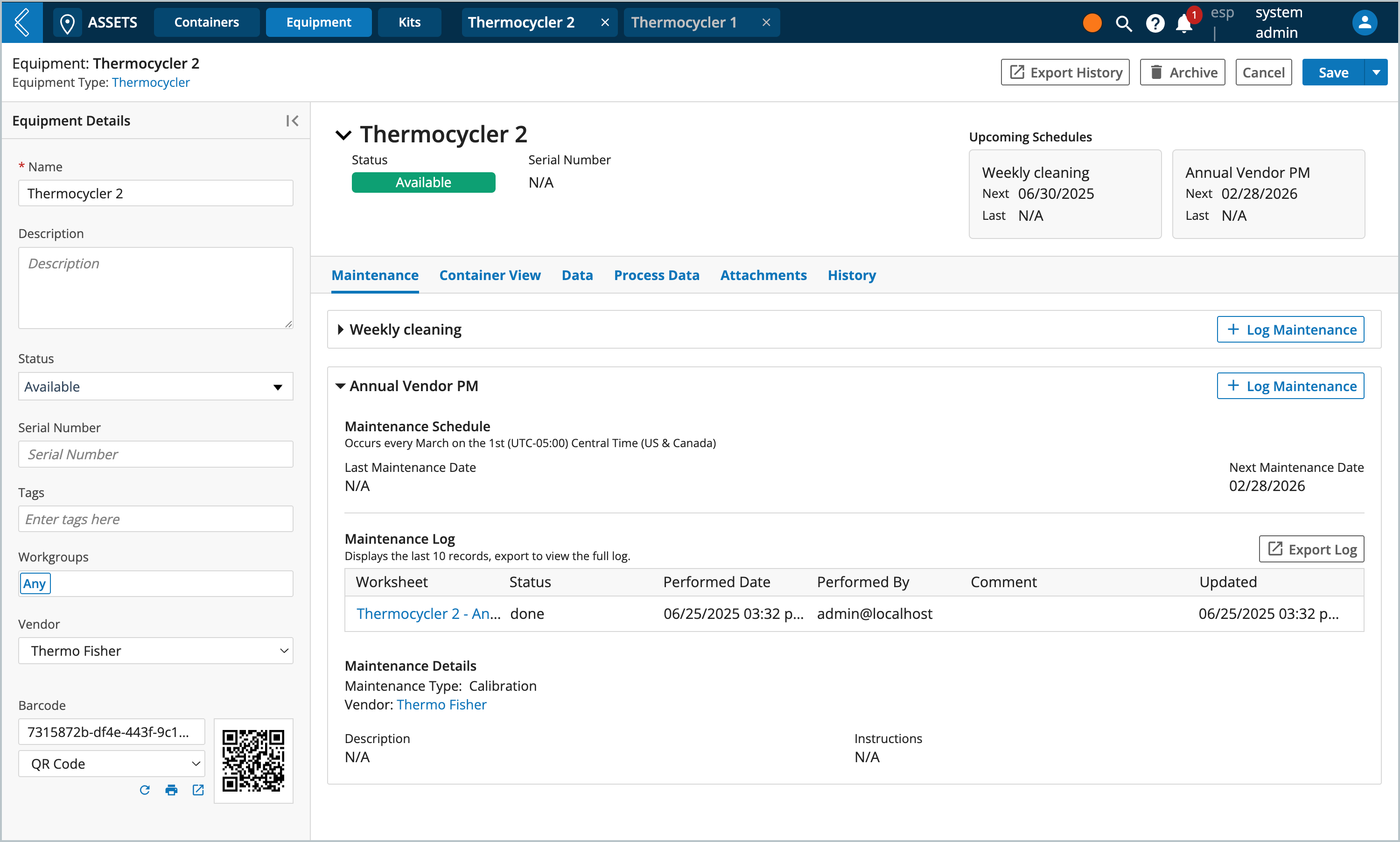
Click + Add Maintenance
Enter a Name for the maintenance schedule (this will appear in the Equipment's details and L7 MES maintenance records)
Enter a Description of the maintenance (optional)
Apply Tags (press enter/return to apply the tag) (optional)
Enter Instructions for the maintenance (optional)
Select a Vendor associated with the maintenance (optional)
Select a maintenance Workflow to submit the Equipment to (optional)
Note
To apply to a Workflow, you must first add a tag to the Workflow that is identical to the Equipment Type name. The Workflow will then appear in the Maintenance Workflow drop-down. When the Equipment Type is saved, the Entity Type restriction field for the associated Workflow will be updated to include the Equipment Type.
Select the Type of maintenance to be performed
Options include cleaning, calibration, and custom maintenance types
Apply a Timezone (this will effect all maintenance cycles in this Equipment Type) (optional)
Select a maintenance Cycle for the frequency of this maintenance activity
Options include daily, weekly, monthly, and yearly
Important
The maintenance Type dictates the behaviors of the maintenance Cycle.
Cleaning, Calibration, and Custom Maintenance Type - these types of schedules specify a specific date in time that is applied to every Equipment of this type. For example, if you have a pipette Equipment Type with a "Calibration" Cycle set to Monthly on the 1st, then every pipette is expected to be calibrated on the 1st.
Calibration - Yearly, Calibration - Monthly, Cleaning - Yearly, and Cleaning Monthly - these are considered "anniversary" schedules and will have their Cycle set to "Daily", meaning the maintenance schedule will be assessed by the system daily and are specific to each piece of Equipment registered in L7 Assets. For example, if you have a pipette Equipment Type with a "Calibration - Monthly" Type using a Daily Cycle, then each pipette will follow it's own monthly cycle: some are calibrated on the 1st and others on the 15th.
Anniversary schedules will automatically add a "Cleaning Start" and/or "Calibration Start" custom field to the Equipment Type to track maintenance due dates.
Enabling asset storage
After you enable the Does this Equipment contain assets? setting, you can define what can be stored in the Equipment as well as it's storage dimensions.
Note
Resources can be stored inside of Equipment but that action occurs in L7 Assets. The Equipment's Container View is not supported in L7 MES.
Use the Equipment Type Details panel to set the following:
Contains - this defines what class of resources can be stored in the Equipment. By default, Entities is selected. Use the multi-select dropdown to add/remove Entities, Containers, Equipment and Items. At least one resource must be selected.
Elements per slot - the number of Entities, Containers, Equipment, and/or Items that can be stored per location (e.g., shelf, rack, slot). Each location can store one or more (unlimited) resources.
Go to the Contains tab and apply restrictions to specific resources belonging to the "Contains" class you selected.
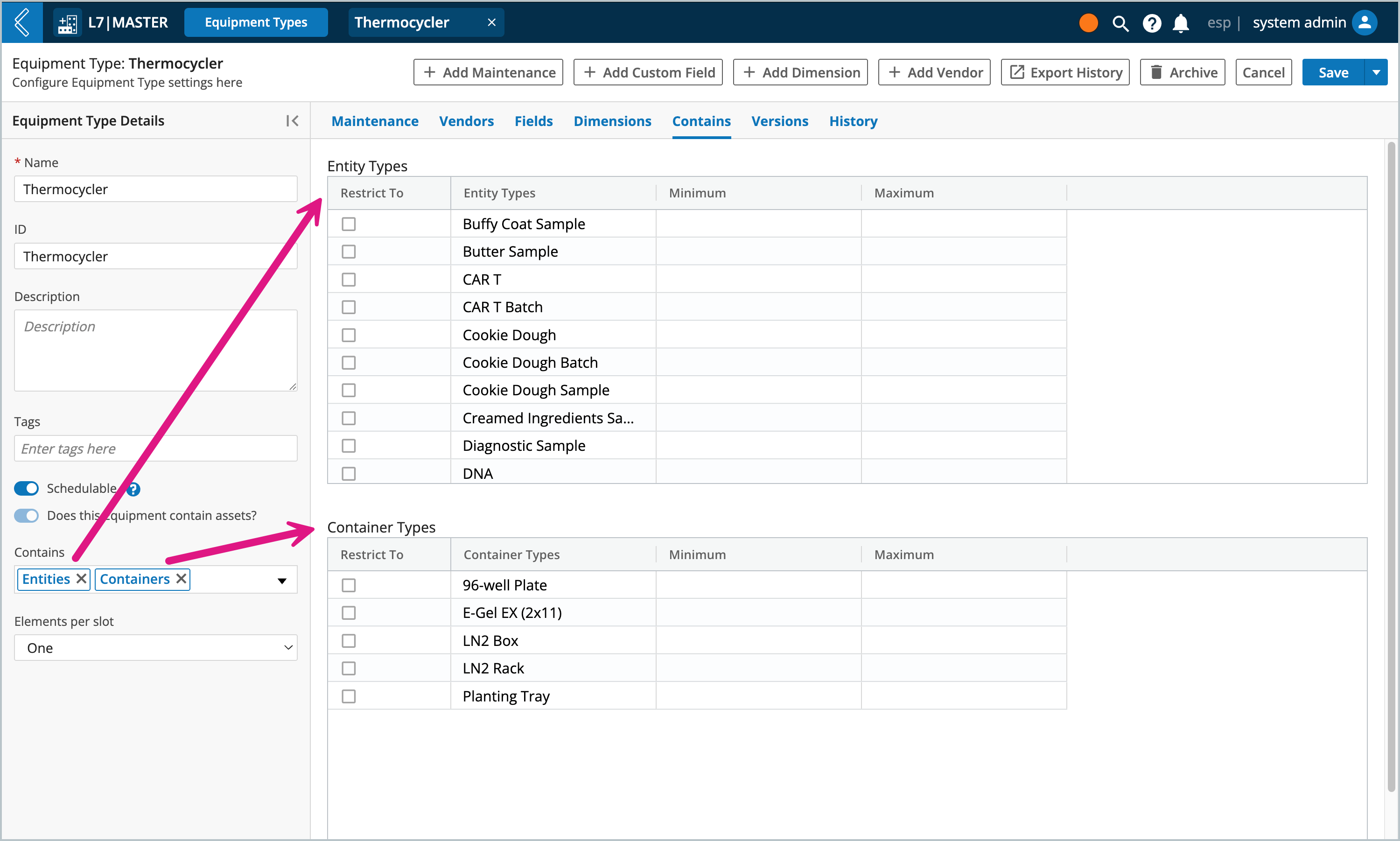
Note
When Equipment can store Items with "unlimited" elements per slot, then you will have the option to Specify item quantities. Enabling this feature allows you to set the minimum and maximum quantity of an Item Type that can be transferred into the Equipment.
Quantity limits apply to each transfer, not the sum of all transfers. Users will be notified when their quantity is out of range and will be prevented from saving an out of range quantity.
Important
The minimum and maximum columns are not applicable to Entities, Containers, or Equipment.
Go to the Dimensions tab and modify the default Row and Column dimensions as needed. If you are interested in tracking Depth as well, then click + Add Dimension to enable 3D location tracking.
Label Format - provides an example of what the label will look like for the first storage position in the Equipment and lets you add a prefix to the labels. The format of the final label will be a composite of the individual dimension labels.
Row and Column dimension settings
Name - label for the dimension (defaults are row, column, and depth)
Number of Elements - the number of occurrences the dimension will have
Label Type - choose between text or numbers
Label Suffix - text appended to the end of the label
Label for Element 1.. - the label for each element the dimension is comprised of
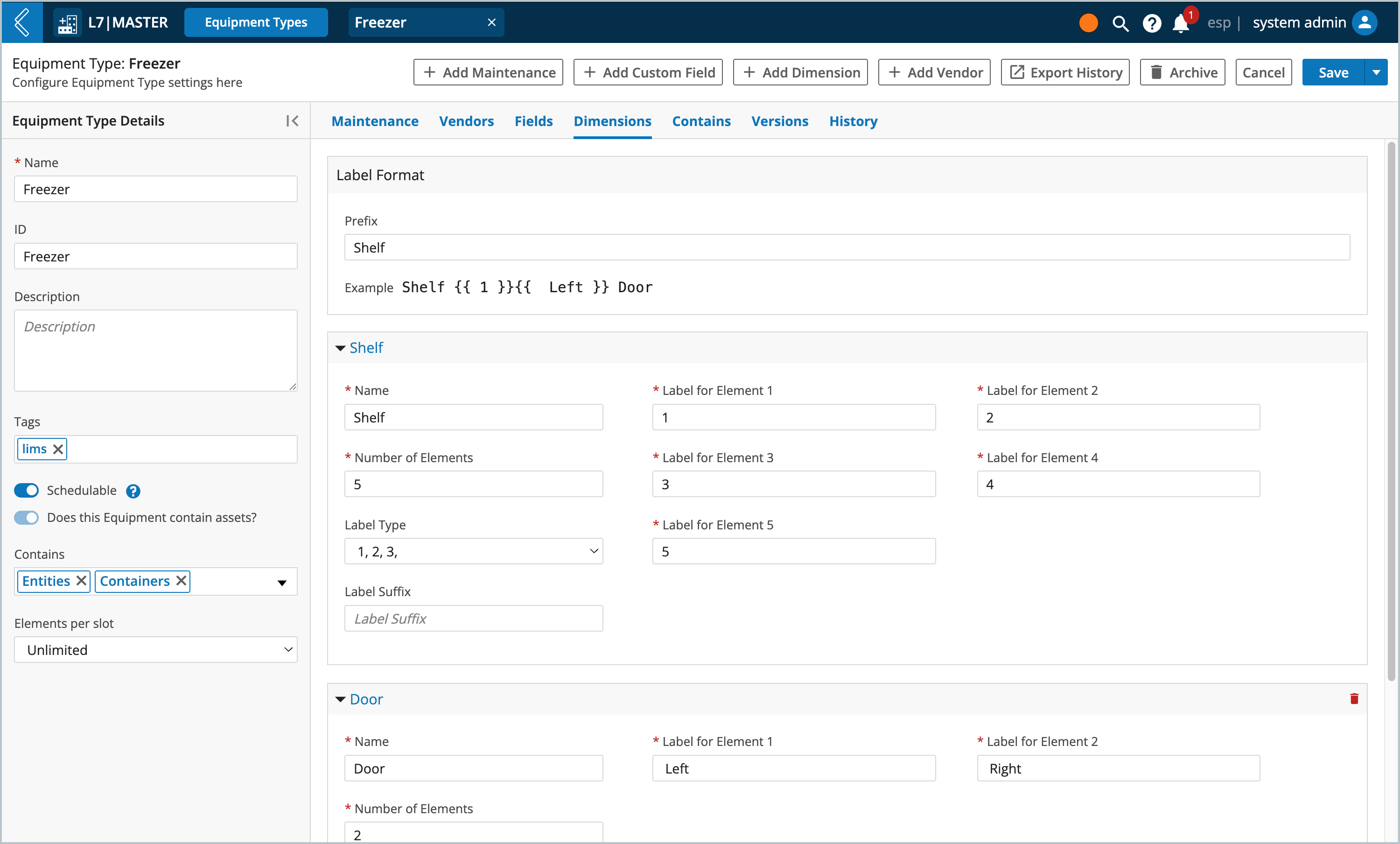
Note
Formatted labels will be visible when viewing the Equipment's Container View page in L7 Assets.
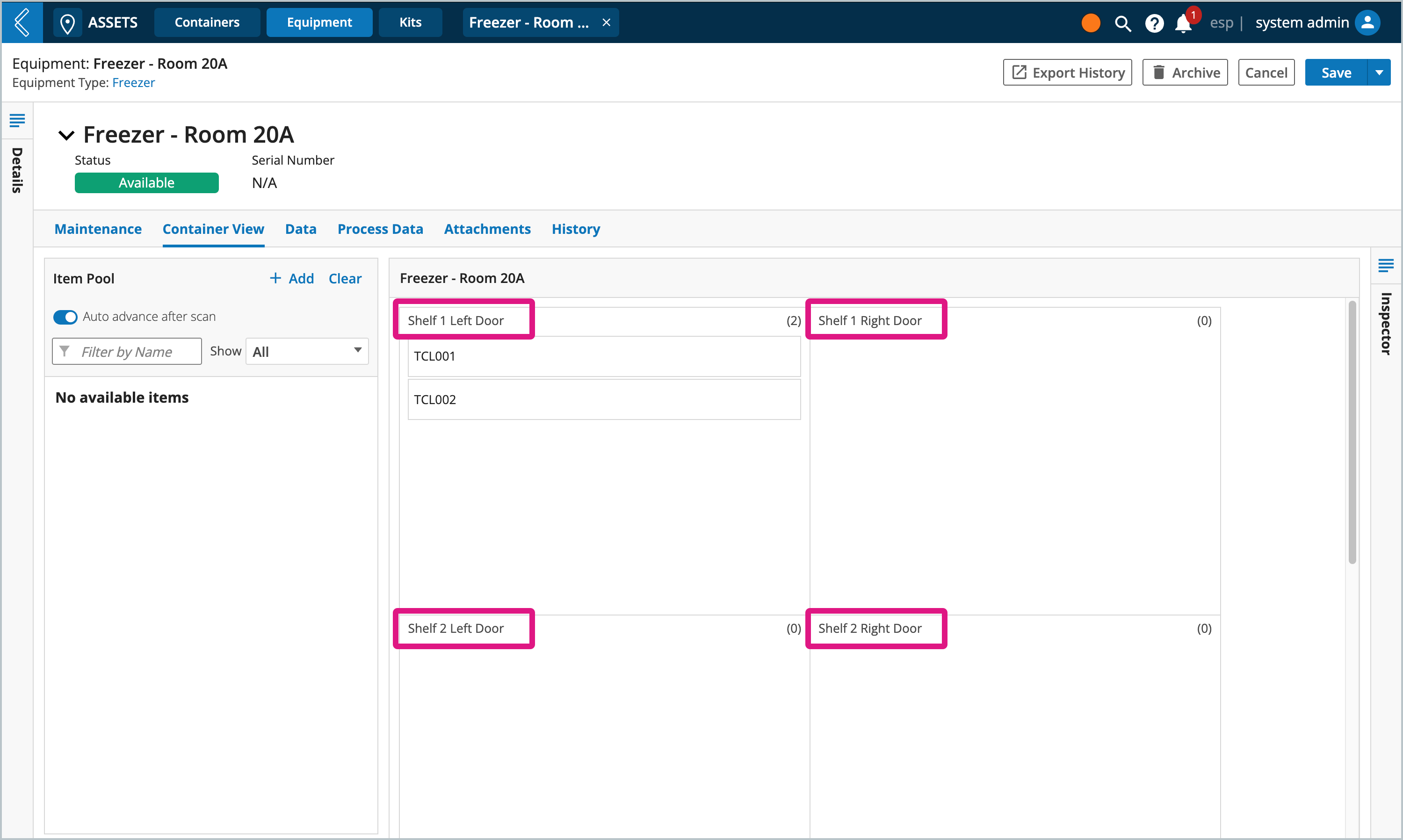
Assigning vendors
The Vendors tab allows you to associate the manufacturing vendor to the Equipment Type.
Click the Vendors tab
Click + Add Vendor
Select the checkbox next to the name of the vendor
Note
Vendors must first be created using L7|MASTER's Vendor builder before they appear in this list.
Adding custom fields
Custom fields allow you to collect metadata specific to each registered piece of Equipment and will appear under their Data tab in L7 Assets.
Click the Fields tab
Click + Add Custom Field
Configure the field the same way you would for Entity Types
Managing versions
Any changes you make to an Equipment Type will be saved as a separate version with the option to migrate existing Equipment of the same type. Otherwise, the saved changes will only apply to newly created Equipment.
Warning
Once an Equipment Type has been saved, you cannot change it's ability to contain assets.
Similarly, changes to what the Equipment Type contains, elements per slot, and dimensions cannot be migrated to existing Equipment.
Managing Equipment status options
By default, Equipment can have a status of alarm, offline, reserved, avialable, unavailable, and needs maintenance. You can customize status options in the statuses configuration file in L7 Configuration, see Configuring Resource Statuses to learn more.